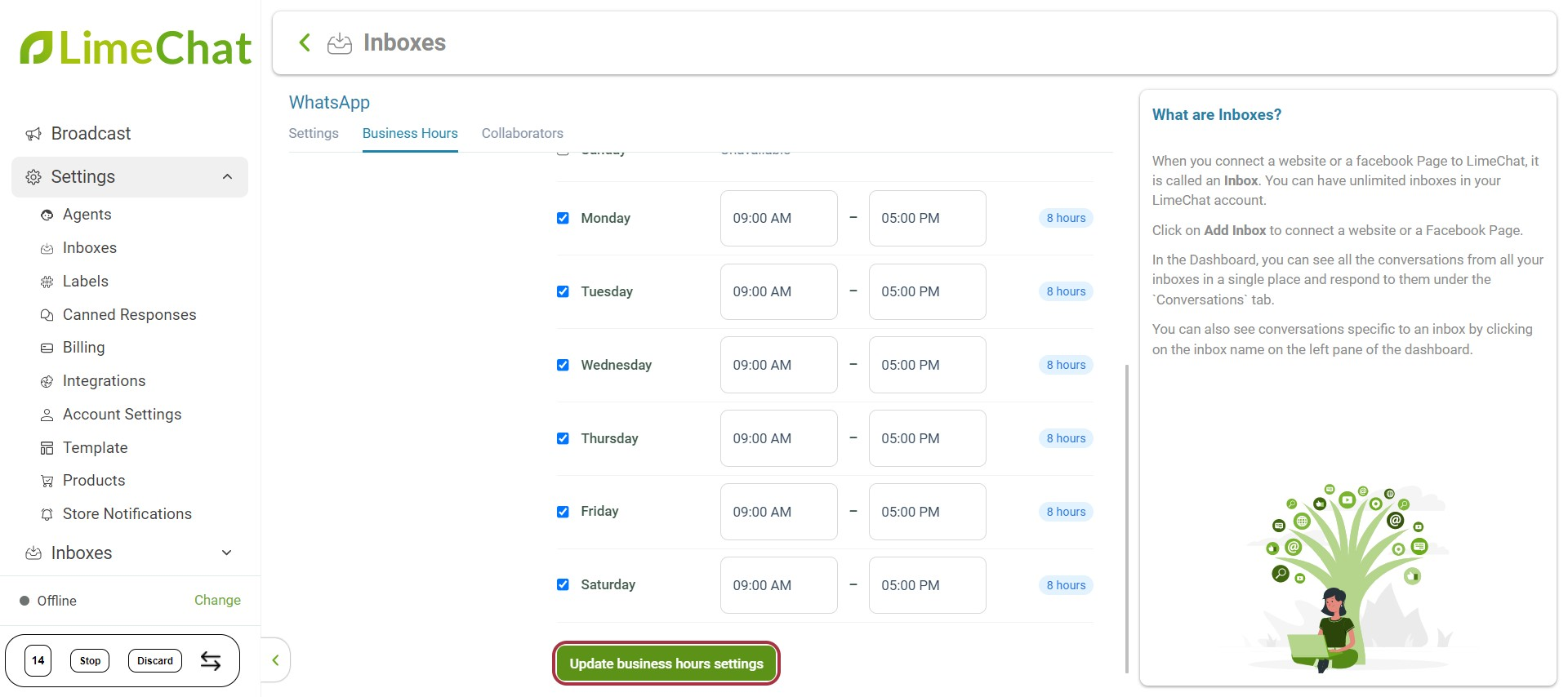Set Business Hours and Away Messages
When a customer initiates a conversation outside of your Business Hours, you can send an Away Message to let them know that your team is offline.
Why it is important: It assures your customers that you aren't neglecting them and will get back within a given timeframe.
- Go to the LimeChat dashboard > Settings.
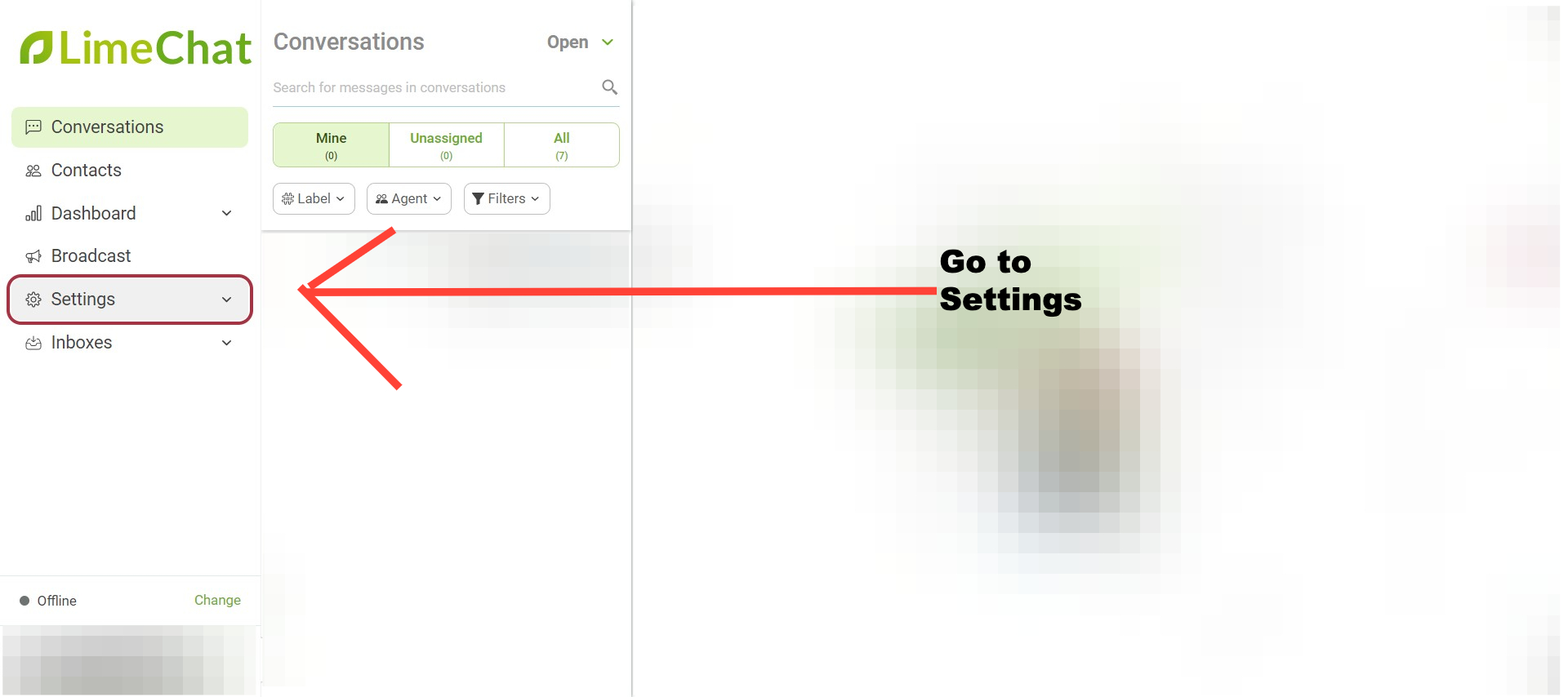
- Click on Inboxes. You will see the list of channels added to your dashboard.
- Click on the Settings action of the particular Inbox for which you want to set the business hours.
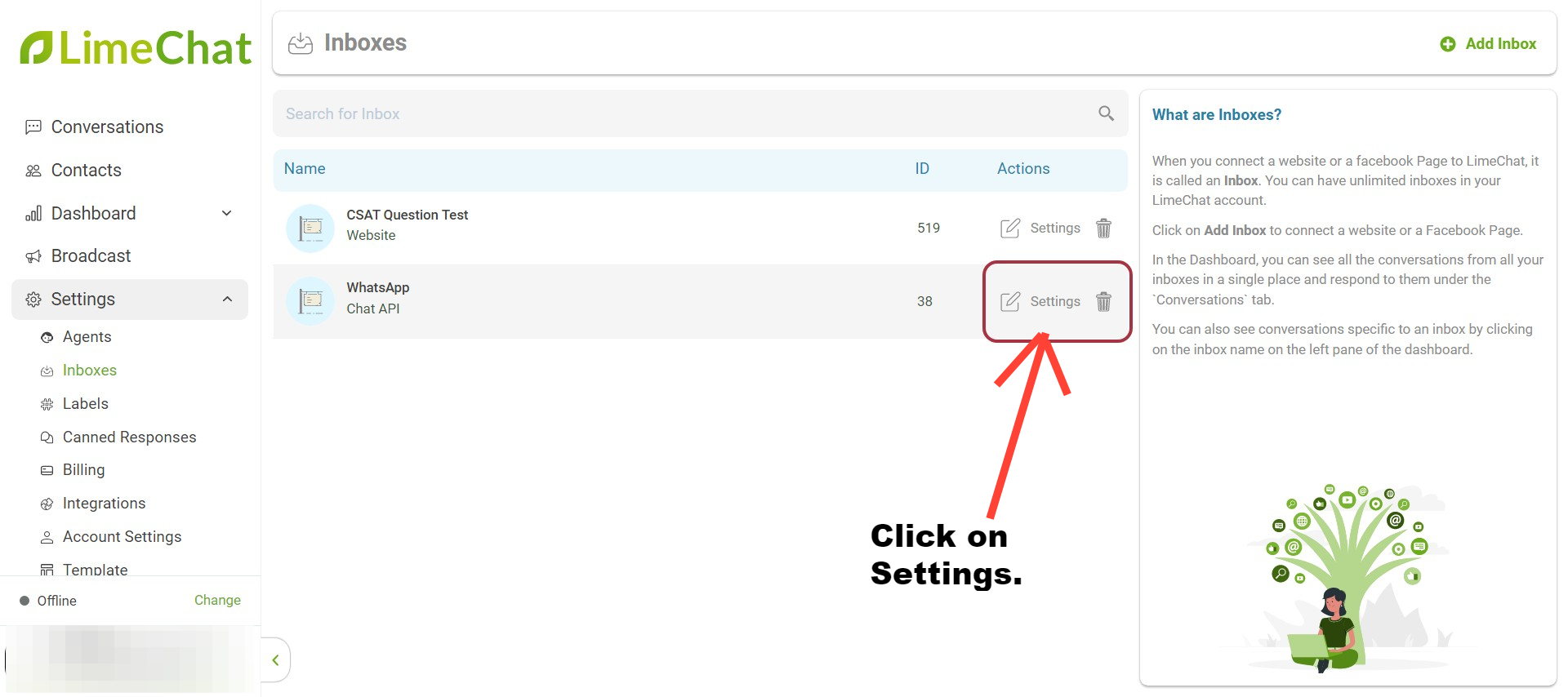
- Go to the Business Hours tab.
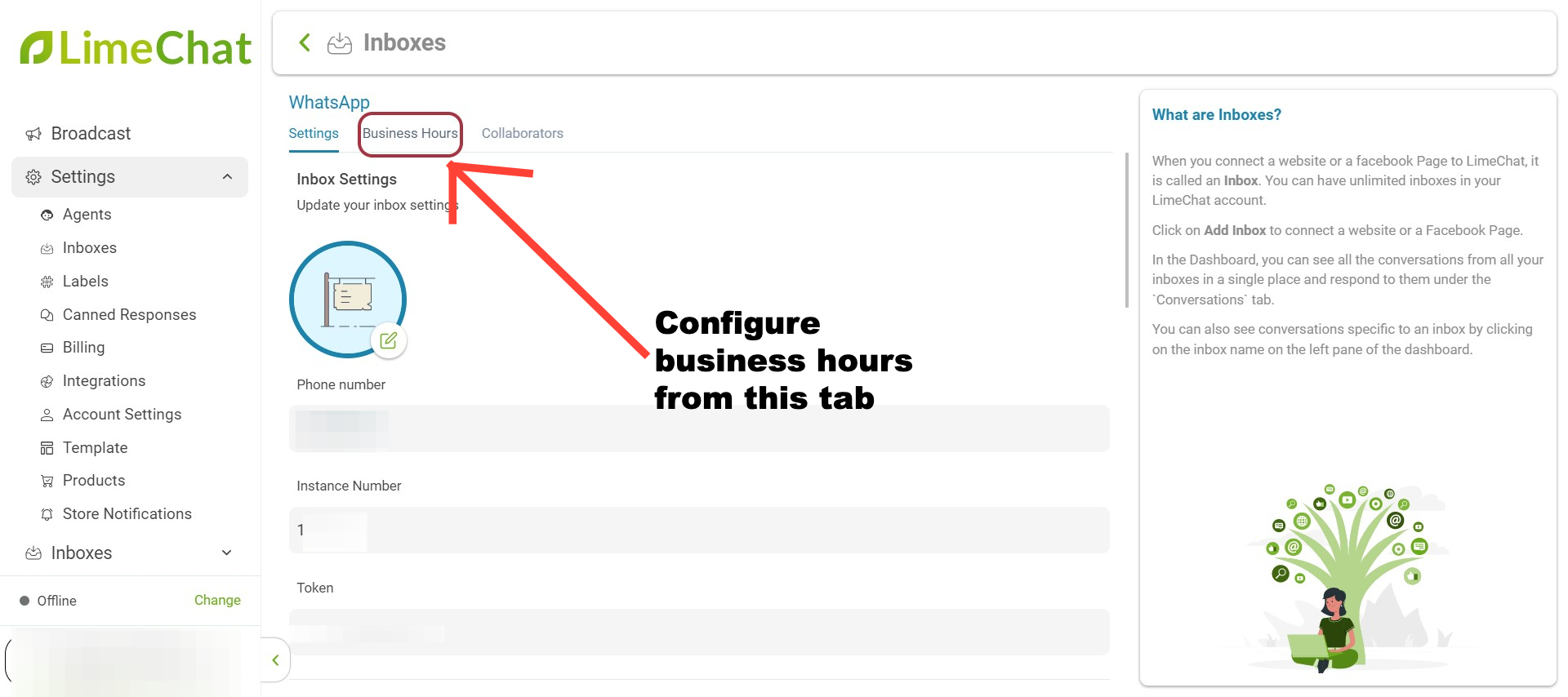
- Enable business availability for this inbox to show the available hours even if all the agents are offline.
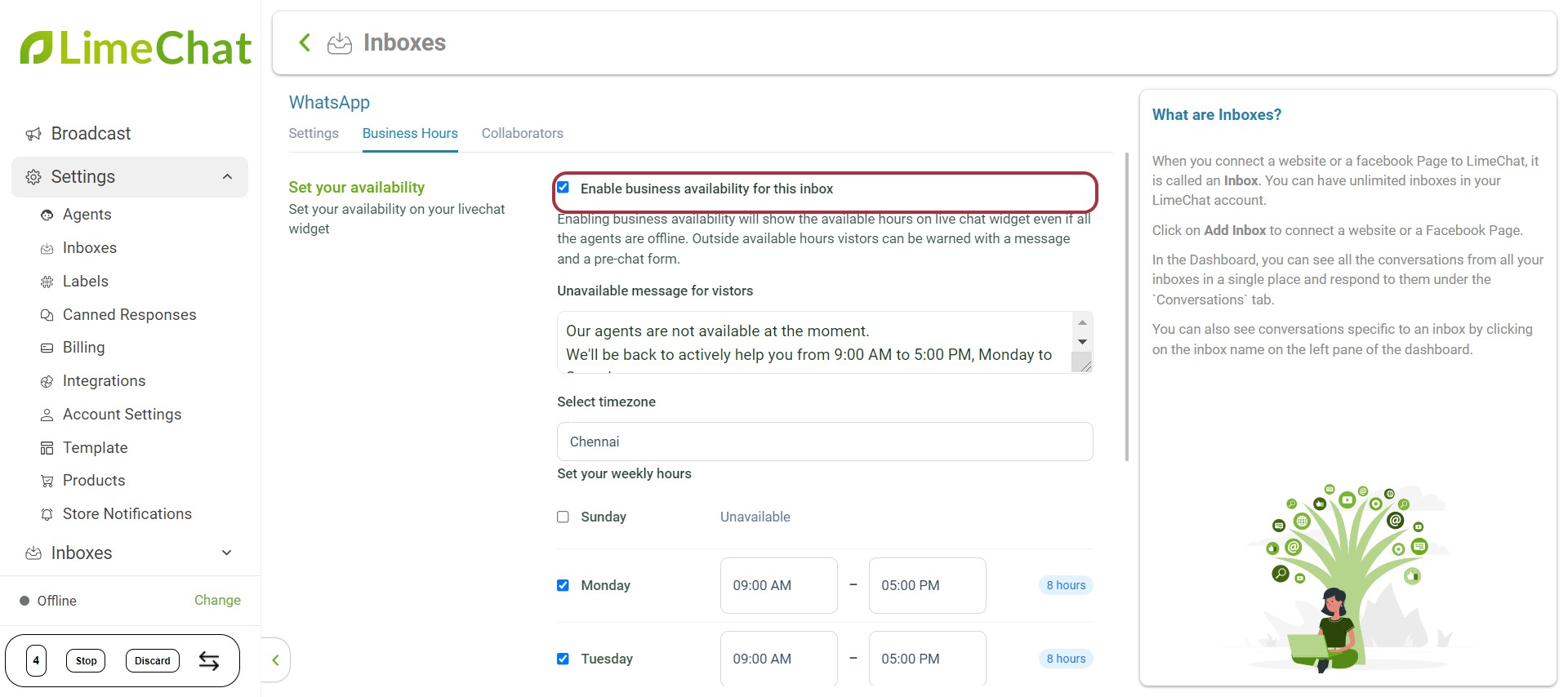
- Type a customized message to reply to customers when they start a conversation outside of your business hours.
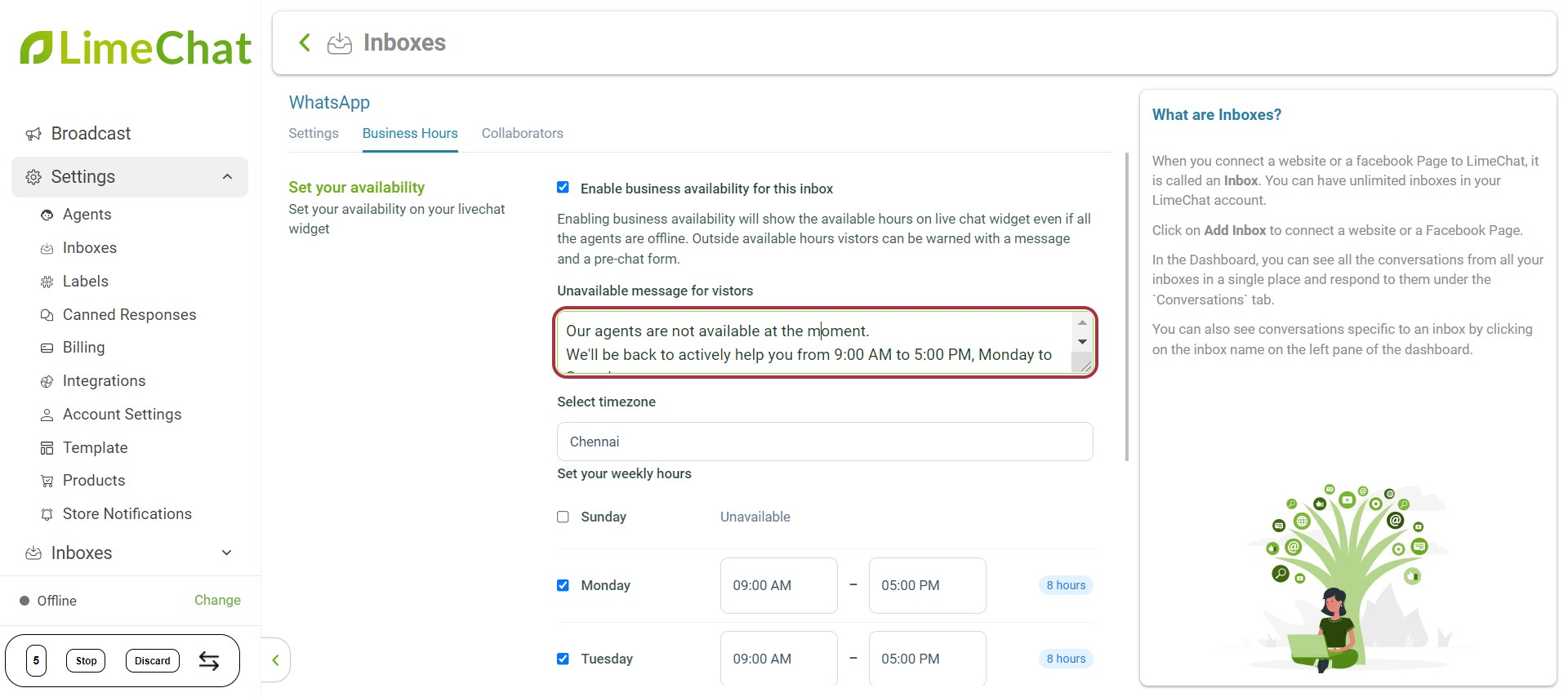
- Next set the timezone, working days, and weekly hours.
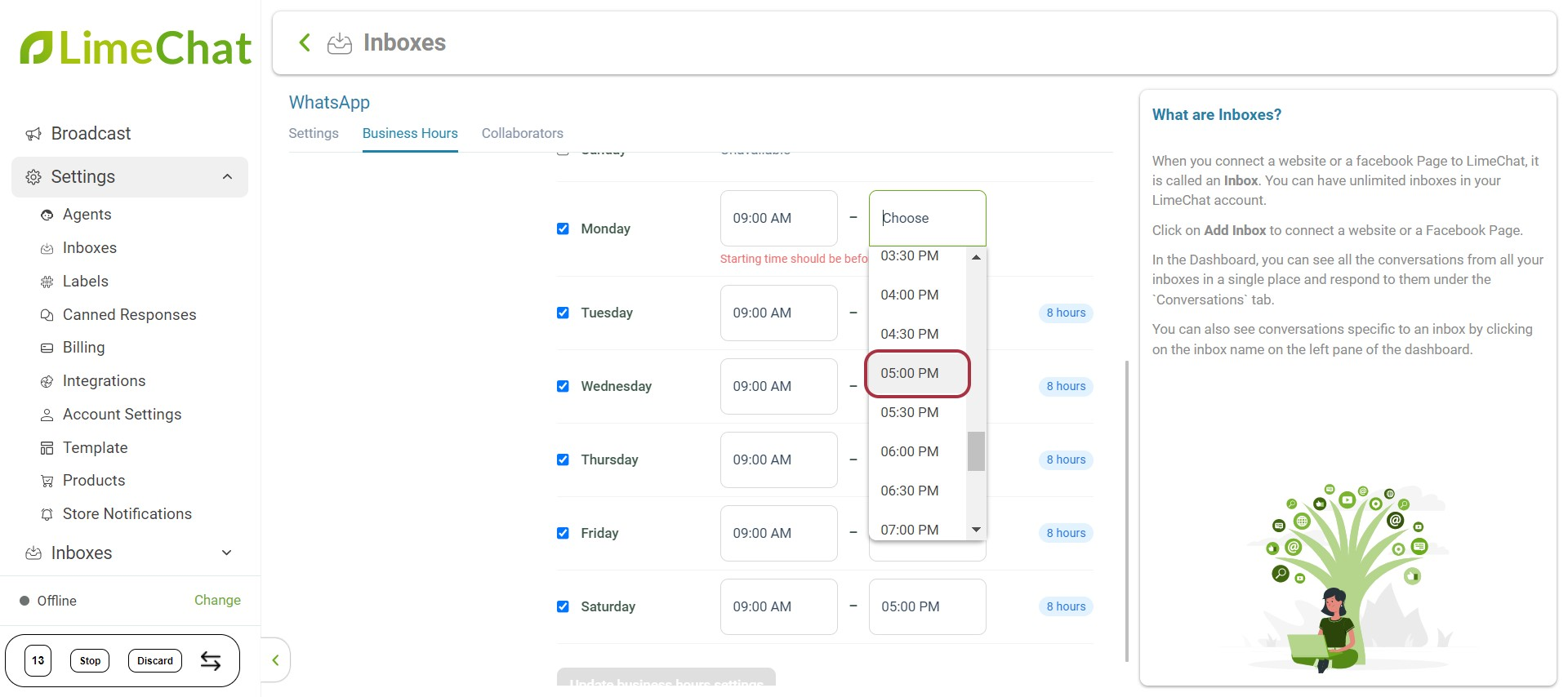
- Click on Update business hours settings.