System Configs
System Configs defines the specifications of a chatbot.
This is similar to Settings app in a smartphone and contains information such as which template has to be considered for checkout, how many products need to be displayed at once, what value should be asked to track an order, and more.
1. How does it work?
The sheet contains 2 mandatory headers — Variable and Value.
Upon providing a Variable - Value pair, the platform will be able to invoke the respective workflow. Variables are similar to options in Settings app, and Values are similar to the toggle button or a list of choices for respective options.
Below is the description and sample for better understanding:
| Header | Type | Description | Sample |
|---|---|---|---|
| Variable | Mandatory | This contains a list of properties that need to be enabled in the bot | ORDER_TRACKING_TEMPLATE |
| Value | Mandatory | This contains the type of Variable to be considered for respective properties | mobile_no |
In the above example, Variable = ORDER_TRACKING_TEMPLATE and Value = mobile_no. Thus, if a user gets into order tracking flow, they will be asked to provide the mobile number.
2. Sample Data
Below is a screenshot of a sample System Configs sheet:
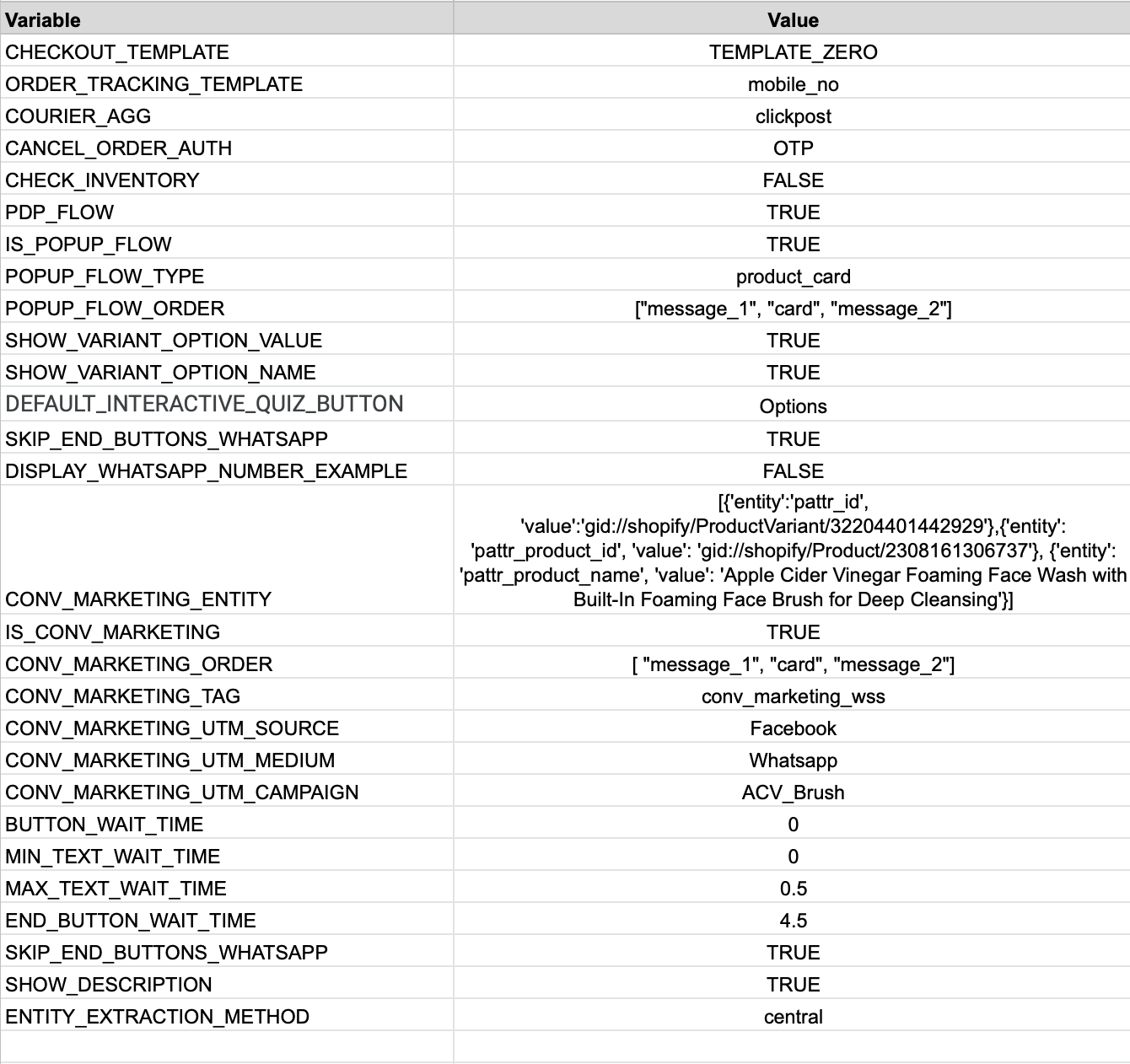
3. Reference
Here is a sample video of order tracking flow based on Mobile number:
4. Best Practices
- Every Variable and Value is pre-defined on the platform and is related to a workflow. Hence, both should be chosen from a set of pre-defined list.
- Do not add any Variable if the workflow is not requested by the client.
- Do not add additional columns since they would not be recognised by the platform.
- If there is a new request for a configuration (eg: New checkout template), then raise a request along with all the details. Product team would then go through the requirement and take the necessary action.
Reference sheet link 🔗
caution
⚠️ Link to the list of all the available Value - Variable pairs along with descriptions, and sample flows will be included in this documentation