📚
Gupshup Analytics Report for WhatsApp
- Go to https://unify.smsgupshup.com/WhatsApp/Analytics/
- Enter Dashboard Username and Dashboard Password.
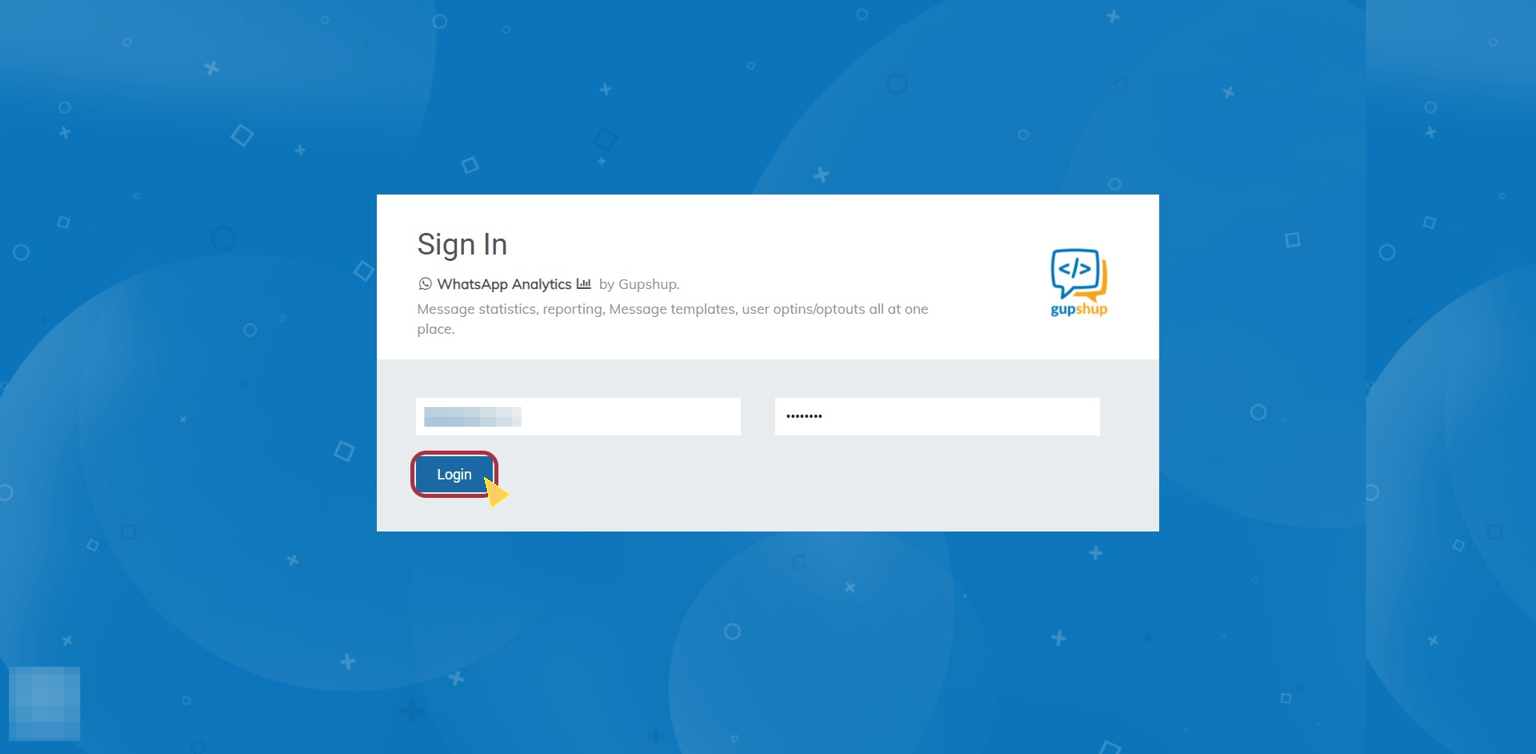
- Click on the Hamburger Menu.
-d62a23fd59a5f2d025b781699a3e1c53.png)
- Click on Reports.
-c4bc33f1d36dc6b9cea8b374d32c11c3.png)
- Select the Date Range for which you want to download the report.
-fd3c4a4640280e54a0f3c6da96cd9a6b.png)
- Click on Apply.
-a54d9adc867bff2f968ad4d047de0ed5.png)
- Choose the account type for the report from the dropdown.
-8a4792bfc9db153dce1d8a4f4b5c9e3f.png)
info
💡 Notification - These are the templates (outbound) message sent to the customers using LimeChat dashboard.
info
💡 Customer Support - All the inbound messages which are sent by the customers to the brands’ WhatsApp number.
-01bdc9951dcc2e4ebd11a58c928c99bc.png)
- Select the Report Type you want to download.
info
💡 DLR - To analyse the regular outbound message delivery and its statistics. Only a month’s report can be downloaded at a time.
info
💡 OPTIN - To check how many users have opted in for the outbound messages. Only a month’s report can be downloaded at a time.
info
💡 LINK TRACKING - To track how many users clicked on the links in the messages. It is useful during the promotional campaigns wherein you expect your customers to click on attached links.
-a93efe3e566c112a37434beb28e86361.png)
- Click on Inform me once the report is ready.
-408348b4a8fde979cdd49ad871850b10.png)
- Enter your email ID where you want to get the notification of the report.
-289903962288b6339125bb524ecb555e.png)
- Click on Place a Request.
-558f6814971f3dd0d95146b5be59989b.png)
- You will get an email notification once the report is ready for download.