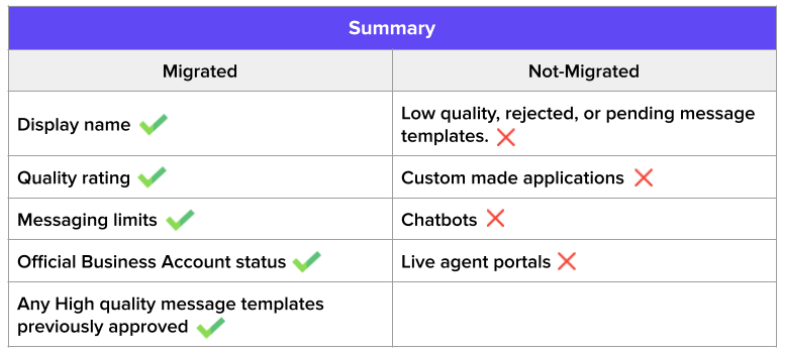Migration from another BSP to Gupshup Enterprise — BRD
Important pointers for migration of WhatsApp business account:
FB manager ID of the current WABA that will be shared with Gupshup and of existing BSP should be the same.
2FA needs to be disabled by the existing BSP. You can ask the existing BSP support to disable 2FA.
Below mentioned all pointers will be migrated automatically:
- WhatsApp Business Account number and display name
- Green tick status
- Number quality rating
- Message tier
- All approved templates
GupShup’s WhatsApp Business Solution is now also available to businesses that are live with another BSP but wish to migrate their phone number to Gupshup.
If your business has already set up the WhatsApp Business Account but is looking to expand and scale customer communication — this article will enable you to do so.
info
💡 After being migrated, a phone number keeps its Display Name, Quality Rating,
Messaging Limits, Official Business Account status, and any High-Quality Message
Templates previously approved.
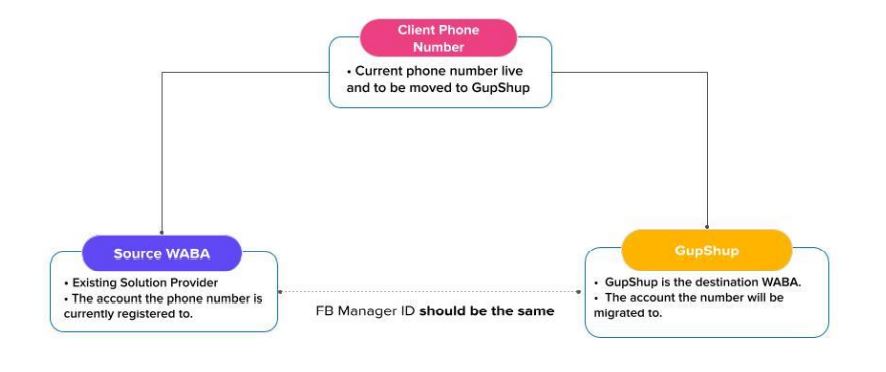
In practice, migration means that your business can keep the same phone number if:
- You are using the API with one of WhatsApp BSPs and want to switch to GupShup.
- You are using your implementation and want to switch to Gupshup.
info
💡 Phone number migration will always be initiated by Gupshup.
Prerequisites of Phone Number Portability
To be eligible for migration, the business's assets must meet the following criteria:
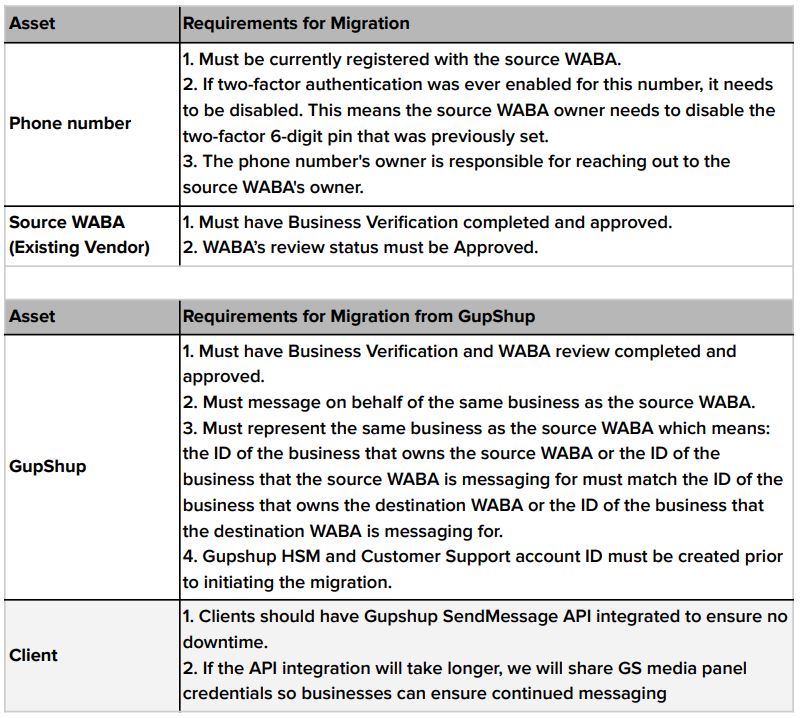
How to Migrate Existing WhatsApp Phone Number to Gupshup?
Please follow the below steps to initiate Phone Number migration to Gupshup and fill out the BRD (Business Requirement Document) shared by LimeChat.
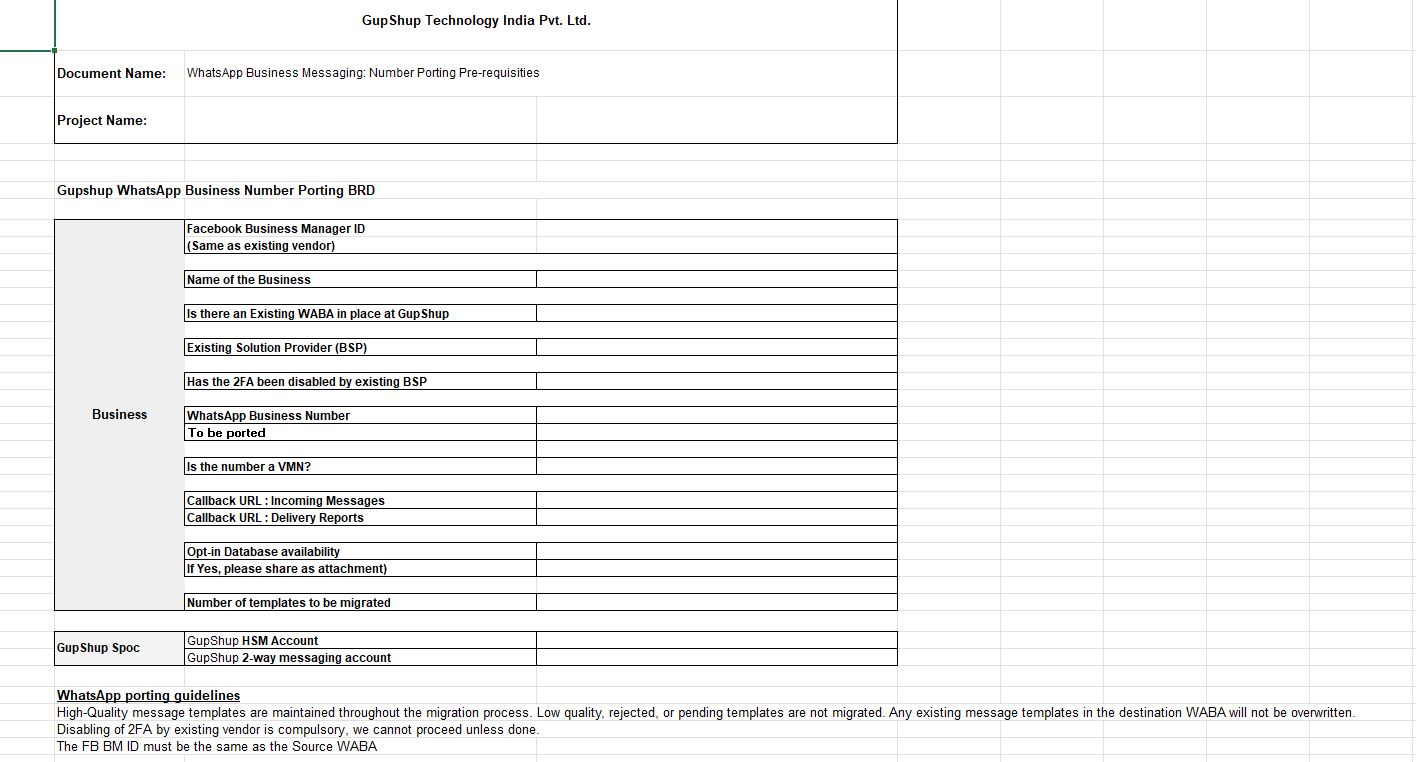
info
💡 Fill out the BRD sheet and send it to the LimeChat Customer Success Team. They will handle the further process from their end.
- Preparation of the Source and Destination WABA:
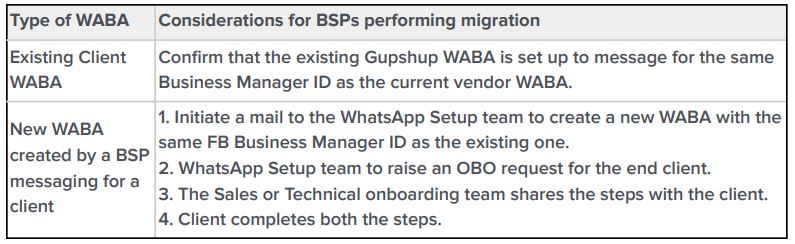
- Disable 2FA at the existing solution provider
Once you accept the OBO request, raise a port-out request with the existing vendor. The existing vendor will have to disable 2FA for Gupshup to proceed.
The Gupshup team will share Gupshup API documentation with you to initiate integration.
- WhatsApp Setup team to initiate the docker setup and Client to integrate Gupshup Send Message API
The sales team will share HSM and 2-way accounts IDS with the setup team along with the WhatsApp Phone number that needs to be migrated. The setup team will keep the docker ready for porting, add incoming message callback, and DLR.
- Phone number registration and OTP
To complete the migration process, Gupshup will initiate an OTP on the WhatsApp number you wish to port. The sales team will share an OTP SPOC and timeslot with the setup team to initiate the OTP process.
Few points to note:
- If the number is a VMN (Virtual Mobile Number), the OTP process would have to be coordinated with the existing solution provider.
- Once the OTP is done, the number will go live with Gupshup and docker will go down at the existing client’s end. Hence, it’s imperative that the client has either integrated Gupshup API or will use the GS Media Panel to send notifications.
- Complete OTP, Number setup, and share Final Mail with the analytical panel credentials
WhatsApp support will conduct OTP to complete the number setup. They will whitelist all ported templates in the Gupshup database and share final mail with all credentials with the client within a maximum of 60 minutes.
info
💡 Gupshup will try their best to ensure no downtime.
How Migration Works?
- Downtime: Until the migration is completed by registering the phone number on the Gupshup, the source WABA can continue to send and receive messages without service disruption. After the migration is complete, the destination WABA can start sending messages immediately, without any downtime.
- Message Template Migration: A phone number’s High-Quality message templates are maintained throughout the migration process —in practice, they are copied to the Gupshup. These templates do not need to go through review again and can be sent immediately.
Low quality, rejected, or pending templates are not migrated. Any existing
message templates in the destination WABA will not be overwritten.
Messaging Tier and Phone number rating: The messaging tier of the business along with the Phone Number quality rating will get migrated along with the number.
Opt-ins: The opt-ins are not migrated by default. The customer can share a list of their opt-in database, and our support team will get them manually whitelisted from the backend as a one-time activity.
Exceptions:
a. Message and chat history is not migrated with this process.
b. Chatbots cannot be migrated with the number. Either Gupshup will have to build out the same flow or the client adds a callback URL of the chatbot for incoming messages.
c. You cannot migrate several phone numbers at once, but APIs can be called for each number separately.
SUMMARY