Product Quiz
1. Workflow: Product Quiz
Product Quiz is a QnA based approach to suggest products to users based on the answers given by them to a series of questions.
They can be framed around concerns, categories, benefits, etc., and they vary based on the type of industry.
2. Template: product_quiz_1
Product_Quiz_1 template includes upto 3 options, i.e., products will be displayed after 1/2/3 questions based on the number of product categories/questions listed in the sheet.
Flowchart:
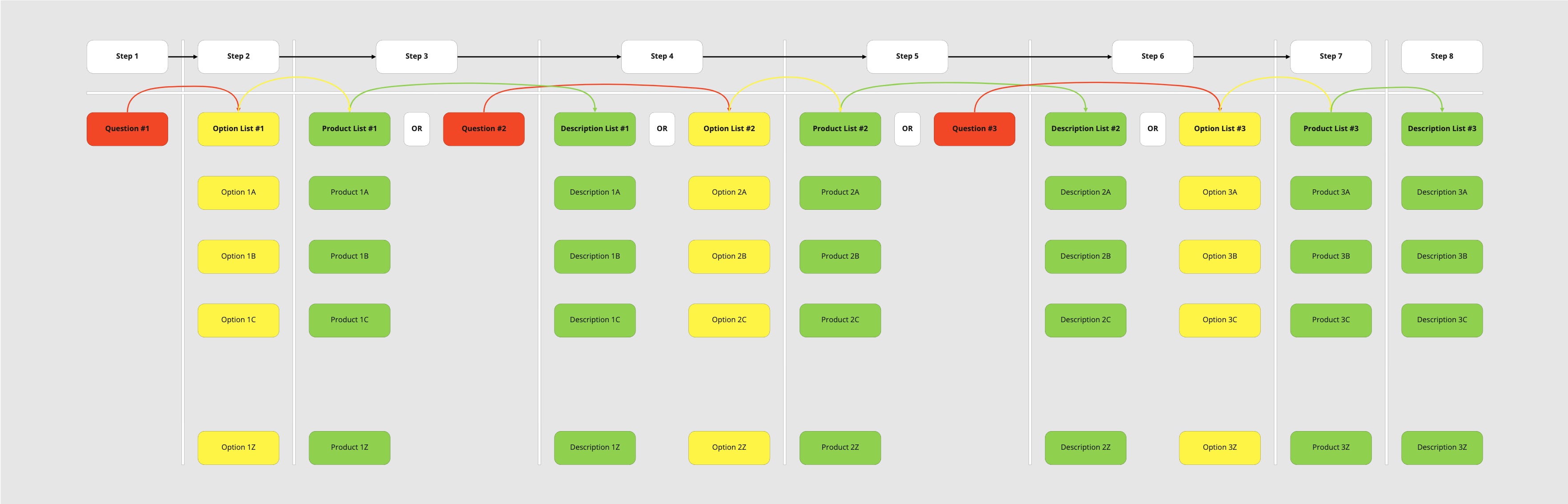
3. How to configure Product_Quiz_1 in G Sheet?
- All the questions need to be entered in question_1/question_2/question_3 columns.
- Enter the intent (eg: concern, skin_type, etc.,) before the question.
- Enter the keyword #S# Options after the question. Thus, the bot will be displaying respective options after the question. NOTE: Upto 3 questions can be added in a single row. However, there are no limits on total number of questions in a product quiz.
- Options available for users to select need to be entered in option_list_1/option_list_2/ option_list_3 columns NOTE: Upto 5 options can be added for each question.
- The variant id of products to be displayed for each option need to be entered in product_list_1/product_list_2/product_list_3 columns.
- The description of respective products need to be entered in description_list_1/description_list_2/description_list_3 columns.
Sample Data:
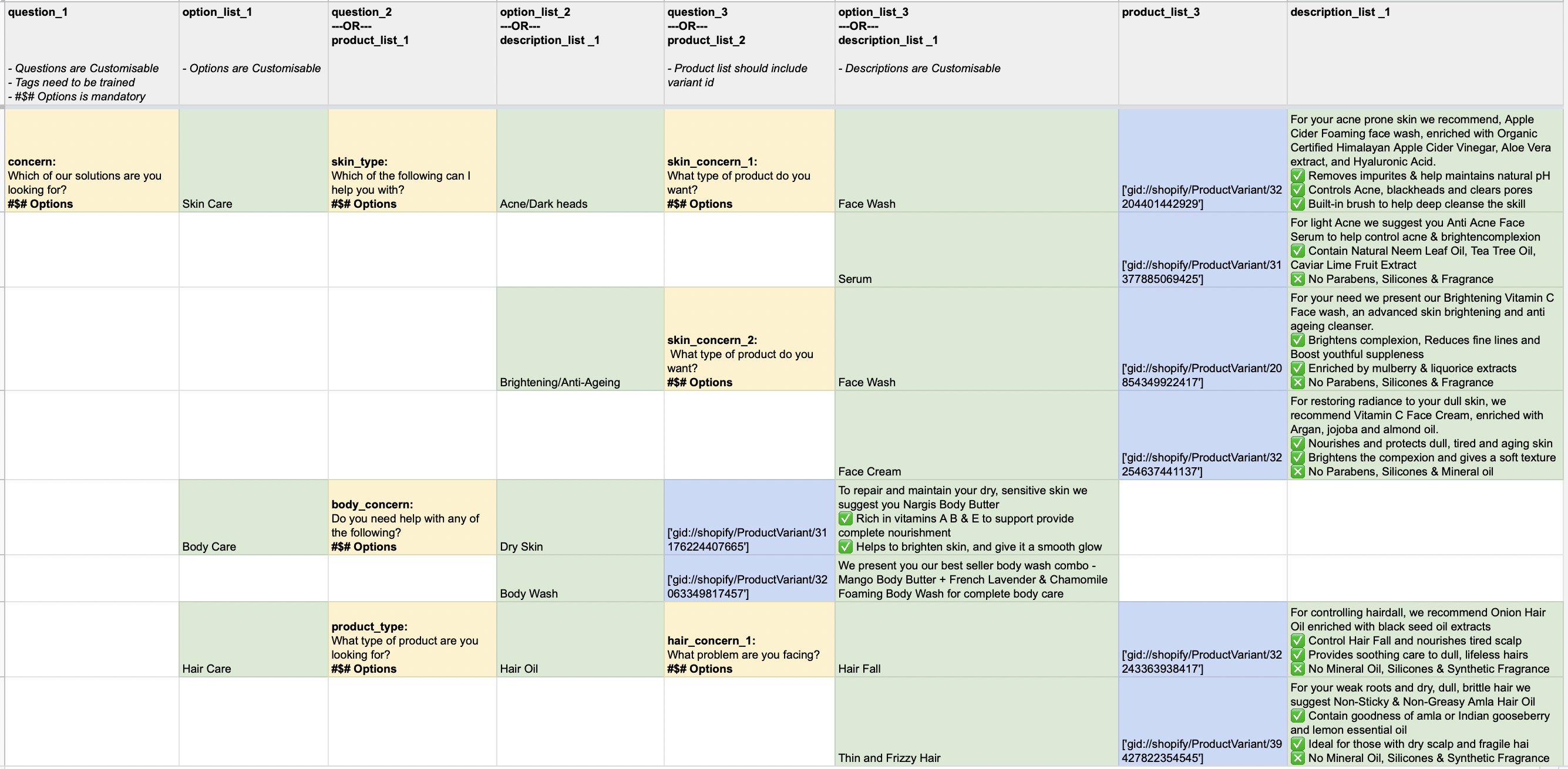
In the above example:
- First question has 3 options: Skin Care, Body Care, and Hair Care.
- Skin care option has 2 follow-up questions: skin_type, skin_concern1 (1, and 2). Whereas, Body Care has only 1 follow up question: body_concern.
- Products and Descriptions are displayed after the final set of options are selected by the user.
4. Product Quiz in action
Below are sample videos showing Product Quiz in action for a Beauty & Cosmetics Brand:
Products displayed after 2 questions:
Products displayed after 3 questions:
5. Which components can be modified in product_quiz_1?
- Questions, Options, Products, and Descriptions can be completely modified as per the requirement.
- Upon modifying Intents, bot needs to be retrained.
- #$#Options keyword is mandatory and can’t be modified.
6. Other templates available in Product Quiz
info
NOTE: Product Quiz has only one template.
7. Best Practices
- Tag should always be in lower case.
- More than 3 questions in a single row will not be considered by the bot.
- More than 5 options for a single question will not be considered by the bot.
- Chat Widget can have more than 3 options in quick replies, but WhatsApp supports upto 3 quick replies.
- Quick replies in Chat widget can have more than 20 characters, but WhatsApp supports upto 20 characters in each quick reply.
- If there are more than 3 quick replies, and more than 20 characters in any one quick reply, options will be listed along with serial numbers.
- Try to keep the description small and crisp making it easier for users to read.
- DO NOT add any new header in the sheet.
Follow the below steps to get the variant id of a product:
- Go to
https://limekit.limechat.ai/admin/. - Login id: admin | Password: jkhu78gy
- Go to
STOREsection and click onProduct modelsto open product database. - Type the product name on search bar.
- Open the respective product page, and copy the variant id.