Flow Utterances
Flow Utterances contains the contents and options (buttons/quick replies/list menu) to be displayed at each step of a user journey.
This contains information such as welcome message, main menu, categories, fallback messages, and more.
1. How does it work?
The sheet contains 6 mandatory headers and 3 optional headers.
| Header | Type | Description | Sample |
|---|---|---|---|
| Category | Optional | This defines the category to which the message and options belong. | Welcome & Main Menu |
| Description | Optional | This provides a brief description of the message and options to be displayed. | This message will be shown to the user after the welcome message |
| Tag | Mandatory | This is the keyword used by the bot in the backend to trigger a message. This should be selected from a pre-defined set of values. Each value corresponds to the respective category and has to be chosen from a list of available choices. | utter_bot_capabilities |
| Text | Mandatory | This is the text message that will be displayed displayed at the particular step | Hey there, You're now connected with The Man Company. Premium grooming essentials for men, made with natural ingredients and infused with essential oils. We are happy to see you today! I am your personal grooming partner. How can I help you today? |
| Button Utterance | Mandatory | This is the list of options/buttons that will be displayed to the user. | Find Products Track Order Current Order Help Delivered Order Help |
| Payload | Mandatory | This is the message that is passed by the respective channel (WhatsApp/Chat Widget/FB Messenger...) in the backend when the option is selected by the user. This will help our platform detect the user intent and respond accordingly. This should be selected from a pre-defined set of values. Each value corresponds to the respective Button Utterance. | /find_product /track_order /current_order_help /delivered_order_help |
| WhatsApp Interactive Button Title | Mandatory | This is the title of List message selection option displayed on WhatsApp. | Main Menu |
| WhatsApp Interactive Button Descriptions | Optional | This is the description that is displayed within the list below each option. | Get the best products for your needs For a delivery related issues |
| WhatsApp Smart Message | Mandatory | This is the footer message displayed along with the menu option on WhatsApp. | Type “menu” to come back to this menu as any time |
Based on the sample data mentioned above, the Main menu looks like below:
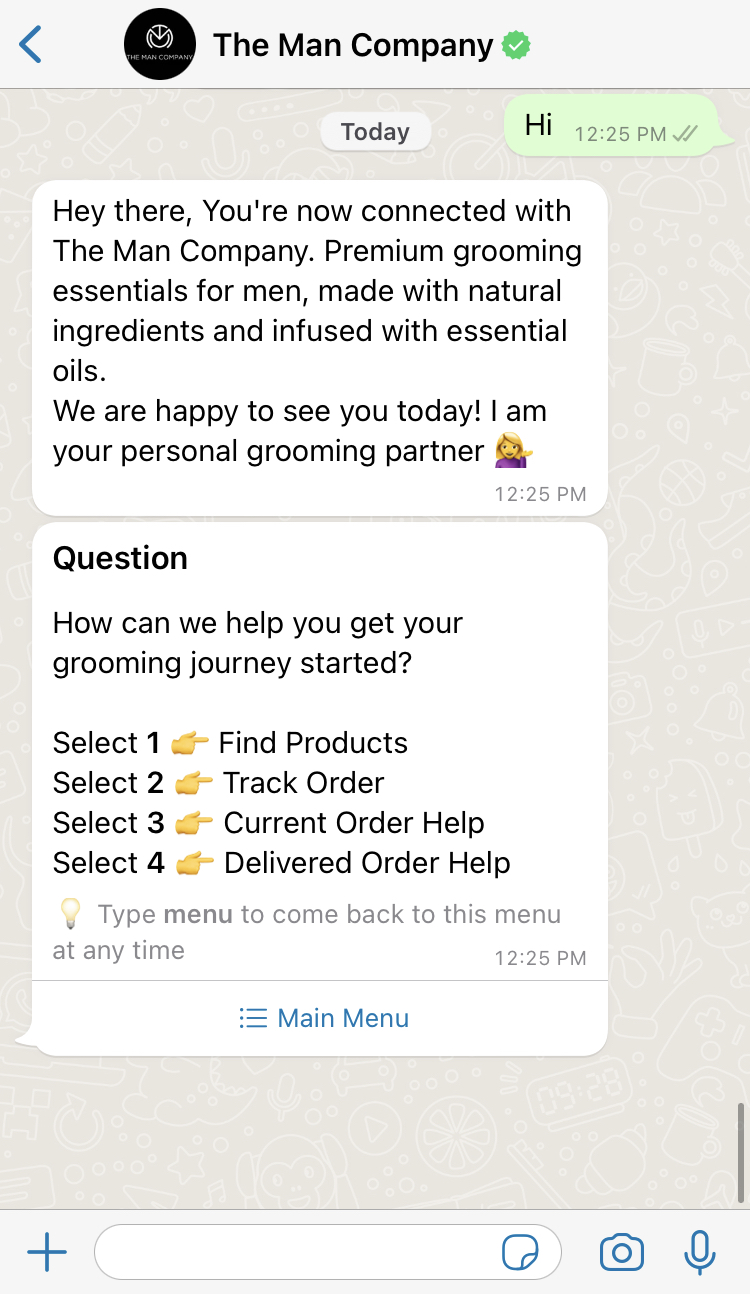
2. Sample data
Below is a screenshot of a sample System Configs sheet:
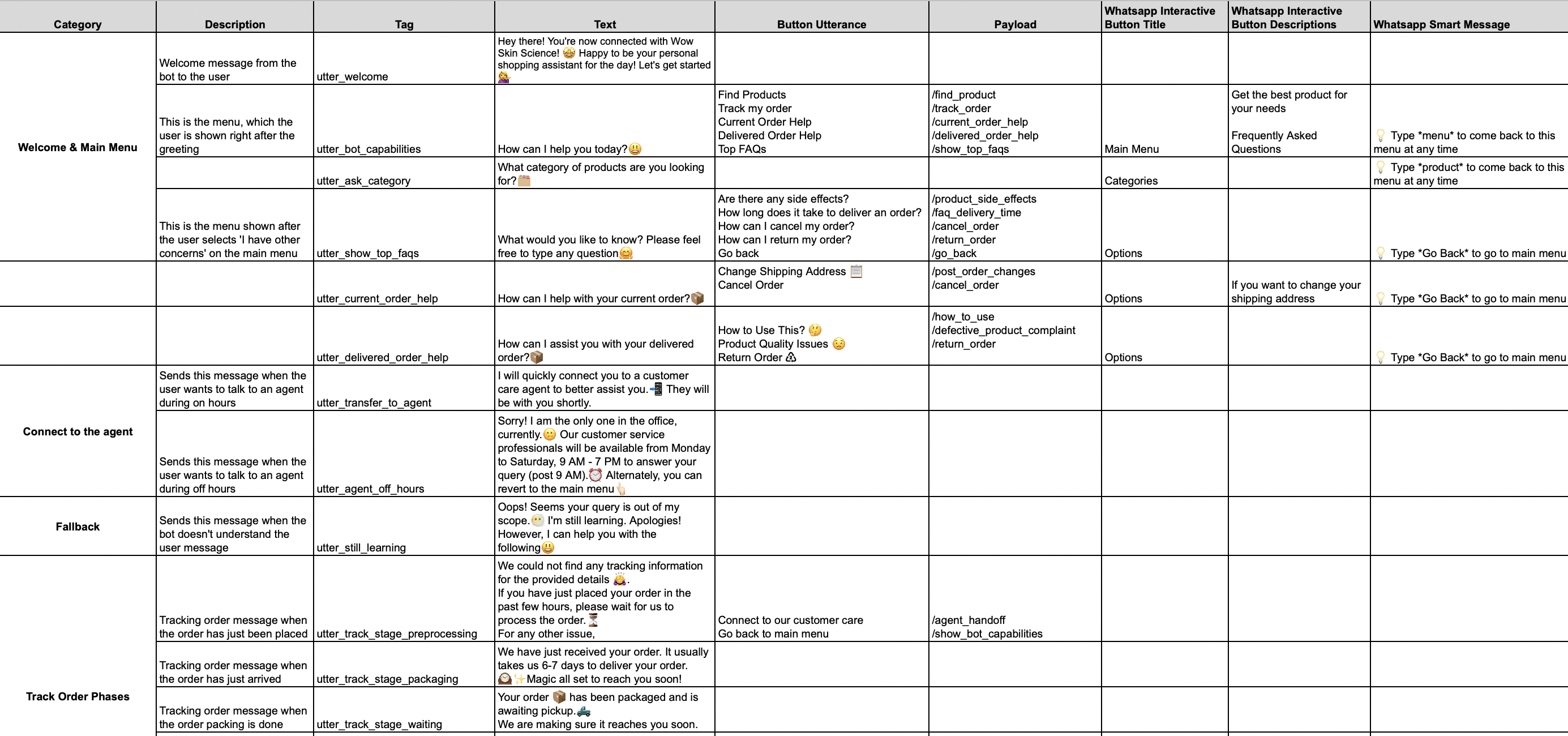
3. Reference
Main menu with List options:

Main menu with serial numbers:
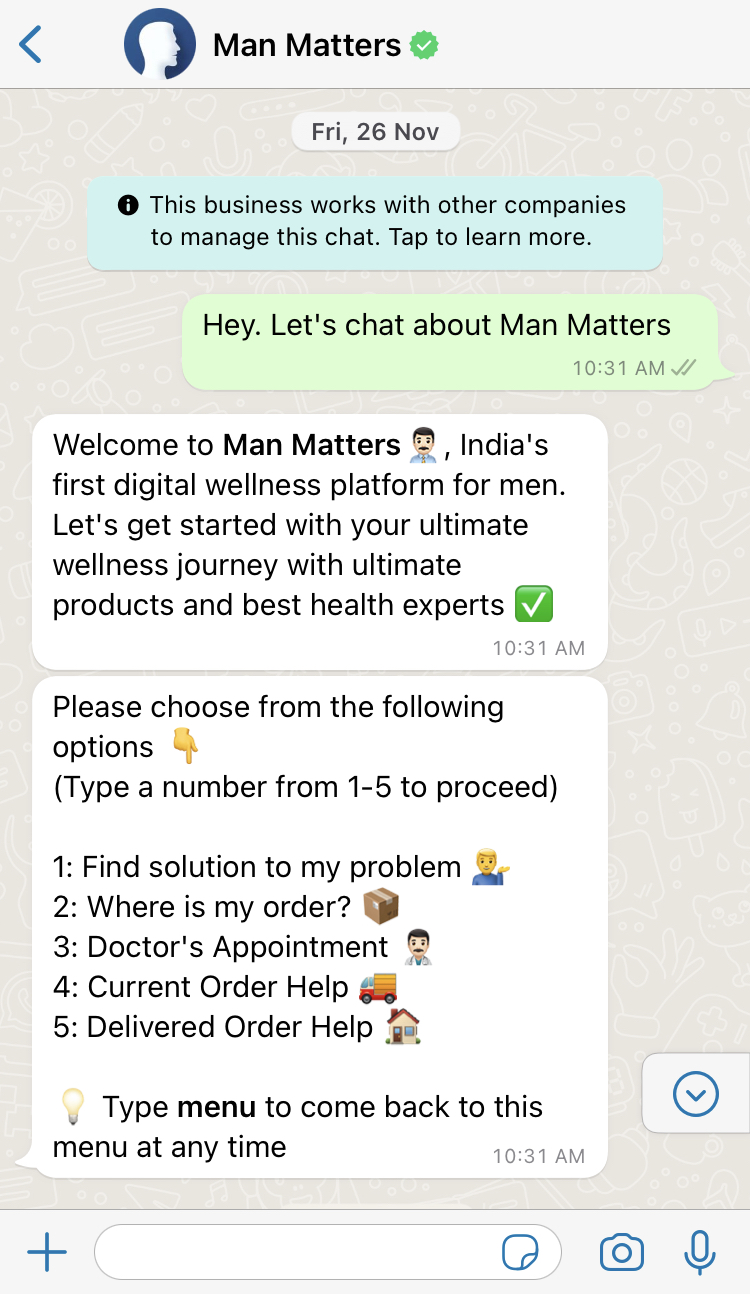
4. Best Practices
- Every Tag is pre-defined on the platform and is related to a workflow. Hence, this should be chosen from a set of pre-defined list.
- Custom values are not detected by the platform in the “Tag” column. Therefore, refrain from entering any custom values.
- Category, Description, and WhatsApp Interactive Button Descriptions are only for reference purposes. These values along with Tags will not be displayed to the end user.
- Do not add additional columns since they would not be recognised by the platform.
- If there is a new request for a workflow (eg: New option in main menu), then raise a request along with all the details. Product team would then go through the requirement and take the necessary action.
caution
⚠️ This is the link to the list of all the available Categories, Tags, Payload along with descriptions and sample flows.