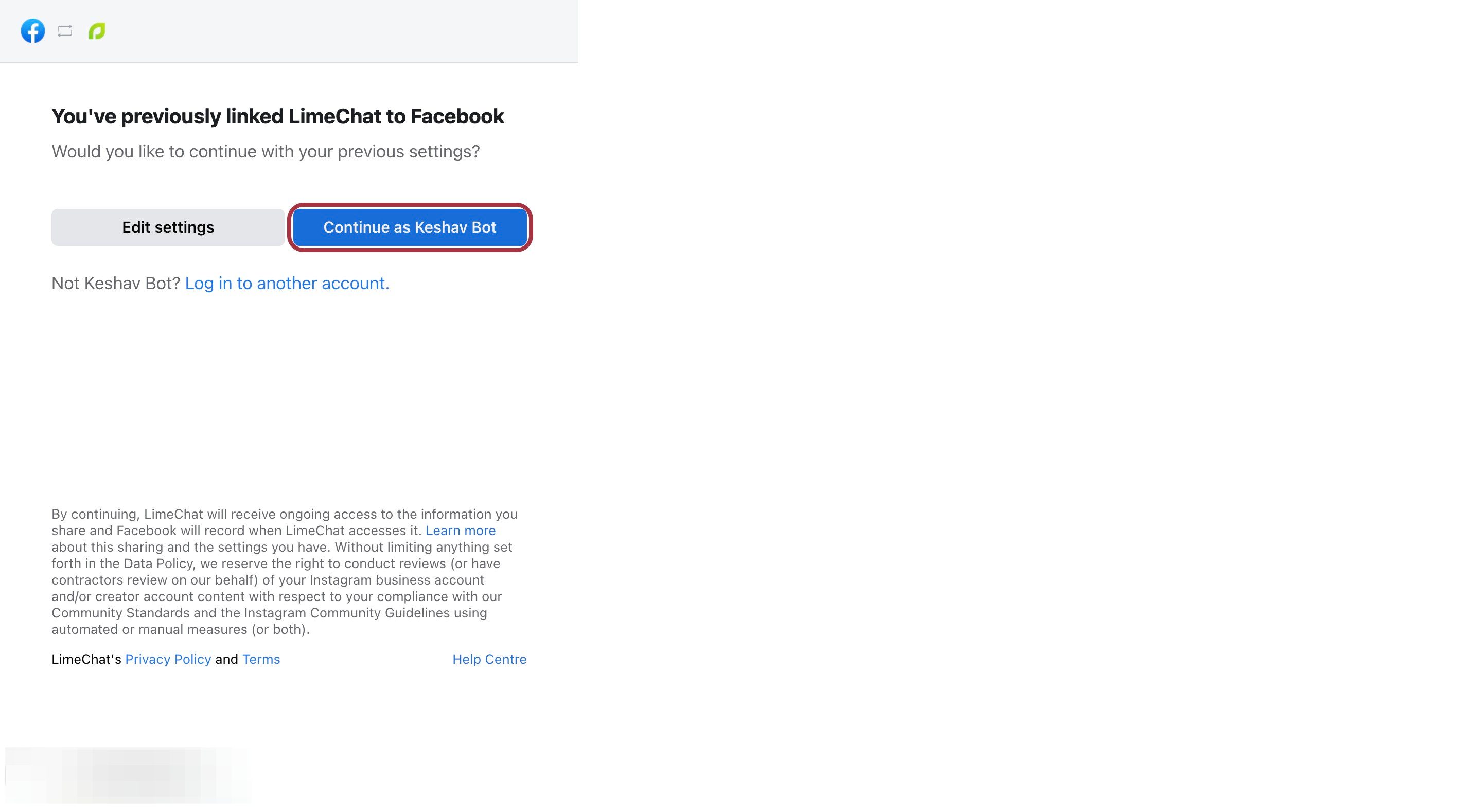Facebook and Instagram Integration
Connect Facebook and Instagram (comments and DMs) so that you can manage all the social conversations within LimeChat. You can read, manage, and respond to all messages you receive from a single dashboard.
Pre Requisite to add Facebook/Instagram Inbox
- Make sure you have a public Facebook page with admin access.
- Optional for Instagram (💡 Skip this if you're not adding an Instagram Account Inbox)
- Make sure your Instagram Account is an Instagram Business Account (Follow this link)
- Make sure your Instagram Business Account is connected to your Facebook page, which you'll add to the LimeChat dashboard.
Steps to integrate Facebook and Instagram
- Login to app.limechat.ai.
- Go to Settings.
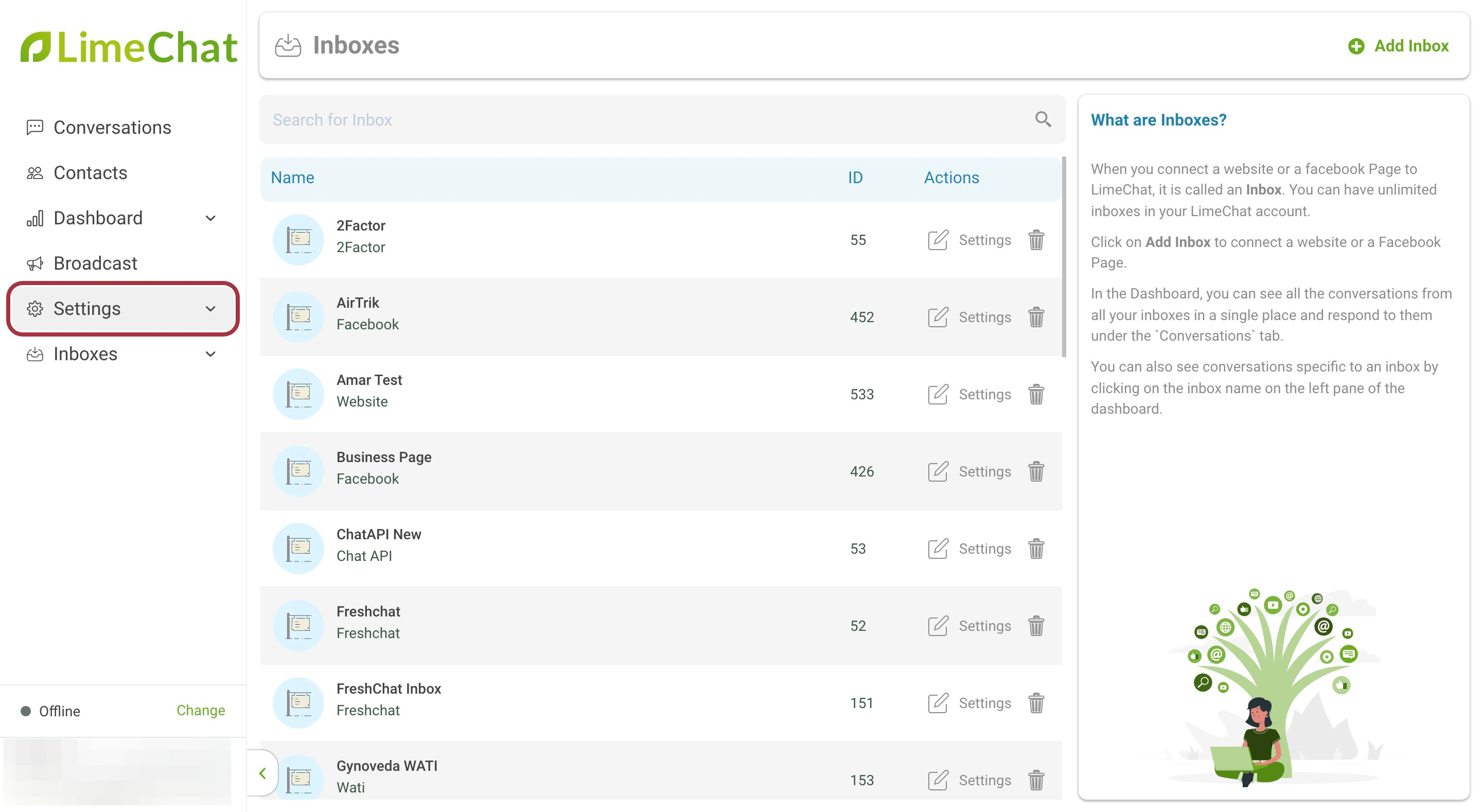
- Go to Inboxes.
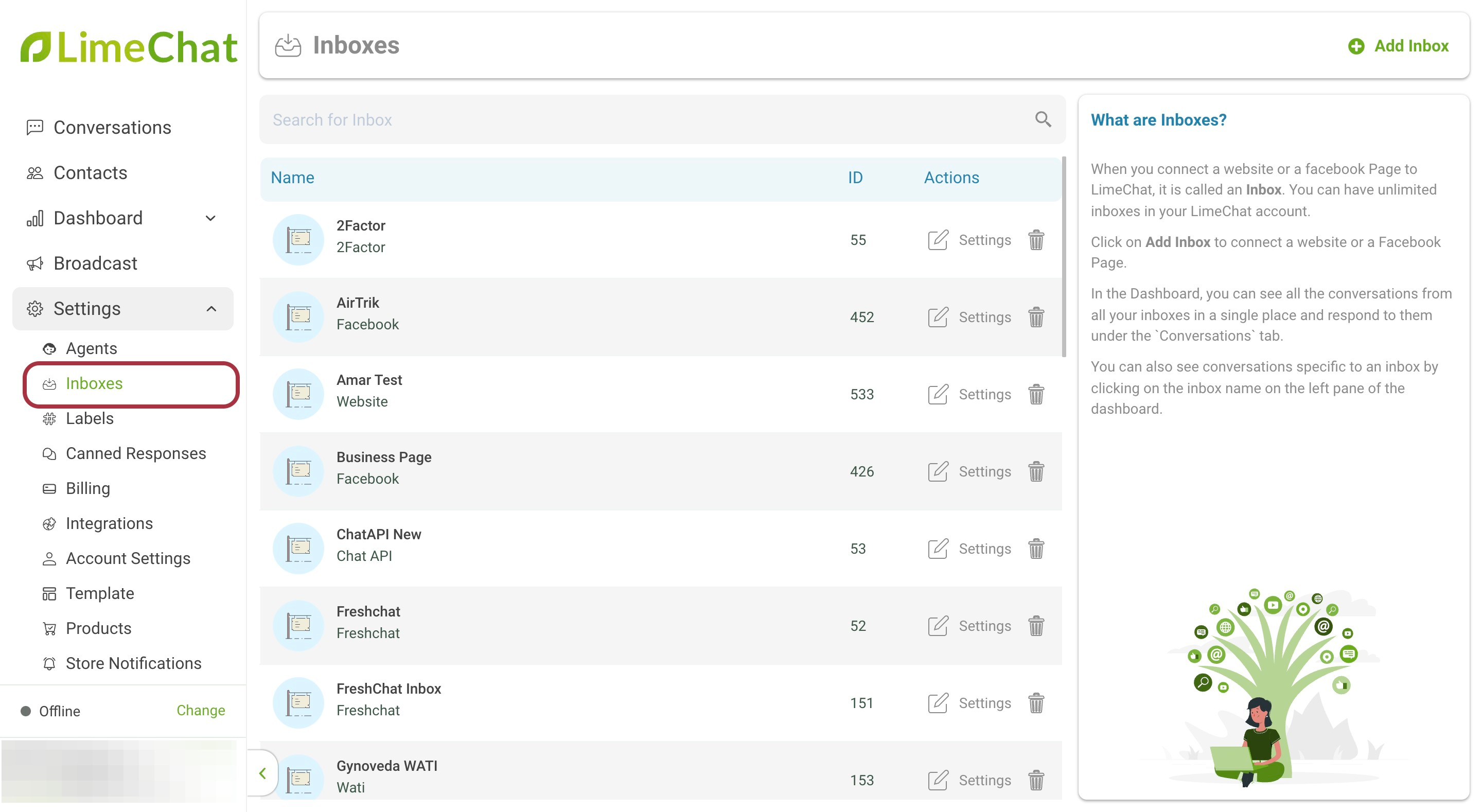
- Scroll down and click on Facebook / Instagram.
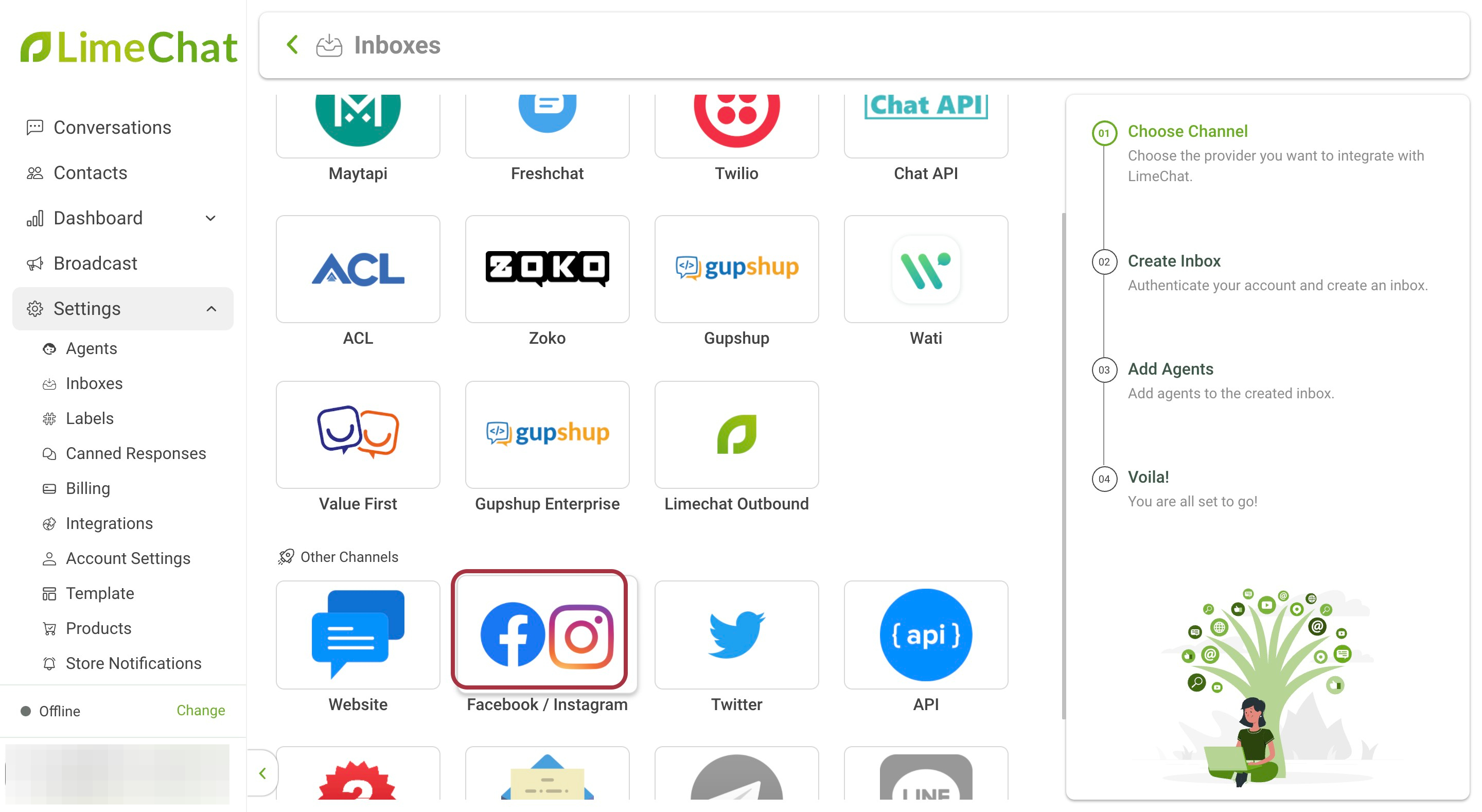
- Click on Continue with Facebook / Instagram.
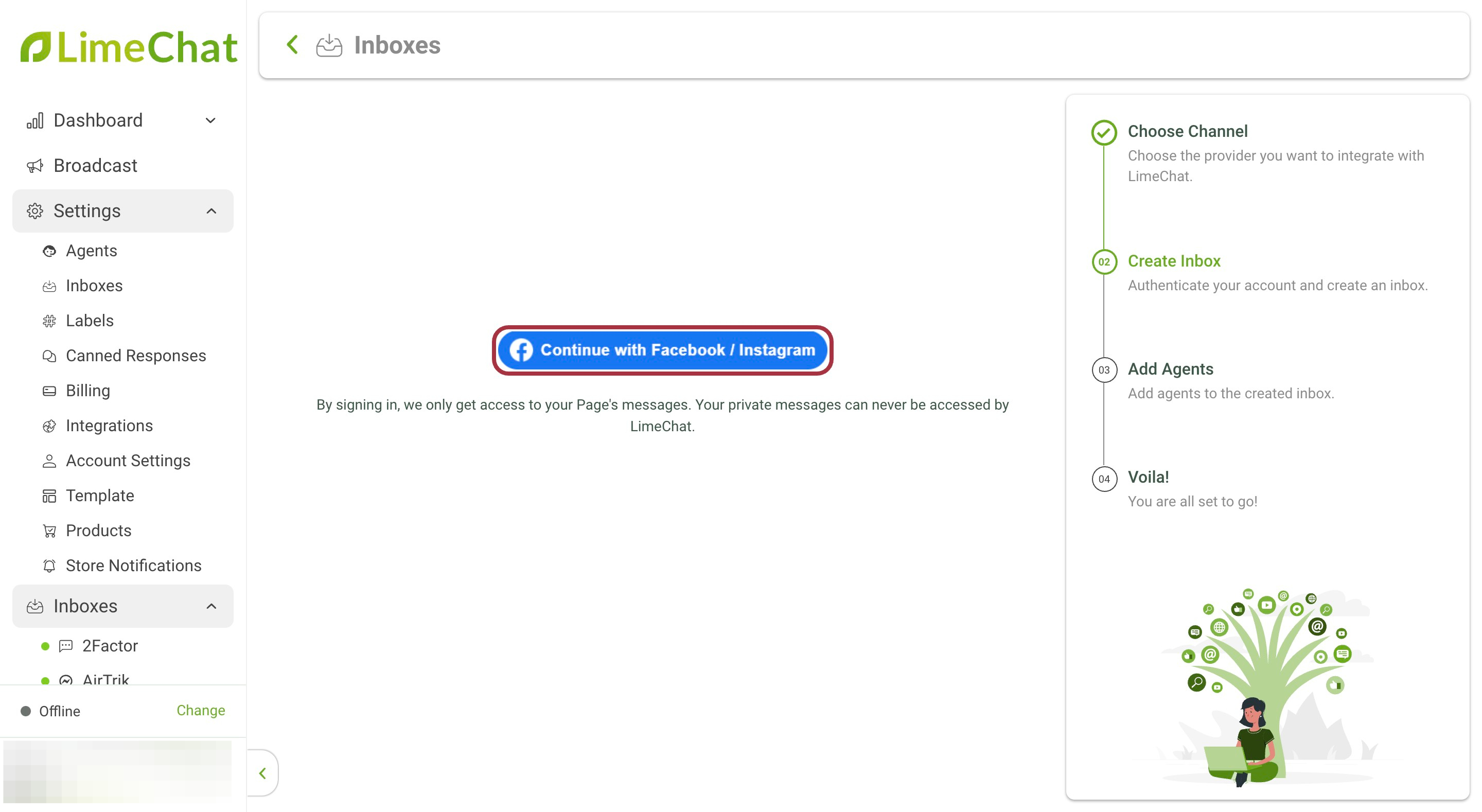
- Select all the Instagram accounts where you need the bot to be integrated and click on Next.

- Select all the required Facebook pages where the bot must be integrated and click on Next.
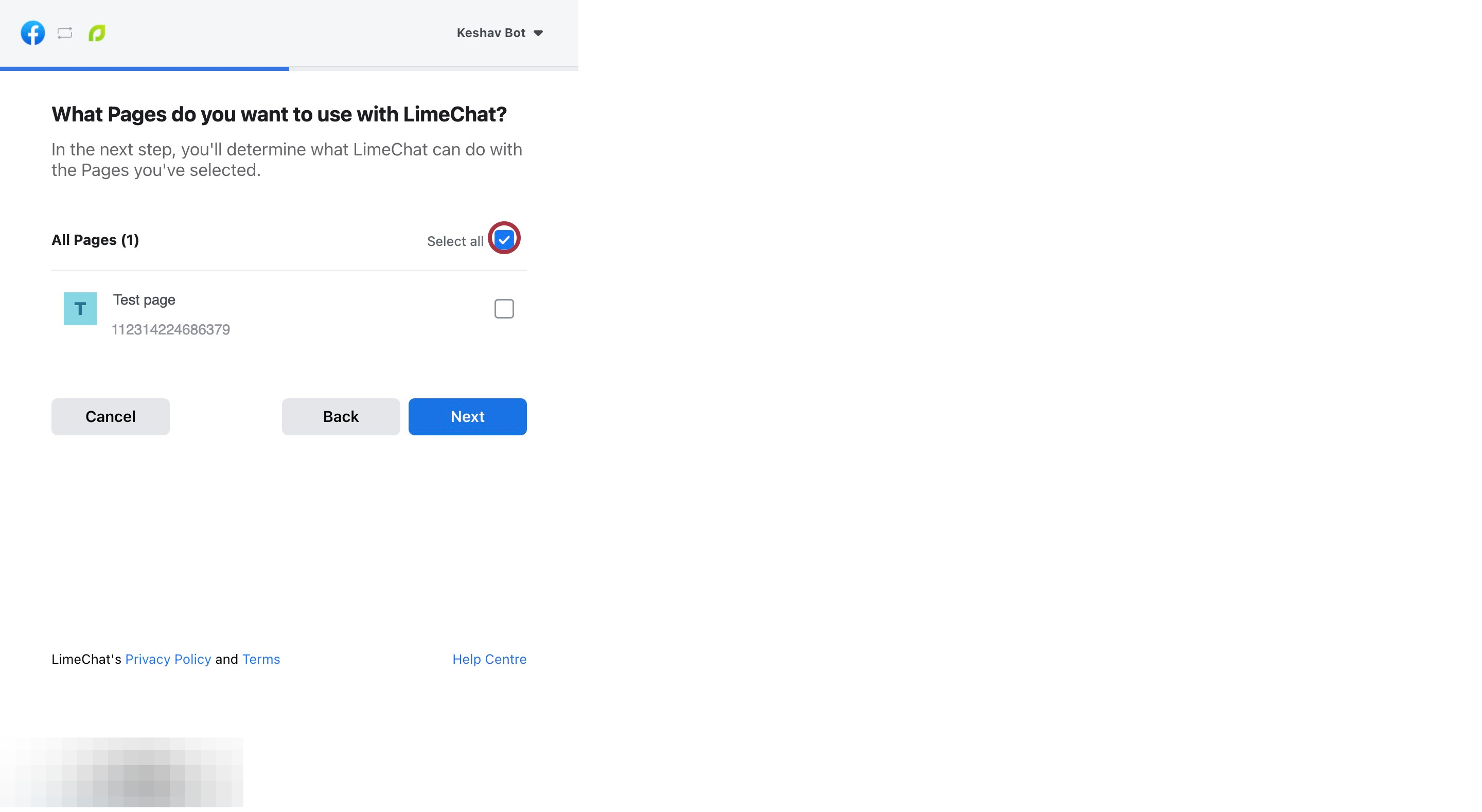
Note:
- Make sure the Facebook page is selected where the Instagram account is linked.
For example, FB page 1 and FB page 2 are two Facebook pages. FB page 1 is the main page where the bot needs to be installed and FB page 2 is the page where the Instagram account is linked. Then both the pages FB page 1 and FB page 2 must be selected.
It is a mandatory requirement to select the FB page where the Instagram account is linked.
- Make sure all the permissions are granted and click on Done.
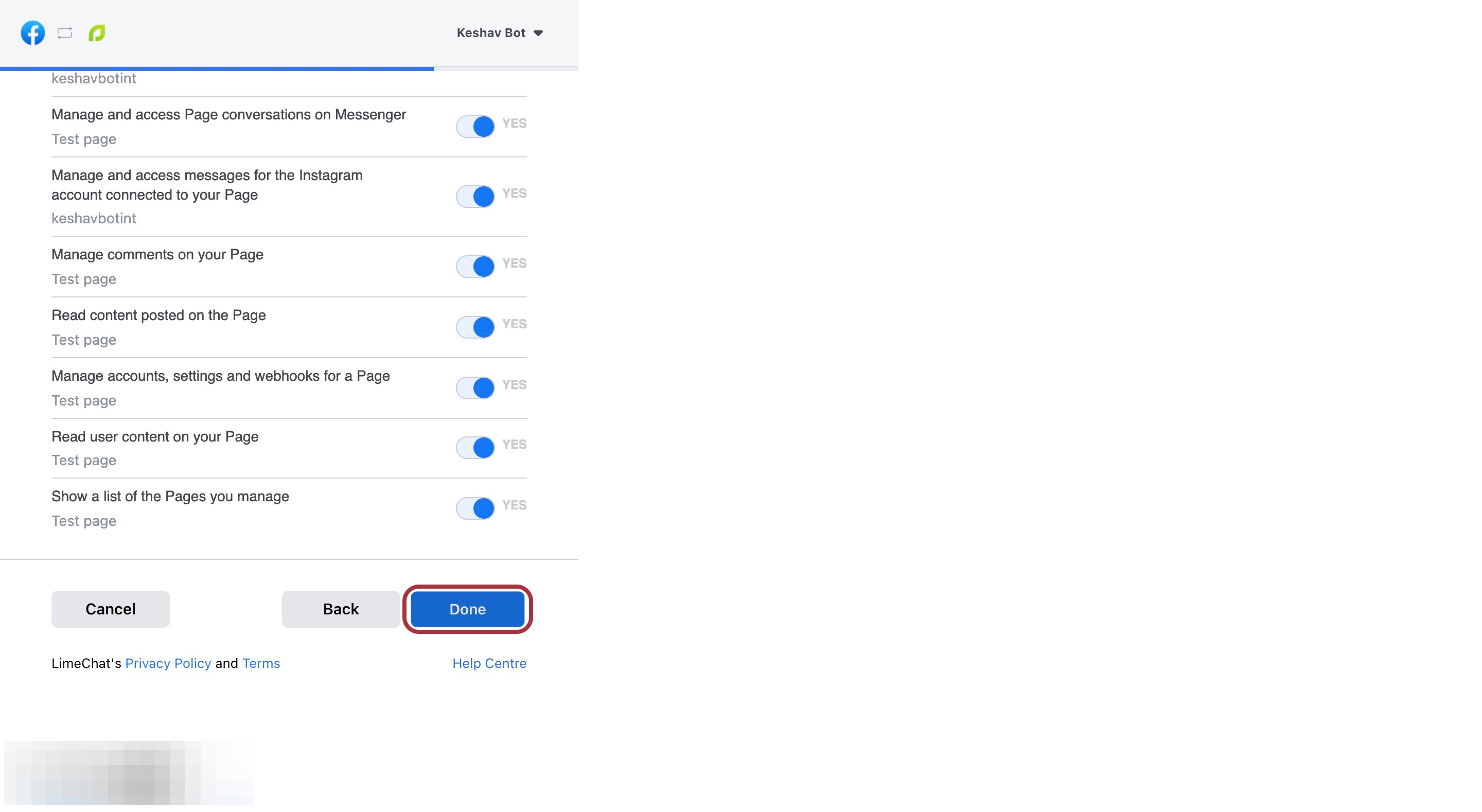
- Go to Inboxes and under Choose Pages (Multiselect), select the required facebook page/s where the chatbot has to be integrated from the dropdown.
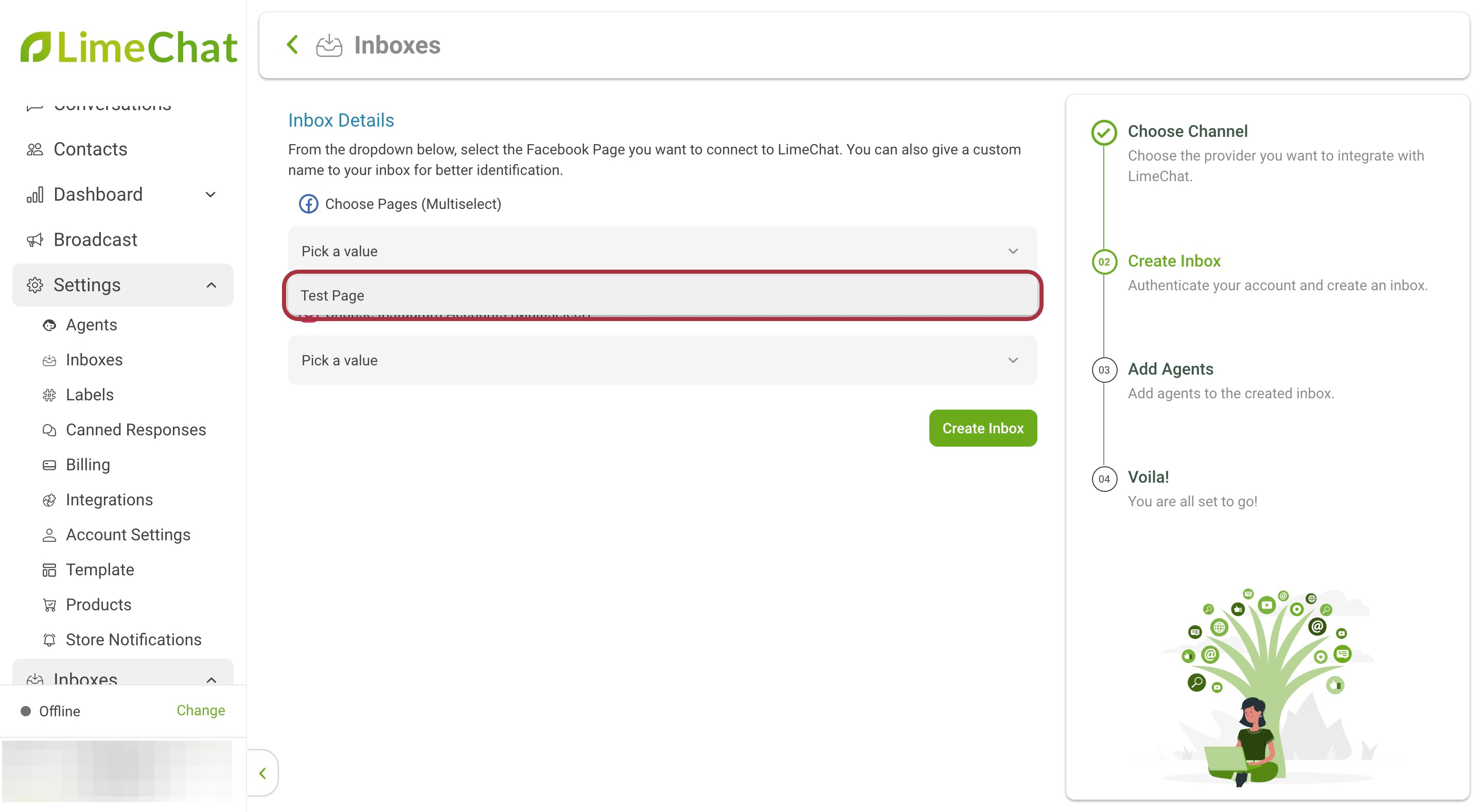
- Under Choose Instagram Accounts (Multiselect), select the required Instagram account/s where the chatbot has to be integrated from the dropdown.
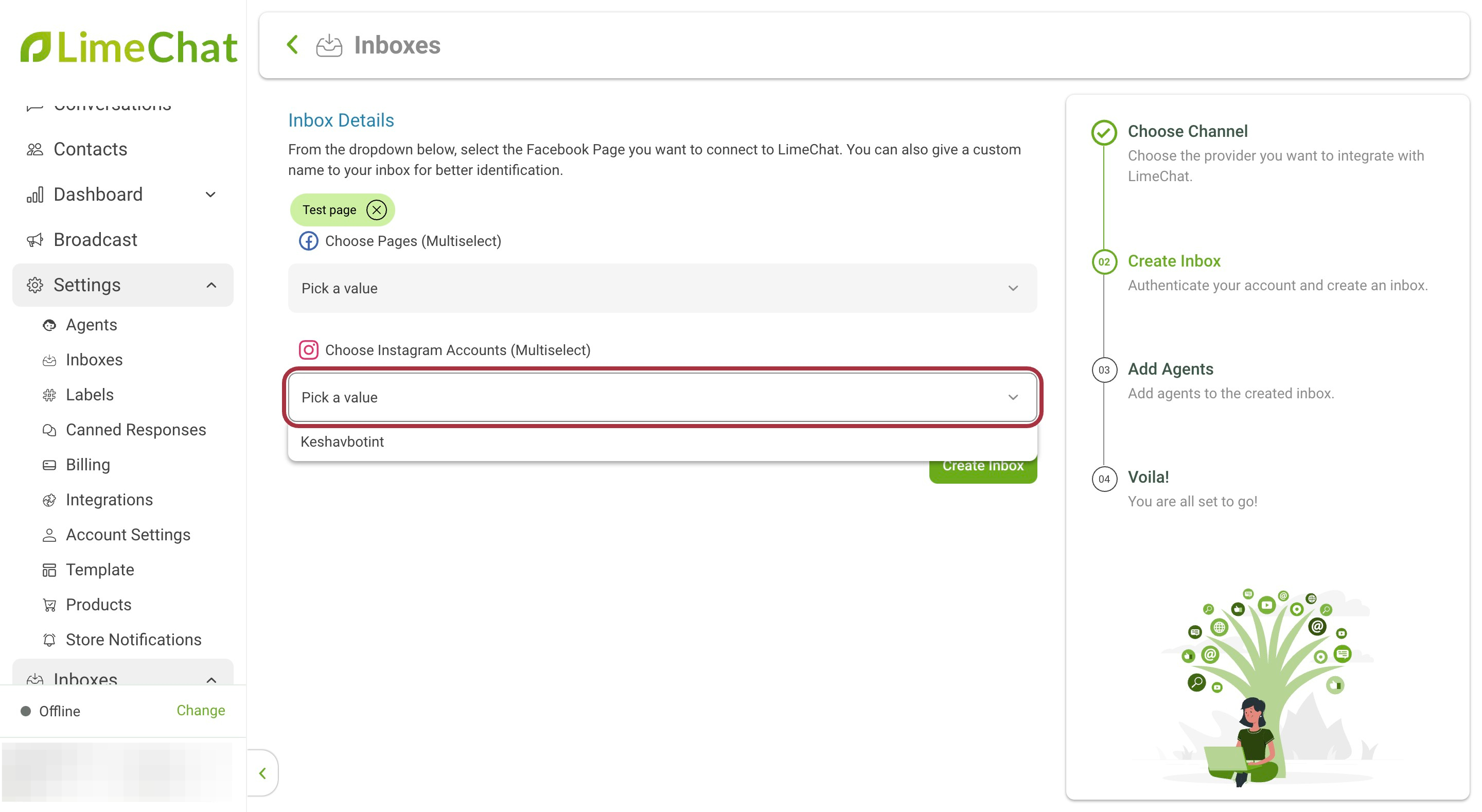
Note:
- All pages and accounts selected in steps 6 and 7 must be selected here as well.
- Click on Create Inbox. Facebook and Instagram are now added as Inboxes and all the comments/DMs, etc. will flow to Limechat’s dashboard
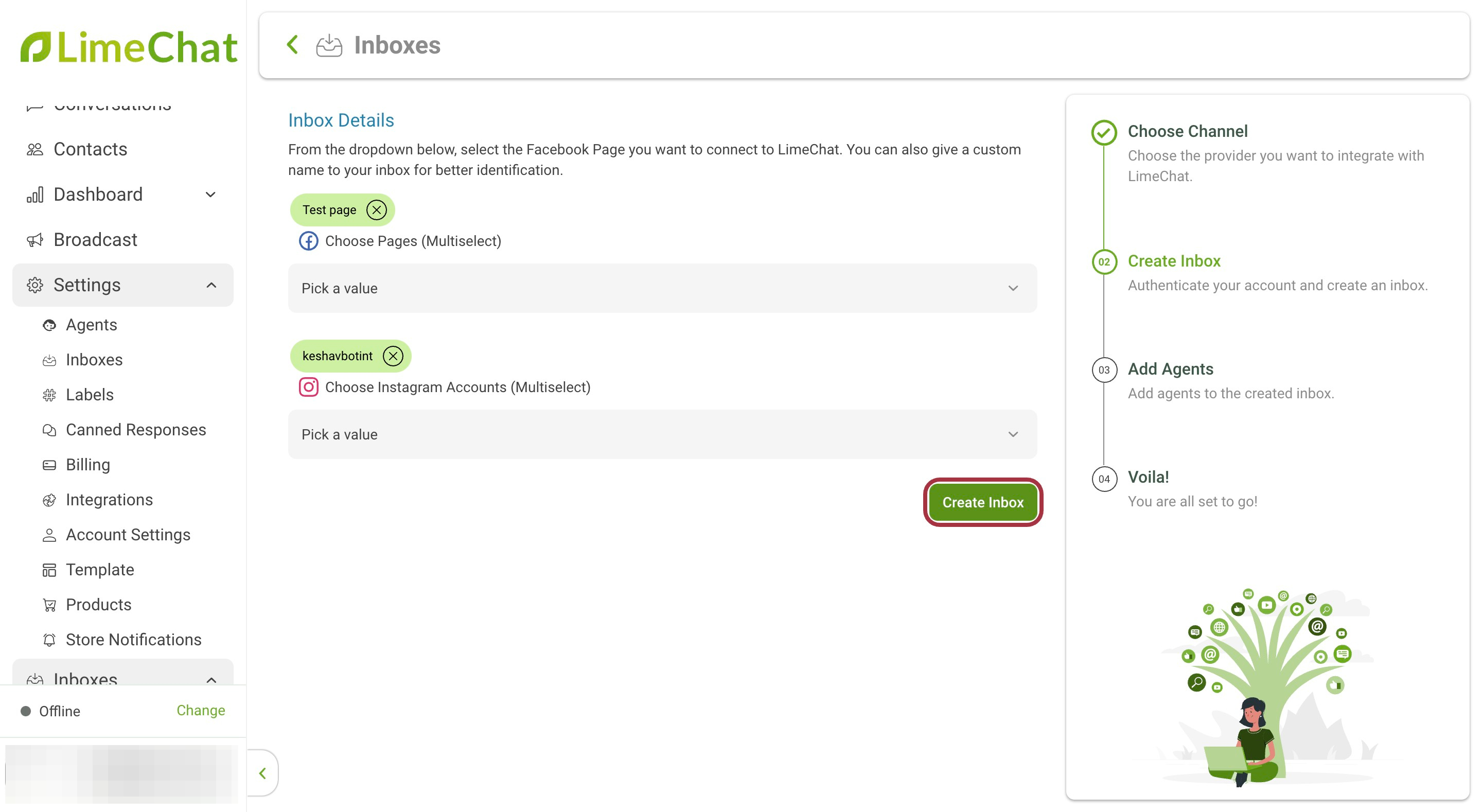
Steps to re-authorize
- Login to app.limechat.ai.
- Go to Settings.
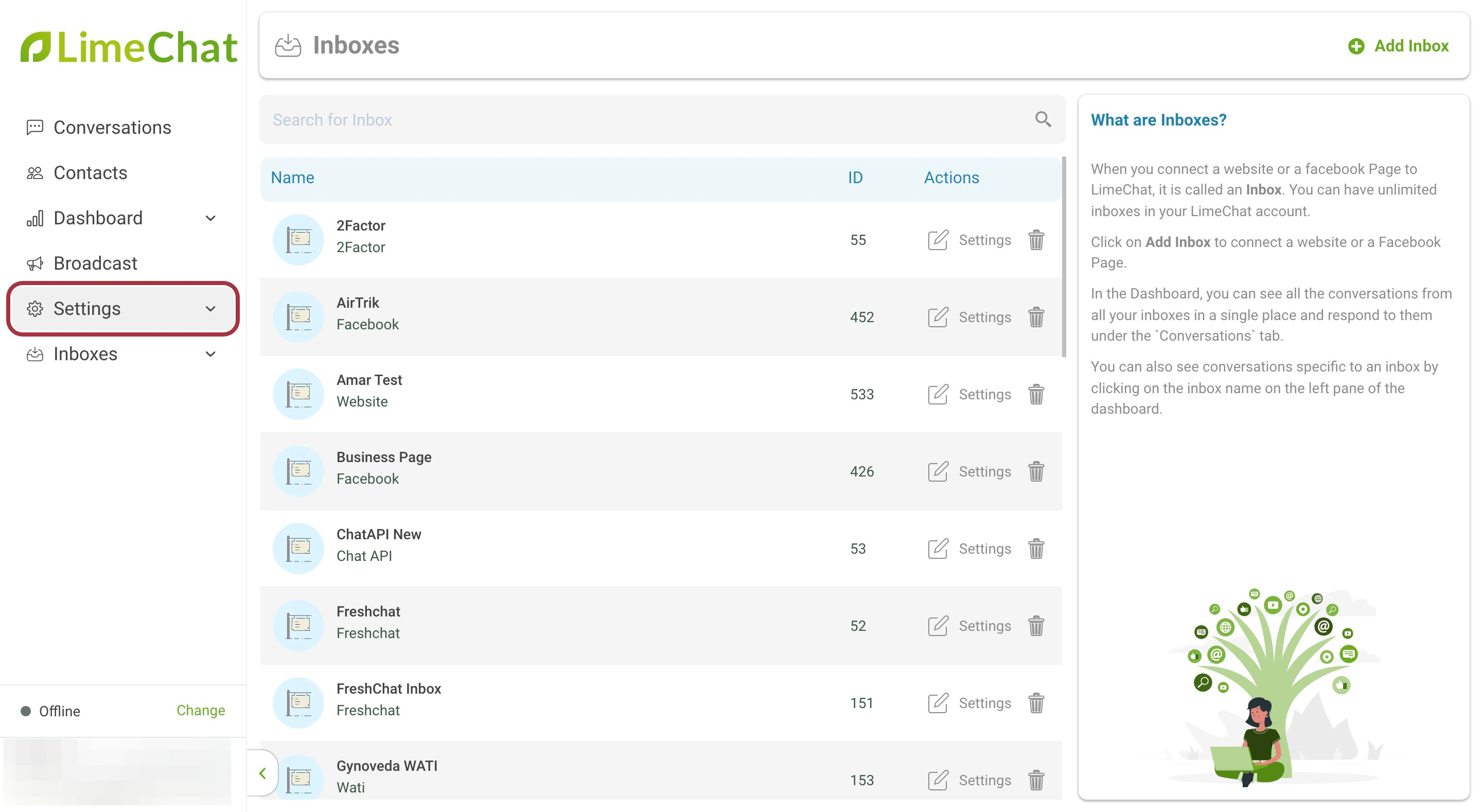
- Go to Inboxes.
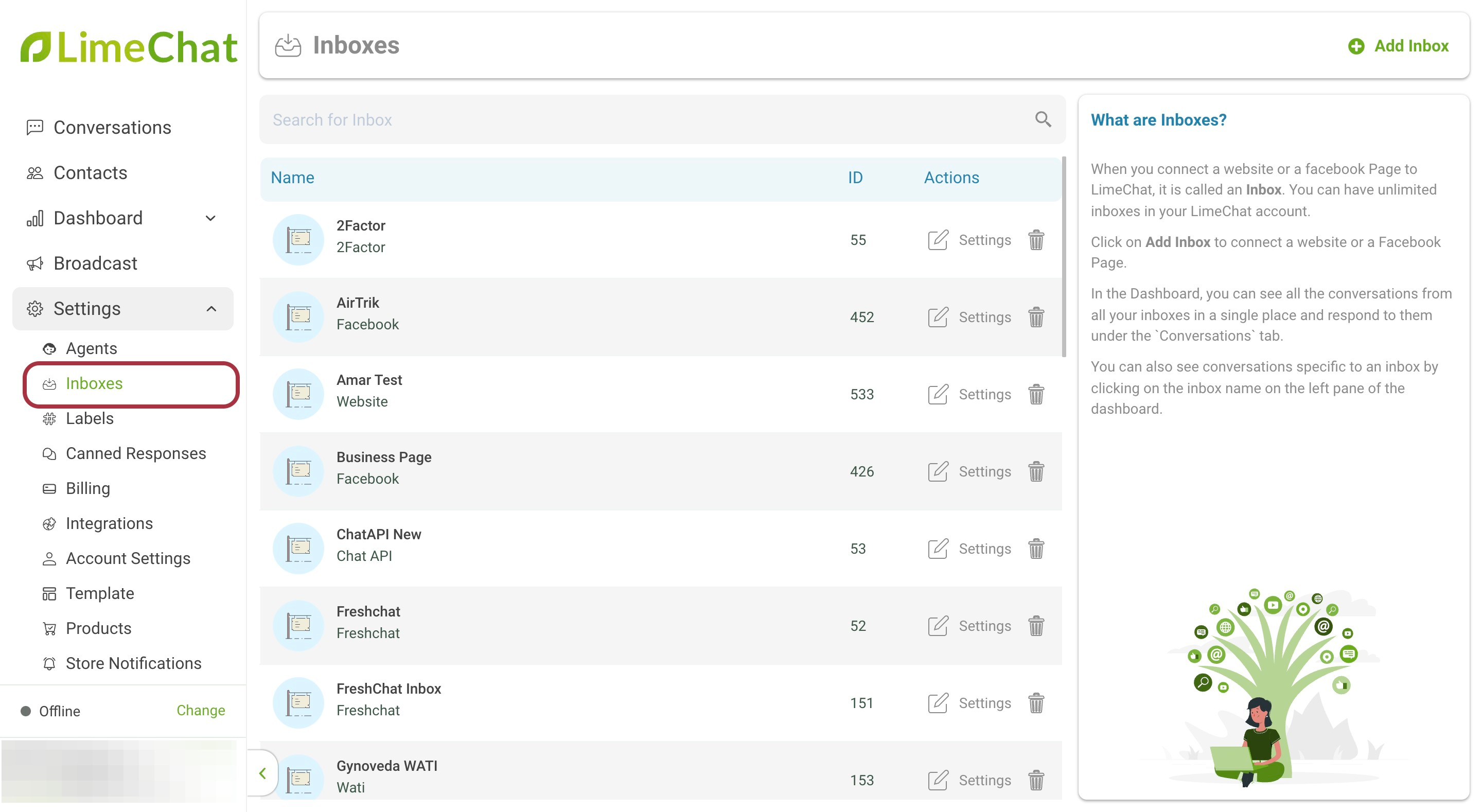
- Click on the Settings button against the respective Facebook Inbox.
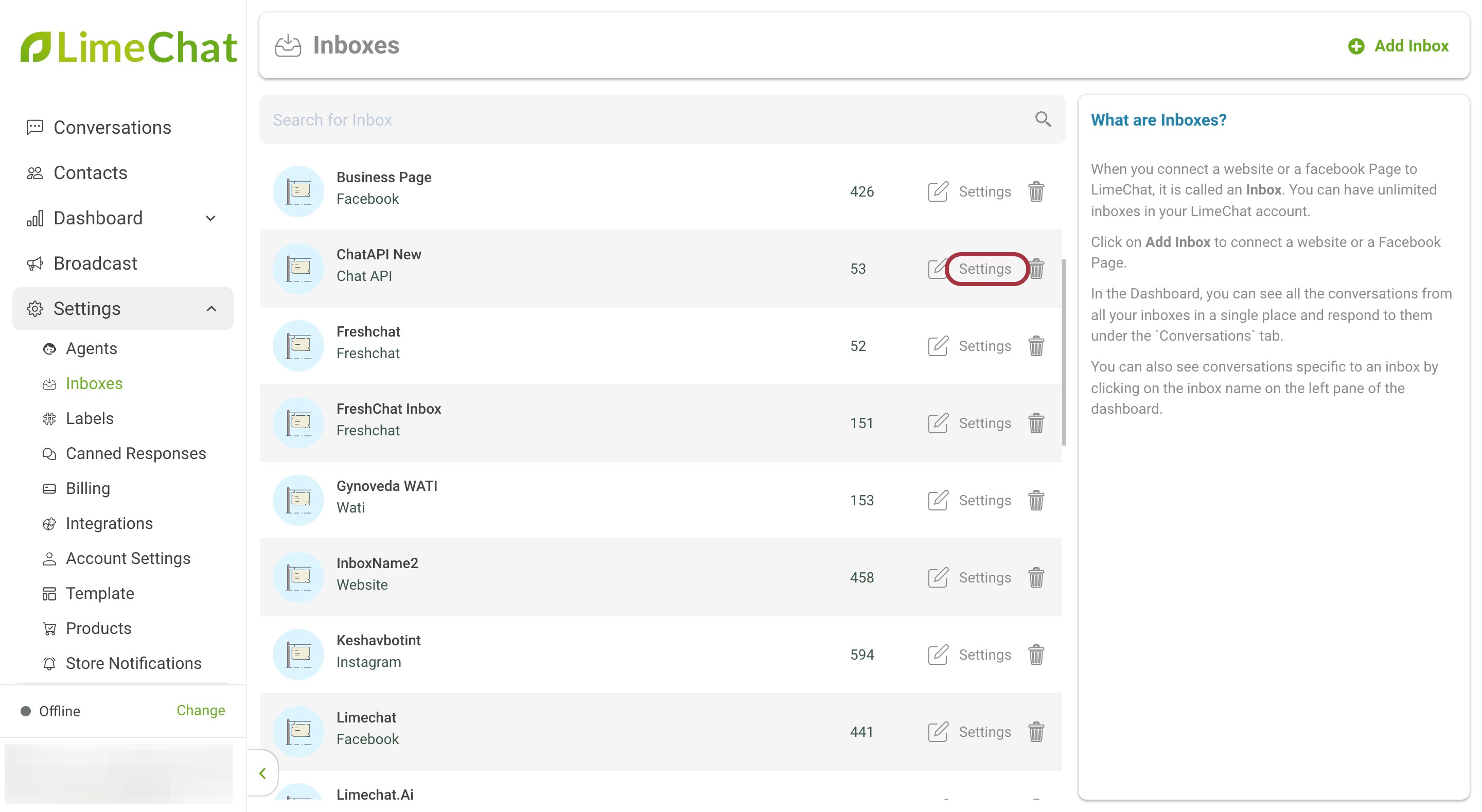
- Click on Continue with Facebook / Instagram.
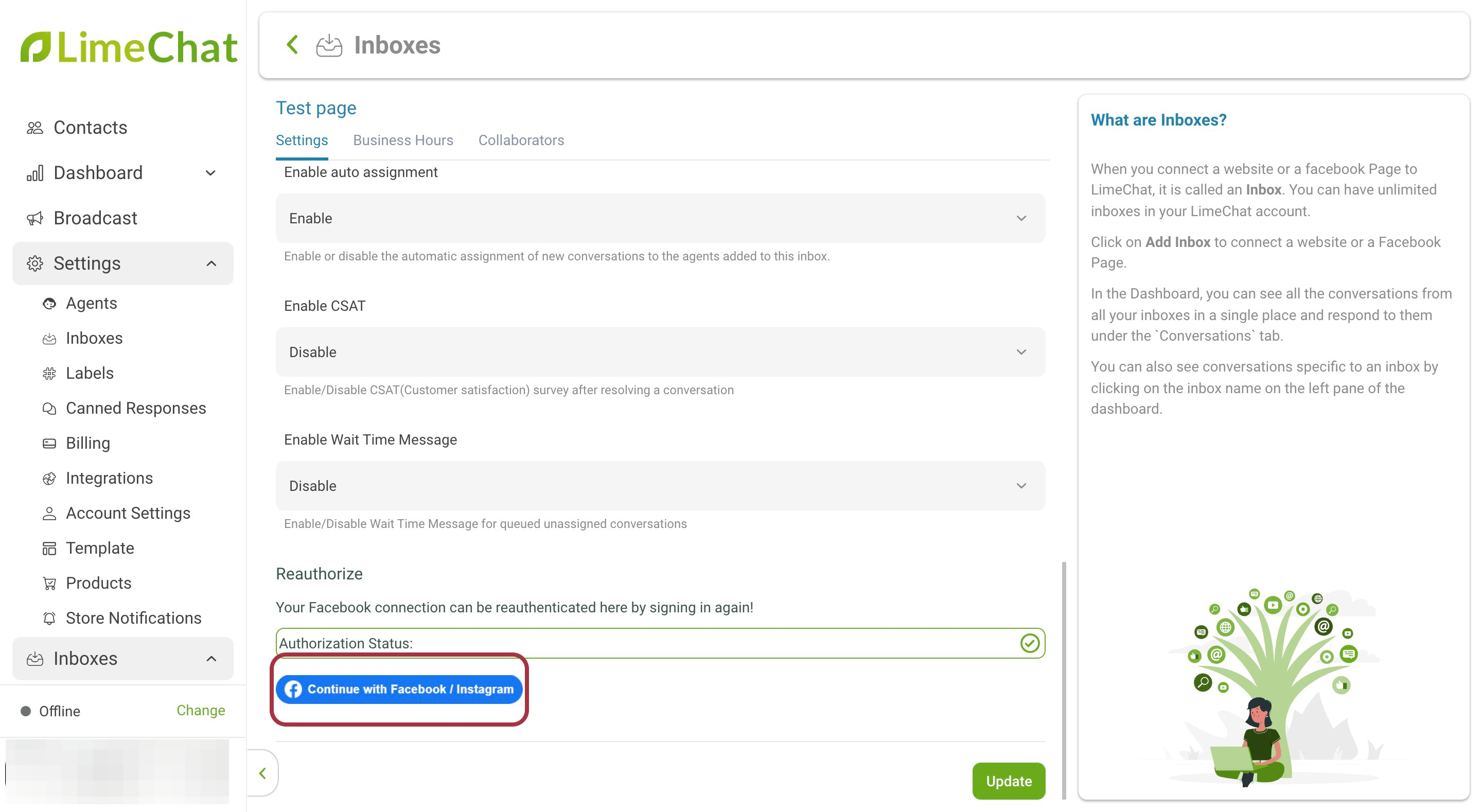
- Select the Facebook account where the integration is active. Once clicked, the Re-authorization will happen automatically.