Knowlarity Integration - Feature Overview
Scope of Integration
LimeChat Helpdesk has added a new communication channel in its arsenal i.e Voice Channel via Knowlarity Integration ⭐️
Knowlarity offers multiple calling solutions:
- Virtual Number/IVR - (Cellular - Calls forwarded on Agents' mobile numbers)
- Softphone Solution with WebRTC & MPLS - (Voice over Internet - VoIP)
- Cloud contact centre - (Voice over Internet - VoIP)
info
💡 Our integration currently only supports the Virtual Number/IVR - Cellular calling solution.
If you are someone who uses the Virtual Number/IVR solution of Knowlarity to handle incoming customer calls and placing outbound calls, this Integration is for you!
Integration Capabilities
Voice Inbox Creation
To create a Knowlarity Voice inbox:
Go to Settings Section → Inboxes Section → Add Inbox Button → Voice channel
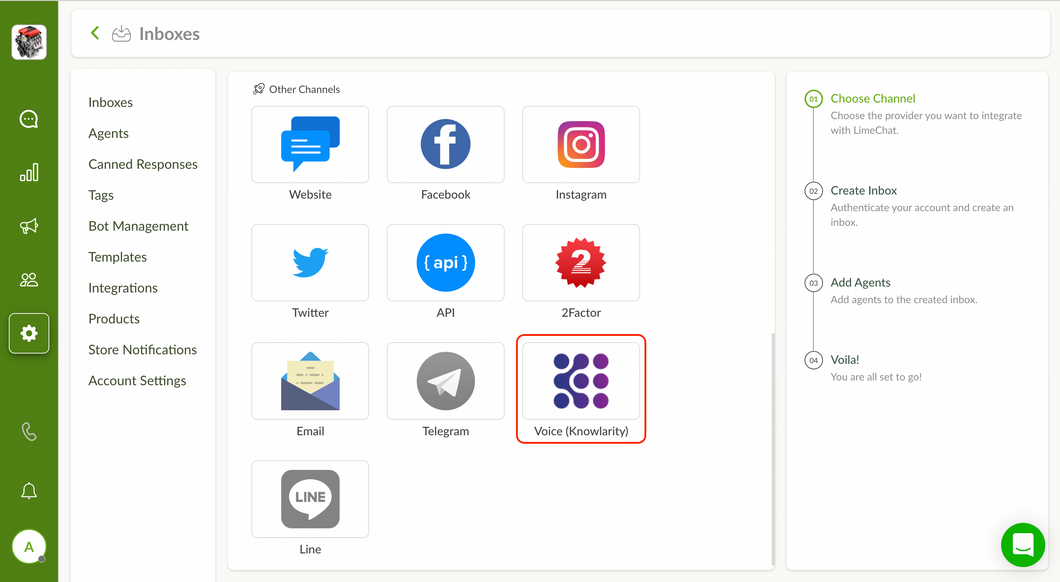
Arrange the following credentials from the Knowlarity Dashboard and fill in the fields.
a. API Key b. SR Number c. Caller ID
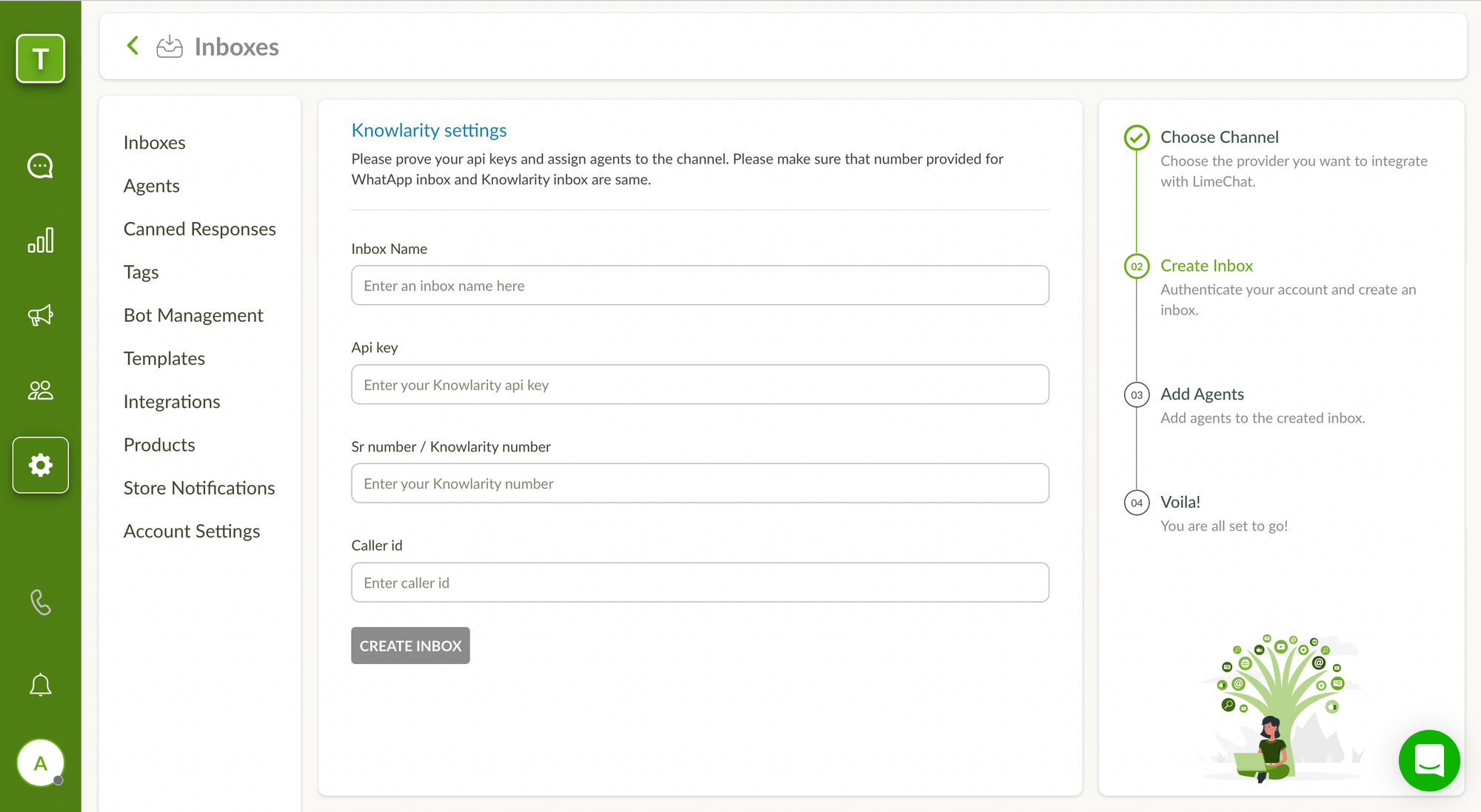
Clicking on Create Inbox button will generate a Knowlarity Voice Inbox and take you to the next step of adding agents. On the right side, a list of all the agents added in the respective Knowlarity account is shown to assist in adding the same agents in the just created inbox.
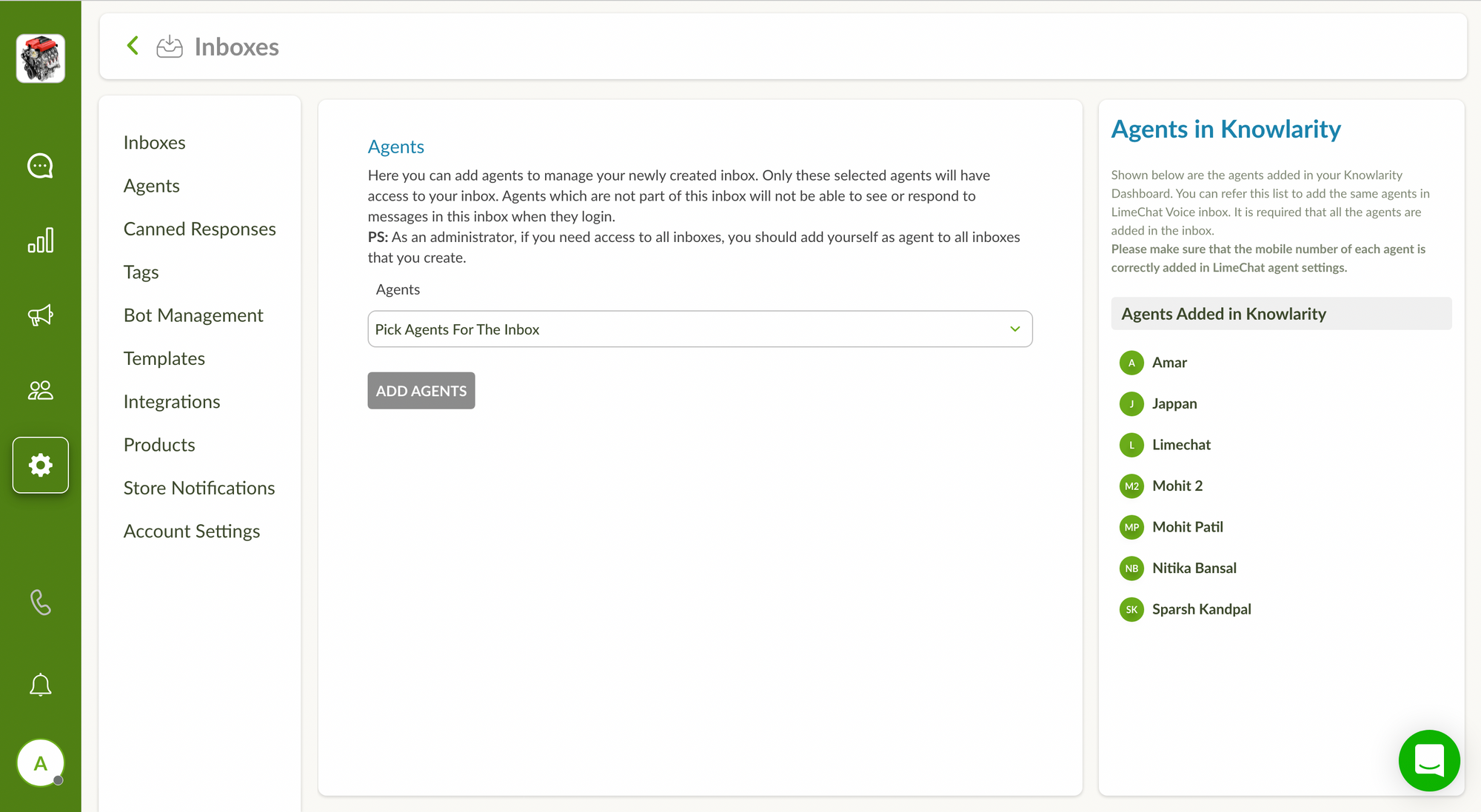
Once the agents are added, you need to add agents’ mobile numbers which they use to attend calls (same as the ones configured in Knowlarity Agent Settings) by using one of given ways:
a. Account Administrators use Agent Settings: Settings Section → Agents Section → Edit Agent
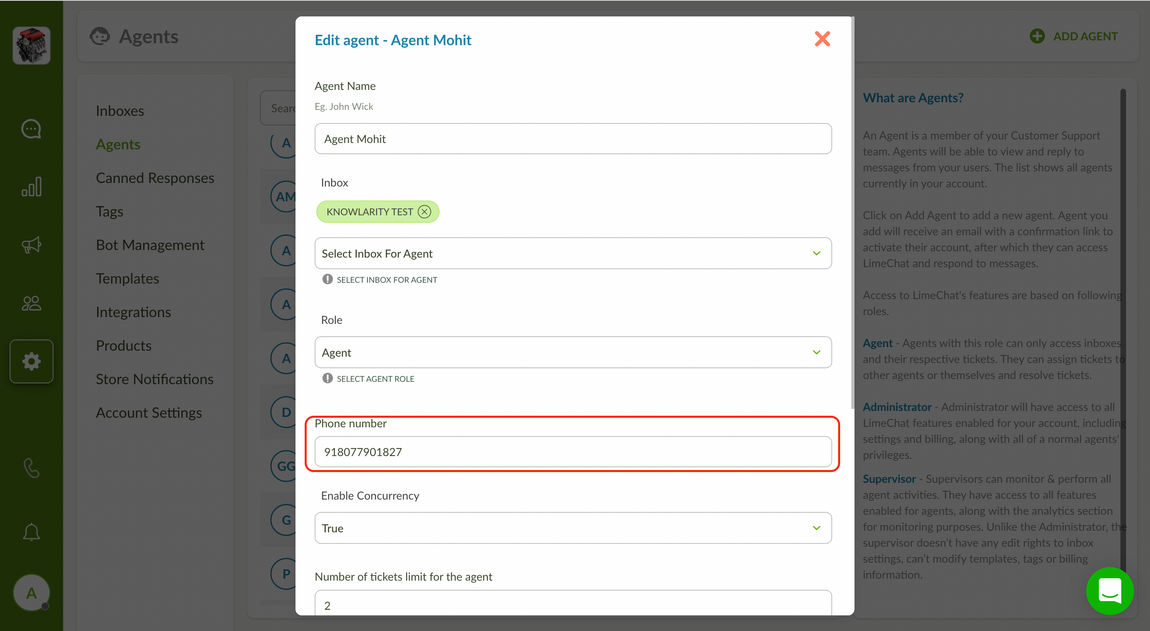
b. Agents use their Profile Settings:
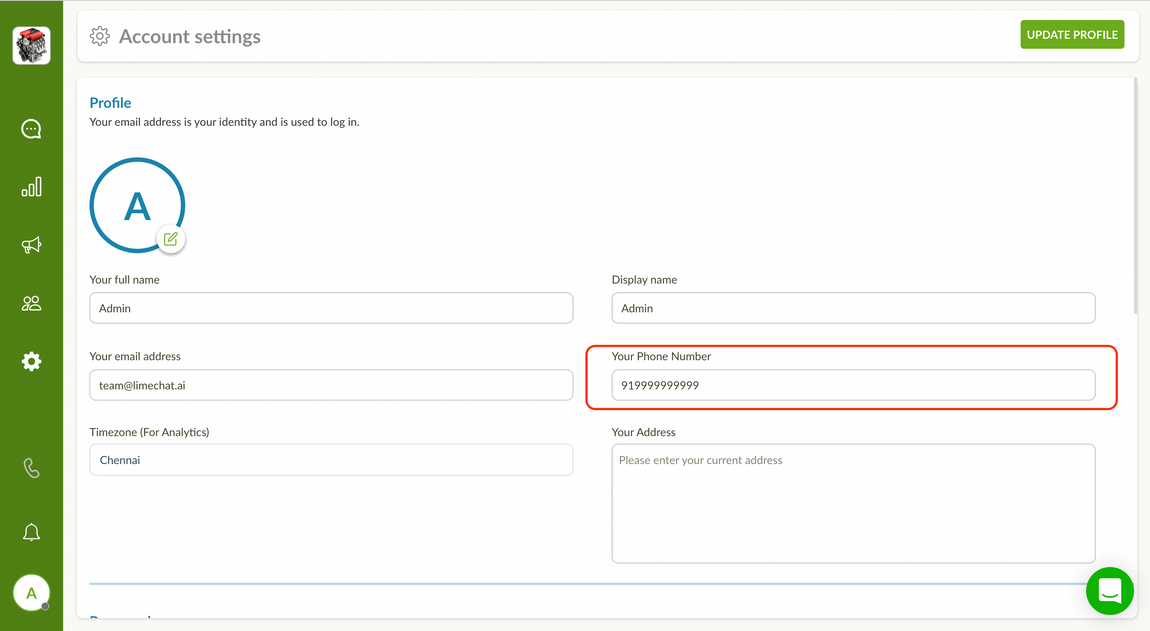
info
💡 Phone numbers must start with the country code without + sign.
Inbound Calls
Call Notifications
When an incoming customer call is routed to an agent’s mobile phone, the agent will receive a call notification with a ringtone on the Helpdesk screen.
Call Connected State
Once the agent picks up the call on the mobile phone, a call connected state would be seen. This would facilitate the agents to do the following actions:
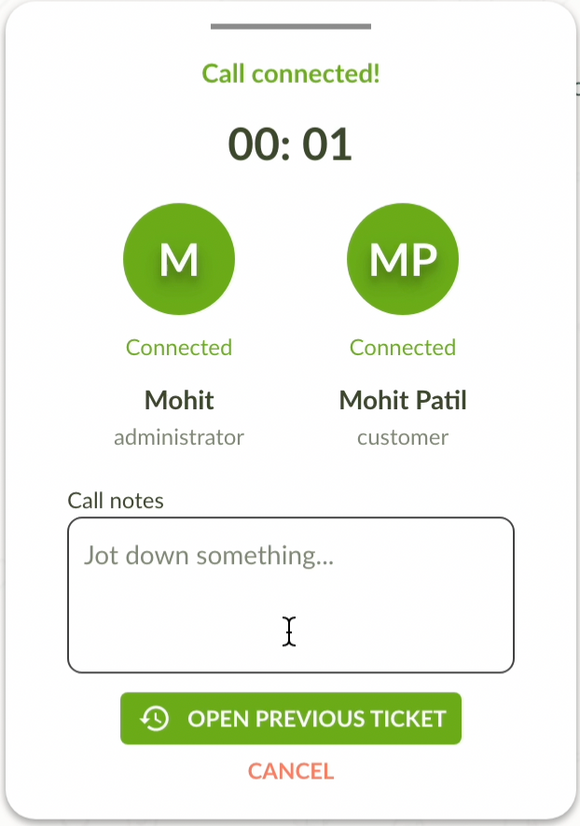
- Open Previous Ticket Button: If the customer has had a conversation with your Customer Support team before via LimeChat Helpdesk, the agents will be shown this button which will open the latest ticket of the customer. Thus helping the agents to gain context about the customers and their queries if any.
info
💡 Agents added as collaborators in Voice inbox should also be collaborators of other inboxes (WhatsApp, Email, Website Widget, Facebook, Instagram) to be able to view previous customer tickets.
- Call notes: Agents can jot down notes while on call with the customers. This note will be seen as a Private Note in the voice inbox ticket of the respective customer.
Call Disconnected State
As soon as the call ends, a call disconnected state would be seen.
- Call Customer Button: The agents can right away place an outbound call to the customer if required in case of connection failures.
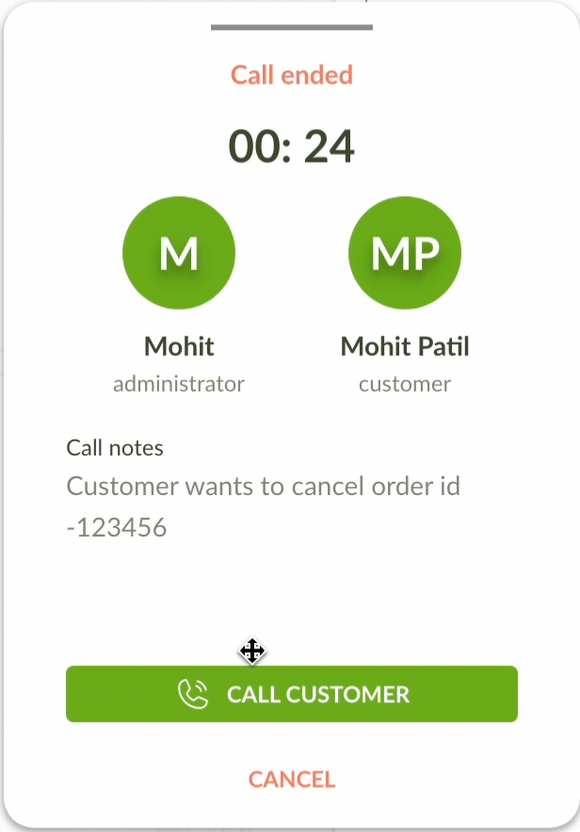
Inbound Call Voice Ticket
Once the call ends, a voice ticket (in open state) will be created under the Voice inbox.
The ticket will contain the Call Recording Link and the call note seen as a Private note.
The ticket will be automatically assigned to the agent who picked up the call.
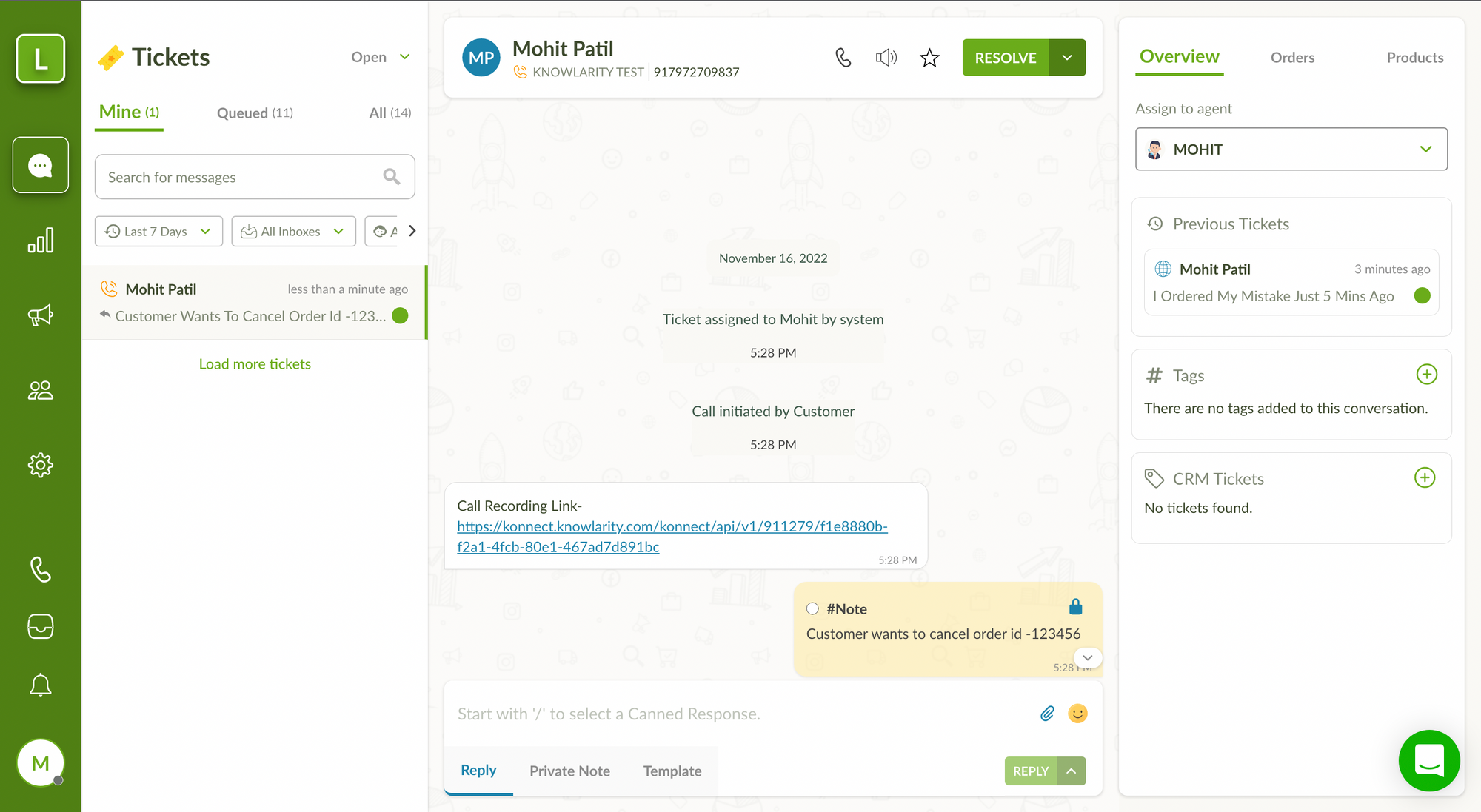
Reference video to demonstrate the Inbound Call flow:
Outbound Calls - Click to Call
Call Initiation
Click to Call feature to place outbound calls can be accessed via one of the 2 methods:
- Method 1: Call Icon on the Left side panel - The agents will have to enter the customer’s mobile number in the phone number field.
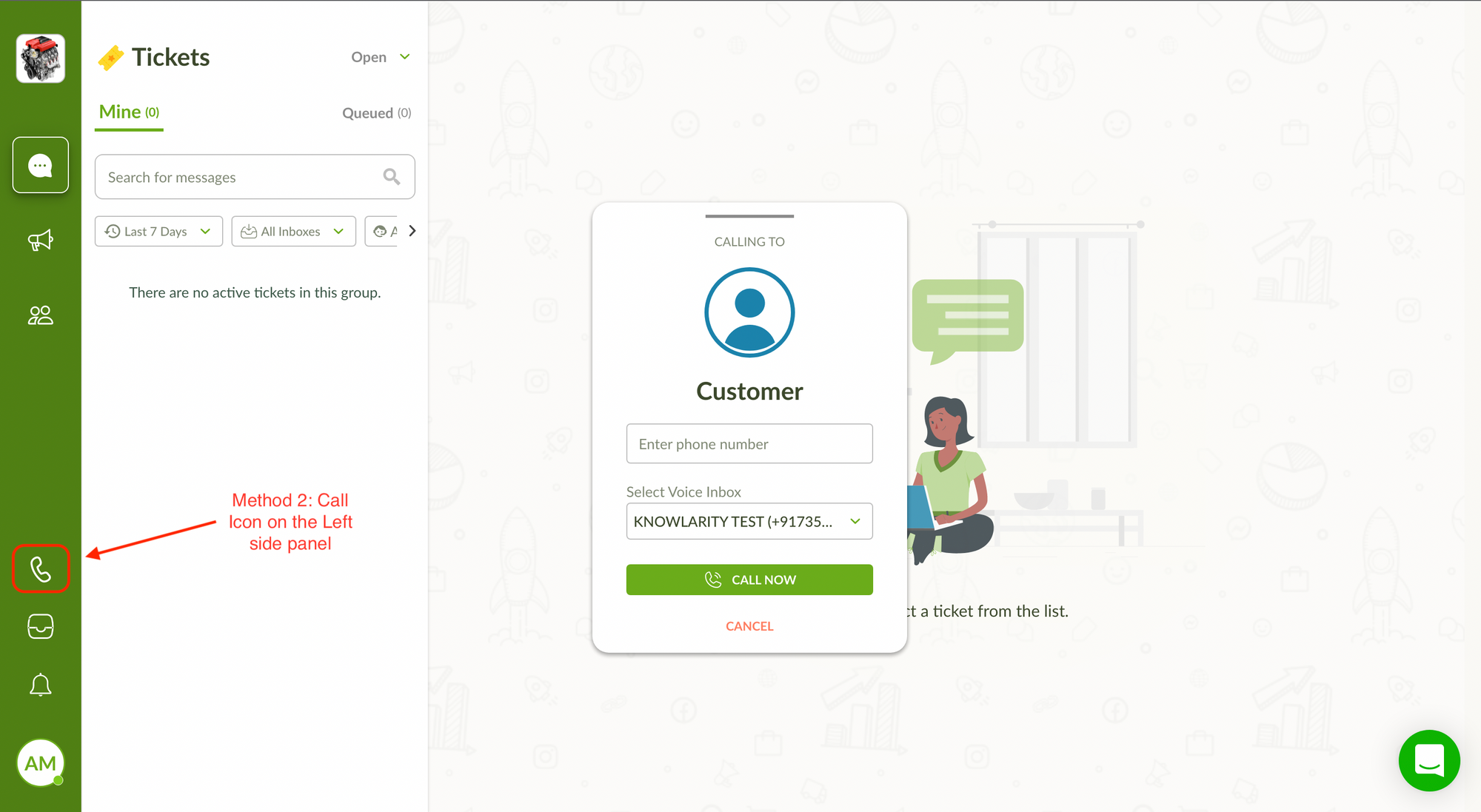
- Method 2: Call Icon on the left side of the Customer name inside the ticket - The customer’s mobile number would be pre-filled in the phone number field.
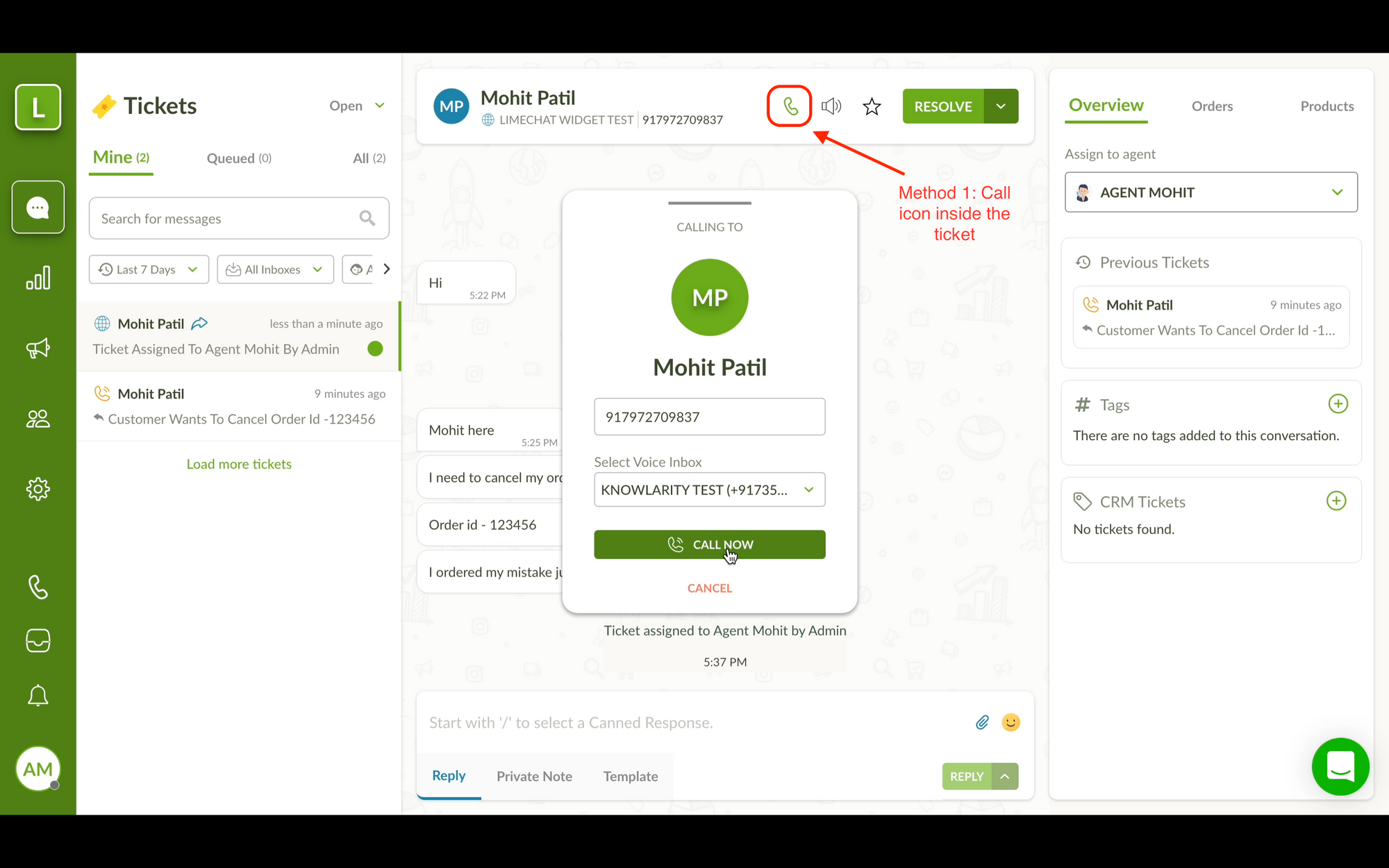
- Method 1: Call Icon on the Left side panel - The agents will have to enter the customer’s mobile number in the phone number field.
Call Connected State
When an agent clicks on ‘’Call Now’’ button, the agent will receive a call on their mobile phone and then the customer will be ringed. Once the customer picks up the call, a call connected state will be seen.
- Call notes: Agents can jot down notes while on call with the customers. This note will be seen as a Private Note in the voice inbox ticket of the respective customer.
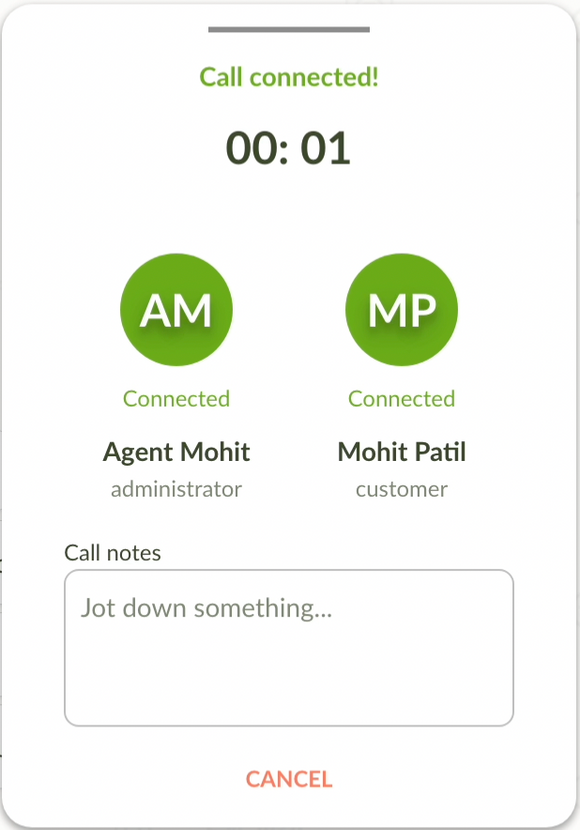
- Call notes: Agents can jot down notes while on call with the customers. This note will be seen as a Private Note in the voice inbox ticket of the respective customer.
Call Disconnected State
As soon as the call ends, a call disconnected state would be seen.
- Retry Button: The agents can place an outbound call in 1 click again if required.
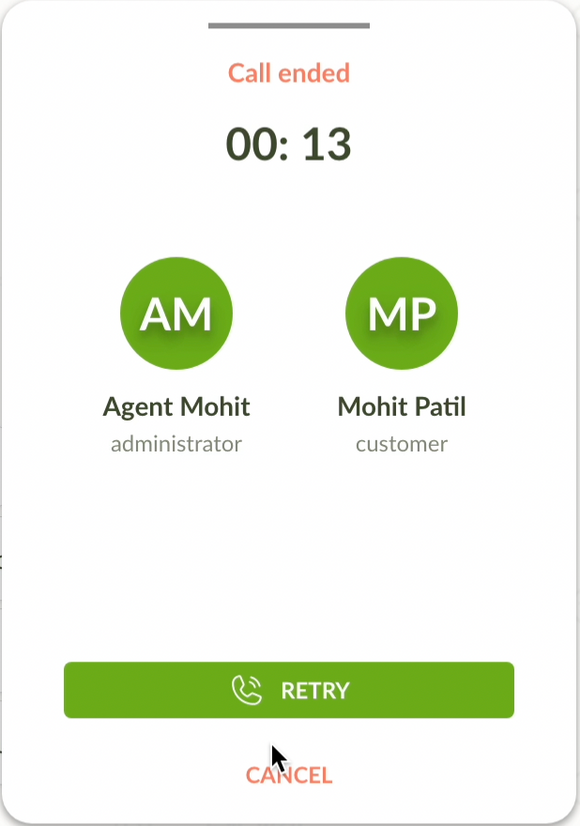
- Retry Button: The agents can place an outbound call in 1 click again if required.
Outbound Call Voice Ticket
Once the call ends, a voice ticket (in open state) will be created under the Voice inbox.
- The ticket will contain the Call Recording Link and the call note seen as a Private note.
- The ticket will be automatically assigned to the agent who initiated the call.
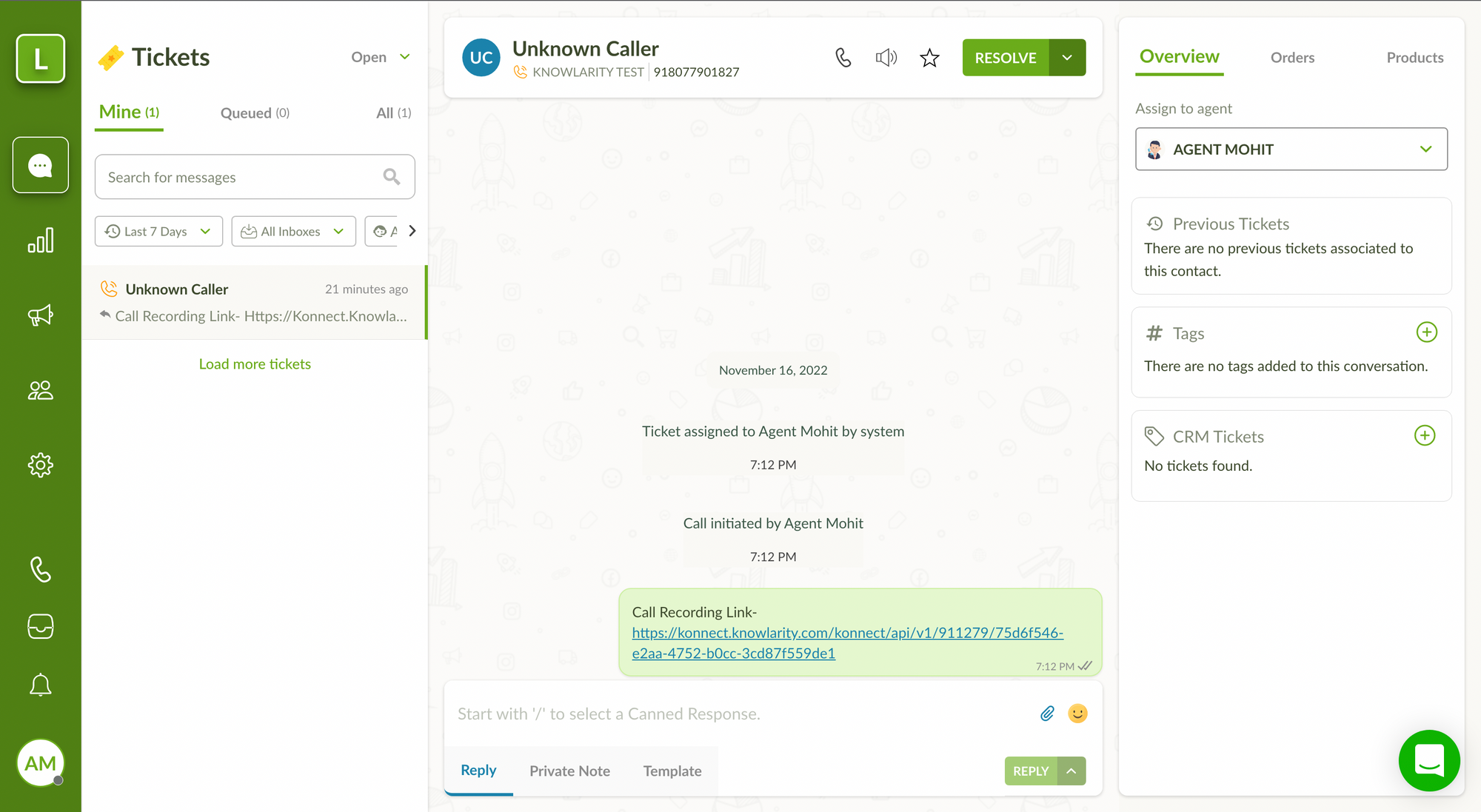
Reference videos to demonstrate the Outbound Call flows:
Agent availability status
As soon as the agent picks up the call on the mobile phone, the agent’s availability status would be changed to On Call. Similarly, as soon as the call ends the availability status would be changed back to the agent’s last known status.
Miscellaneous
All the Settings related to call queues, IVRs, etc need to be configured from the Knowlarity Dashboard itself.
A record of Missed calls/Abandoned calls will be seen on the Knowlarity Dashboard itself.
In-detail call analytics and reports are available on the Knowlarity Dashboard.
Note: There aren’t any new call metrics added in the Analytics section of LimeChat Helpdesk. Although, the voice tickets created will be included in the calculation of metrics in the Ticket Overview Section of Analytics.