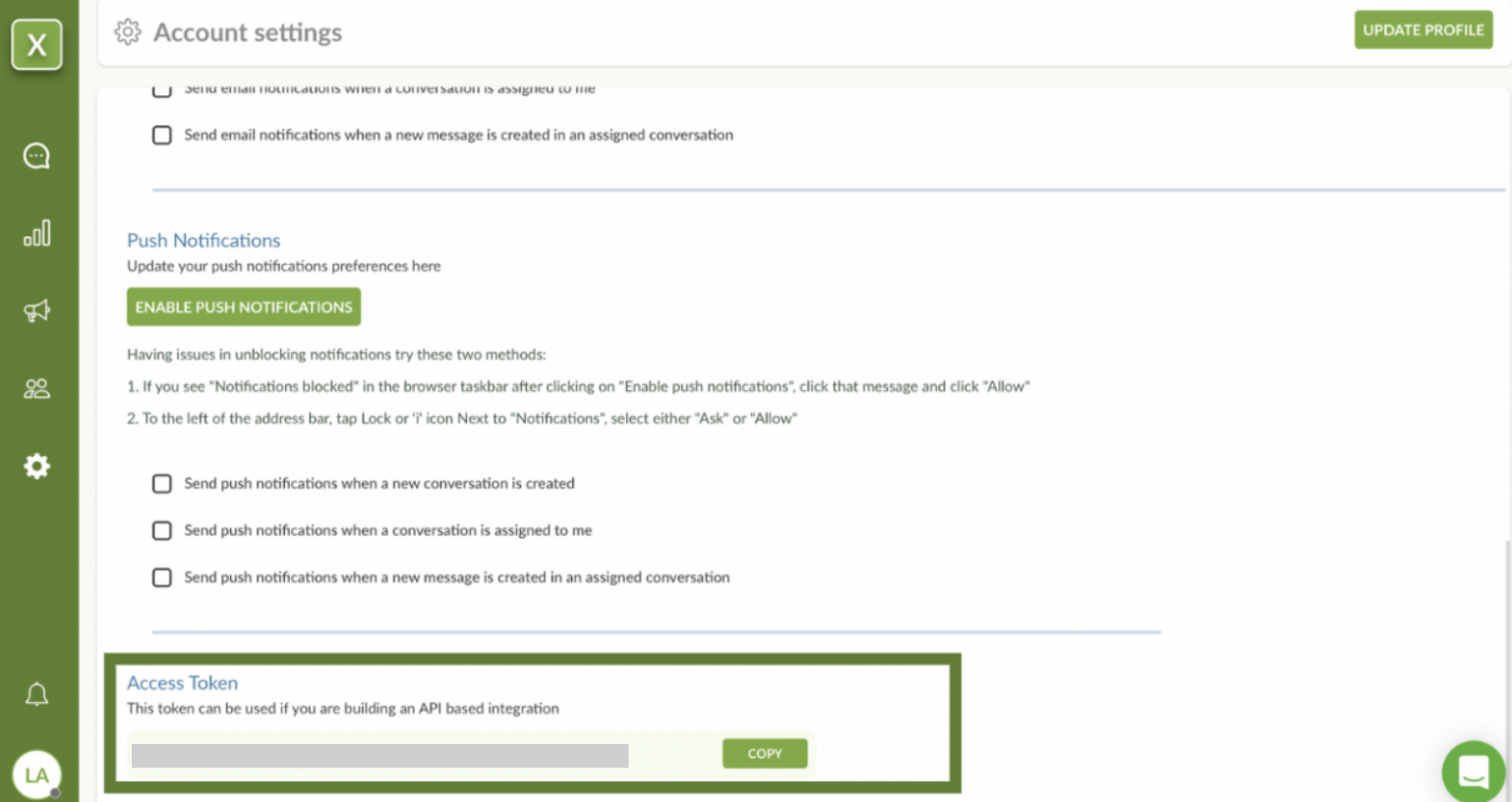Outbound Messaging via MoEngage using LimeChat API
Overview
MoEngage allows sending WhatsApp campaign messages via webhooks. If you want to send a WhatsApp campaign to a segment/journey created on MoEngage, you just need to create a custom campaign calling LimeChat’s API.
Steps to setup custom campaign on MoEngage
From your MoEngage home page, navigate to Create New > Engage >Campaign >Custom.
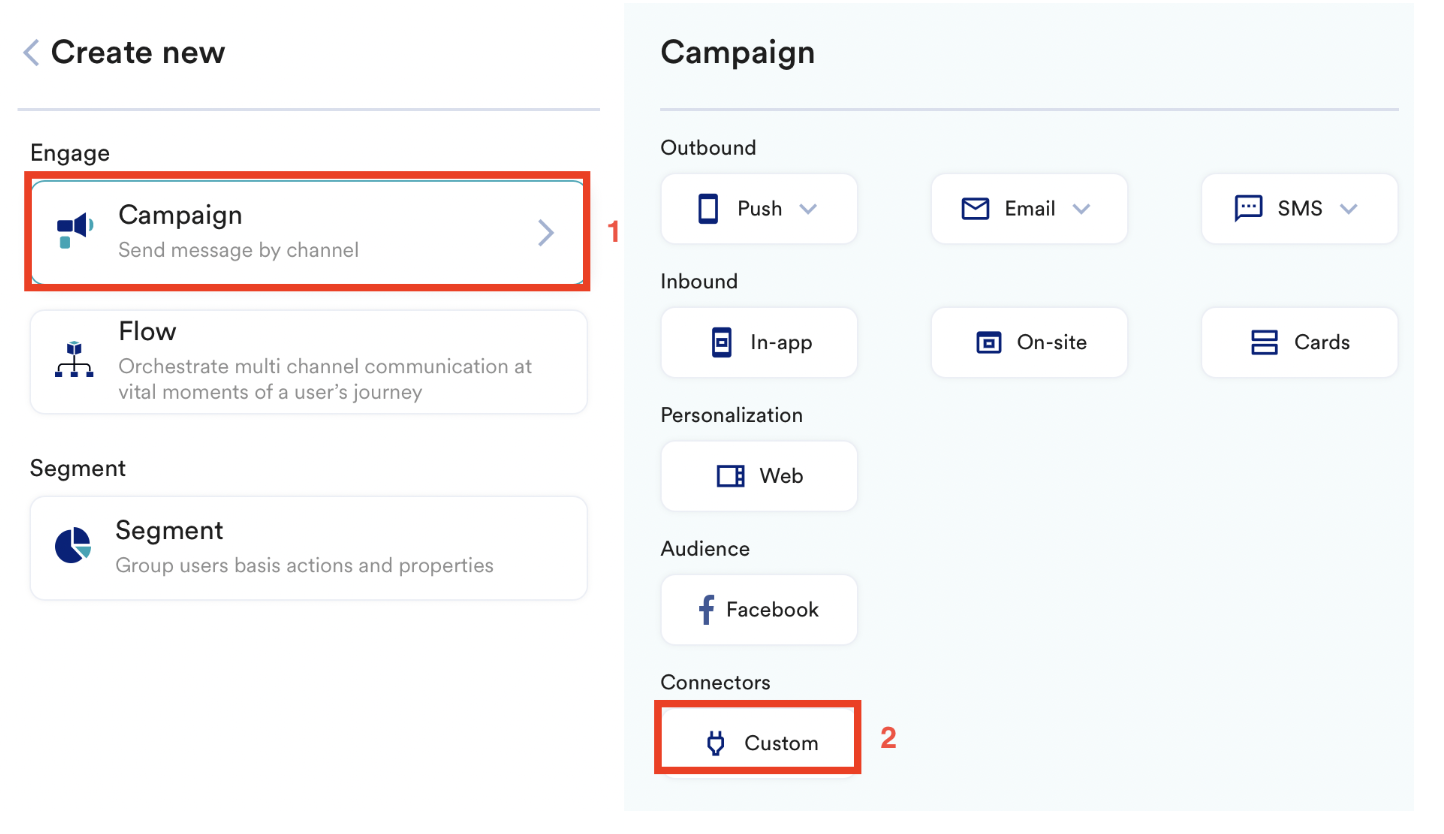
Add campaign name, tags, and audience. Configure Sending schedule. Click Next.
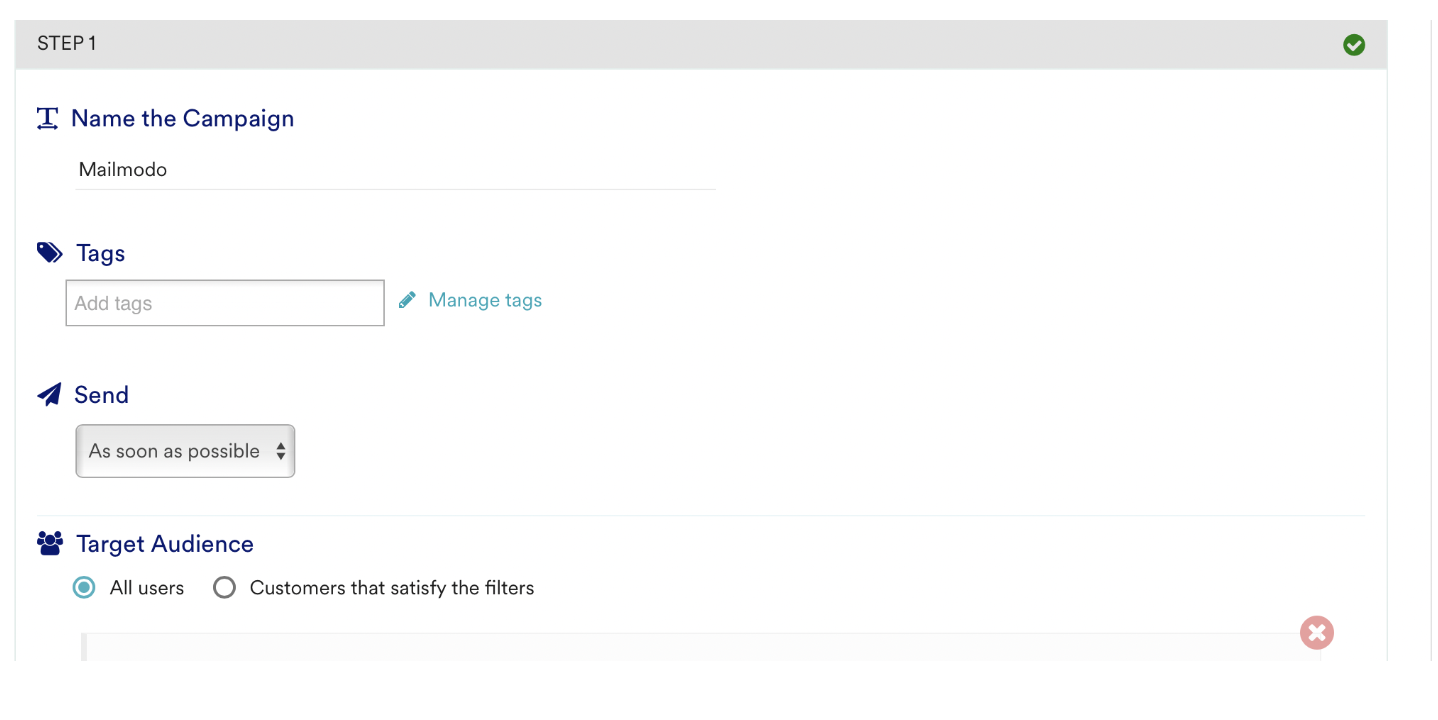
Paste the Webhook URL: https://app.limechat.ai/api/v1/accounts/`<account_id>`/store_notifications/create_notification_limekit/

info
💡 Account_id, you can find it on the Limechat Dashboard. Refer to the screenshot below. (Please make sure to change the account_id.)
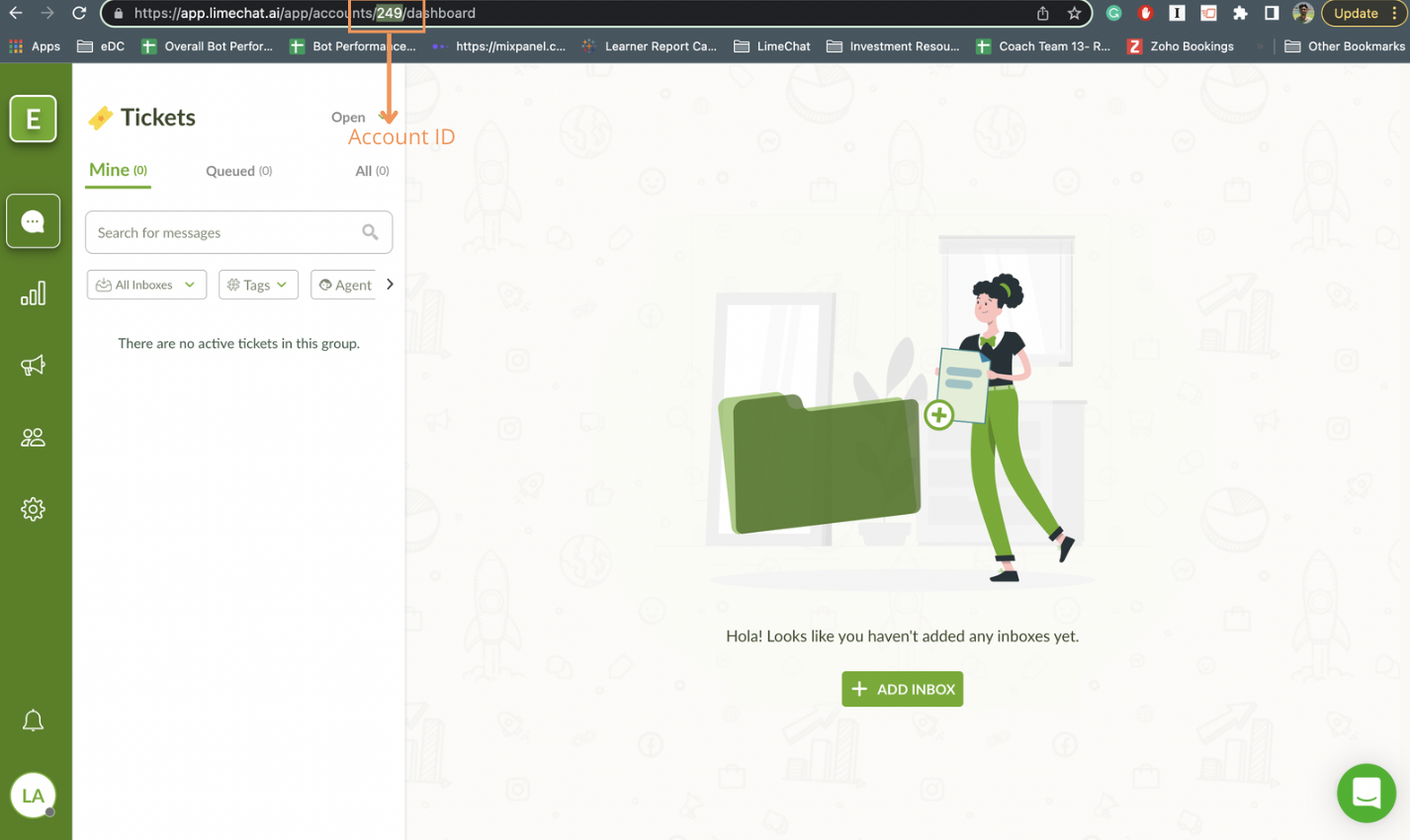
Select request type as POST.
Now add headers
Key -
api_access_tokenValue - Access Token (Steps to get the access token are mentioned at the end.)
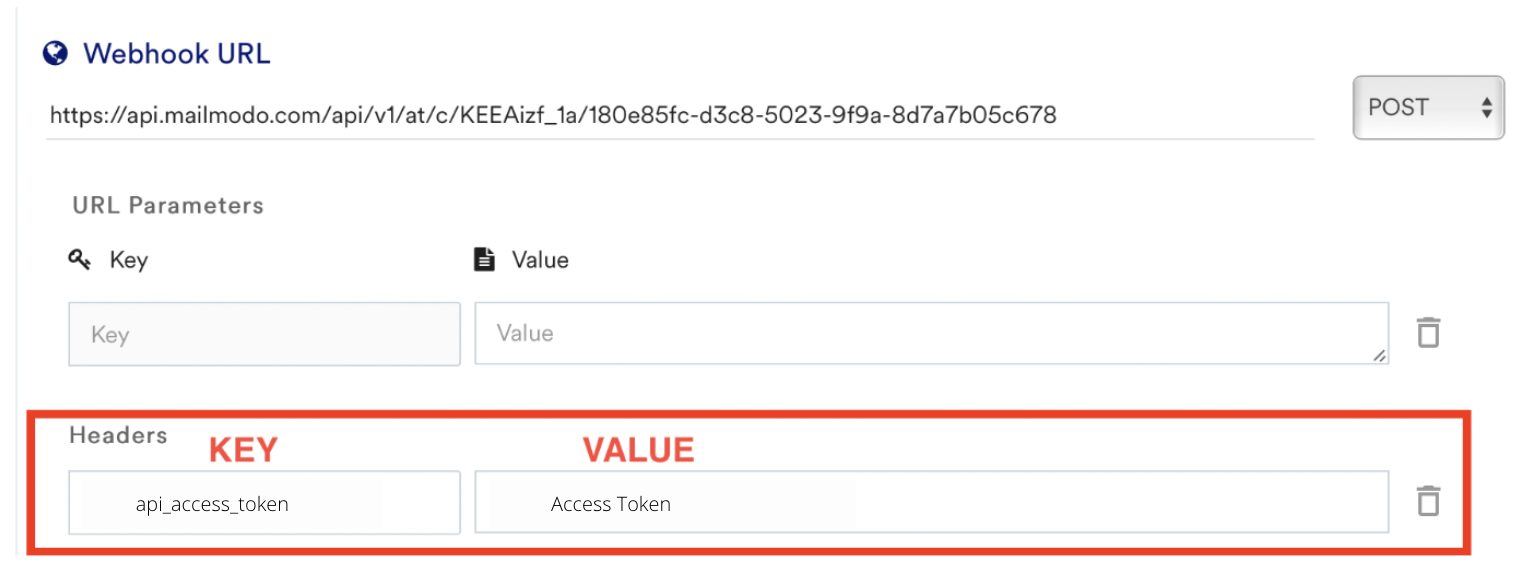
- Select body type as JSON. Copy and paste the following code snippet into the body.
info
💡 “phone”, “template_id”, & “template_attributes” are the mandatory fields.
{
"phone": "919123456789", // (Required) Standard format ("919123456789") no spaces and special characters
"template_id": "112", // (Required) template id of the template which you want to send out. you can find this right beside the template name on the LC Dashboard in Settings > Templates
"first_name": "Akshay", // (Optional). If provided, the conversation in the dashboard will store this for ease of use to agents.
"email": "[abcxyz@](mailto:akshay.murkute@limechat.ai)[gmail.com](http://gmail.com/)", // (Optional). If provided, the conversation in the dashboard will store this for ease of use to agents.
"template_attributes": [
"Akshay",
"[https://app.limechat.ai/](https://app.limechat.ai/)"
], // (Required)
"status": "closed", // (Optional), this will define the status of the newly created conversation. It accepts following values: ["open", "closed", "resolved"]
"additional_attributes": {}, // (Optional) accepts an JSON object to store additional attributes about the conversation in LC Database
"contact_additional_attributes": {}, // (Optional) accepts an JSON object to store additional attributes about the contact created in LC Database
"label": "" // Optional. This denotes the type of store notification: abandoned-checkout, re-order, etc. If provided, this label will be applied to the conversation in the dashboard. This would be helpful for analytics.
}
After mapping, click on Continue. Test your webhook.
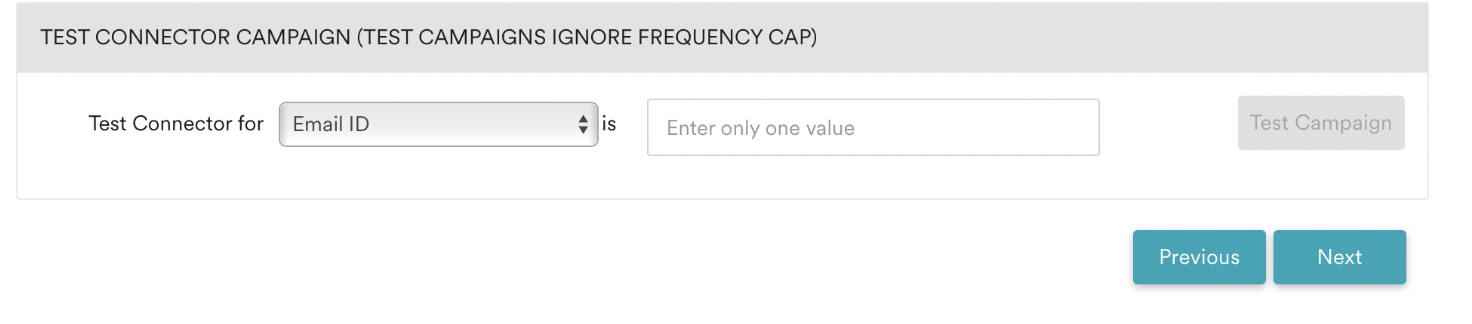
How to get an Access token?
The API access token can be found in the LimeChat dashboard. Follow the below steps:
Login to the LimeChat dashboard.
At the extreme bottom left, click on the profile picture and then click on Profile Settings.
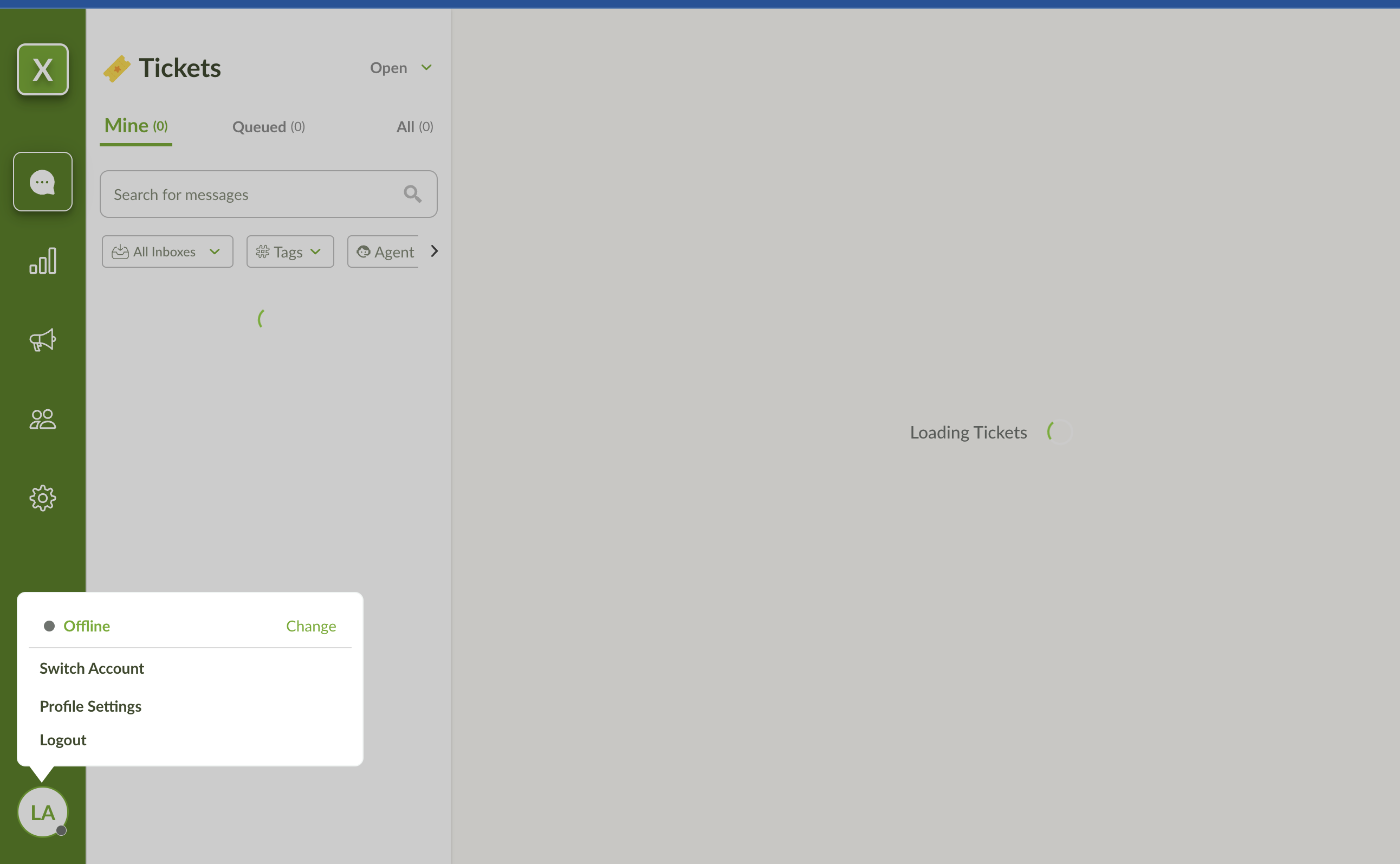
Scroll down to the bottom of this page and copy the Access Token.