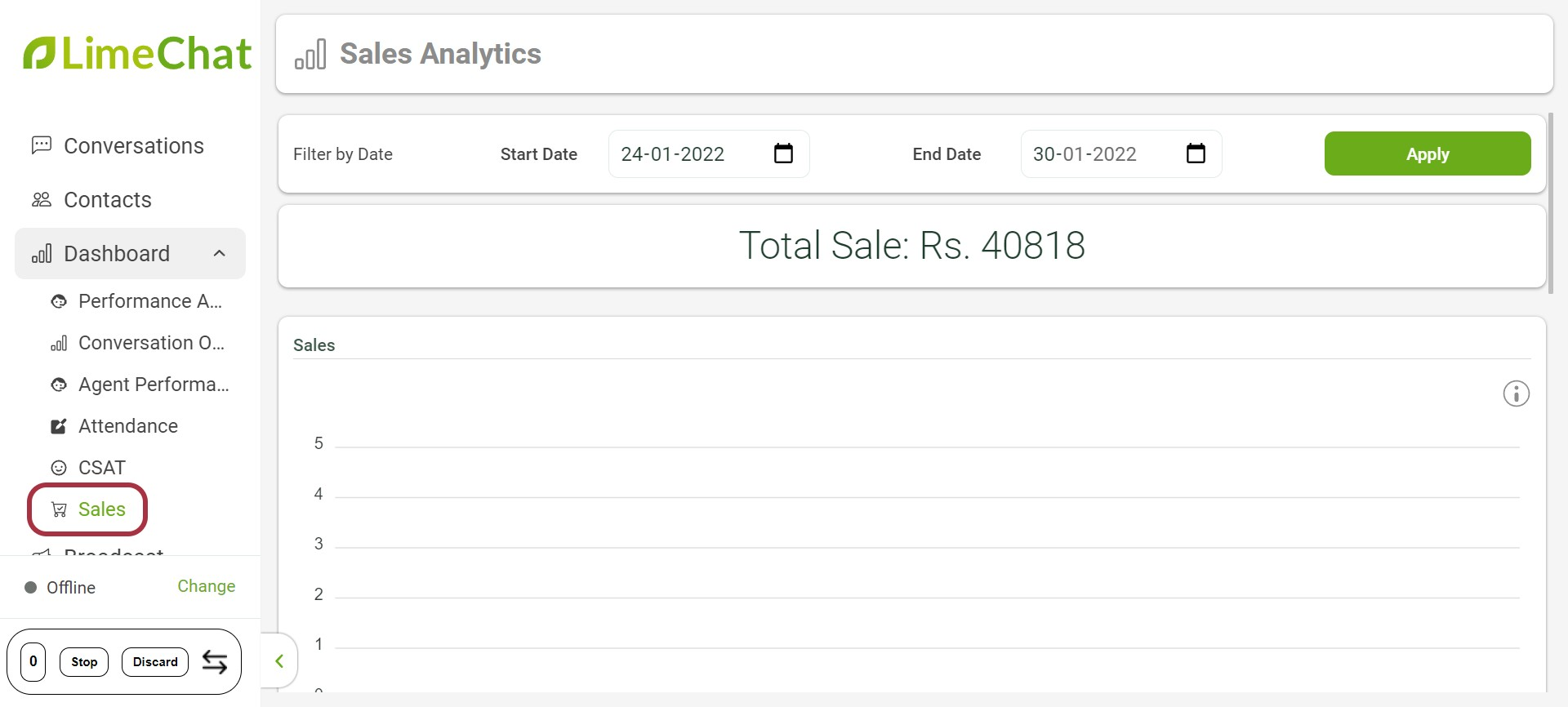Analytics
info
💡 Analytics in LimeChat is available in different sections.
- Performance Analytics
- Conversation Overview
- Agent Performance
- Attendance
- CSAT
- Sales
Performance Analytics
Performance Analytics allows you to check the performance for bot and agents.
How to check Performance Analytics?
- Click on Dashboard
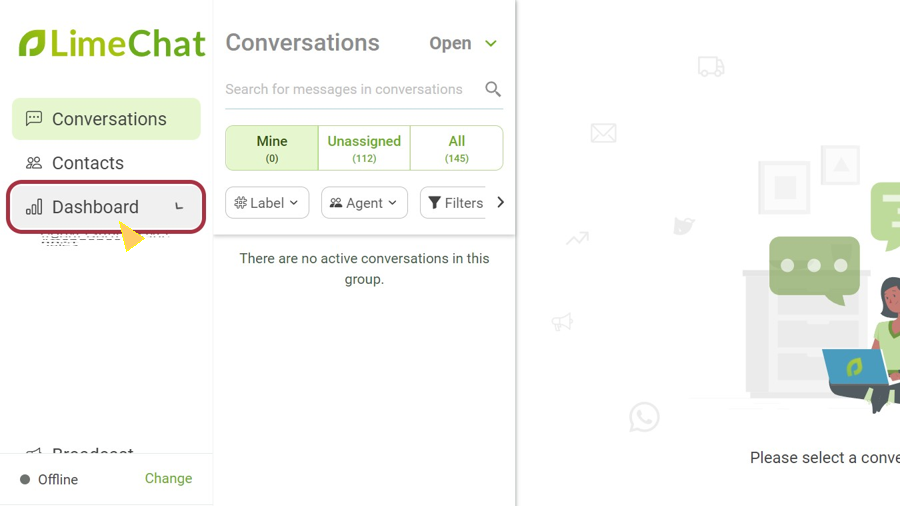
- Click on Performance Analytics
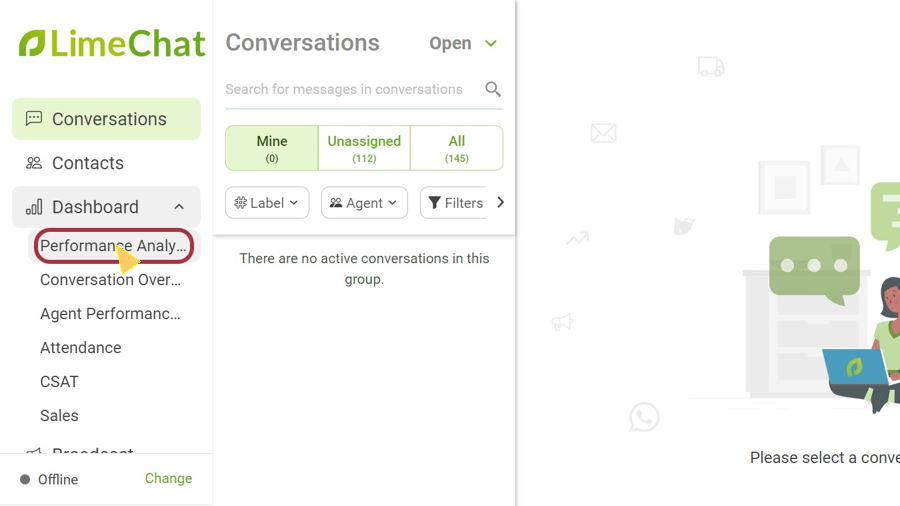
What to expect in Performance Analytics?
Conversations Overview
This gives you an overview of conversations handled by the Agent and Bot
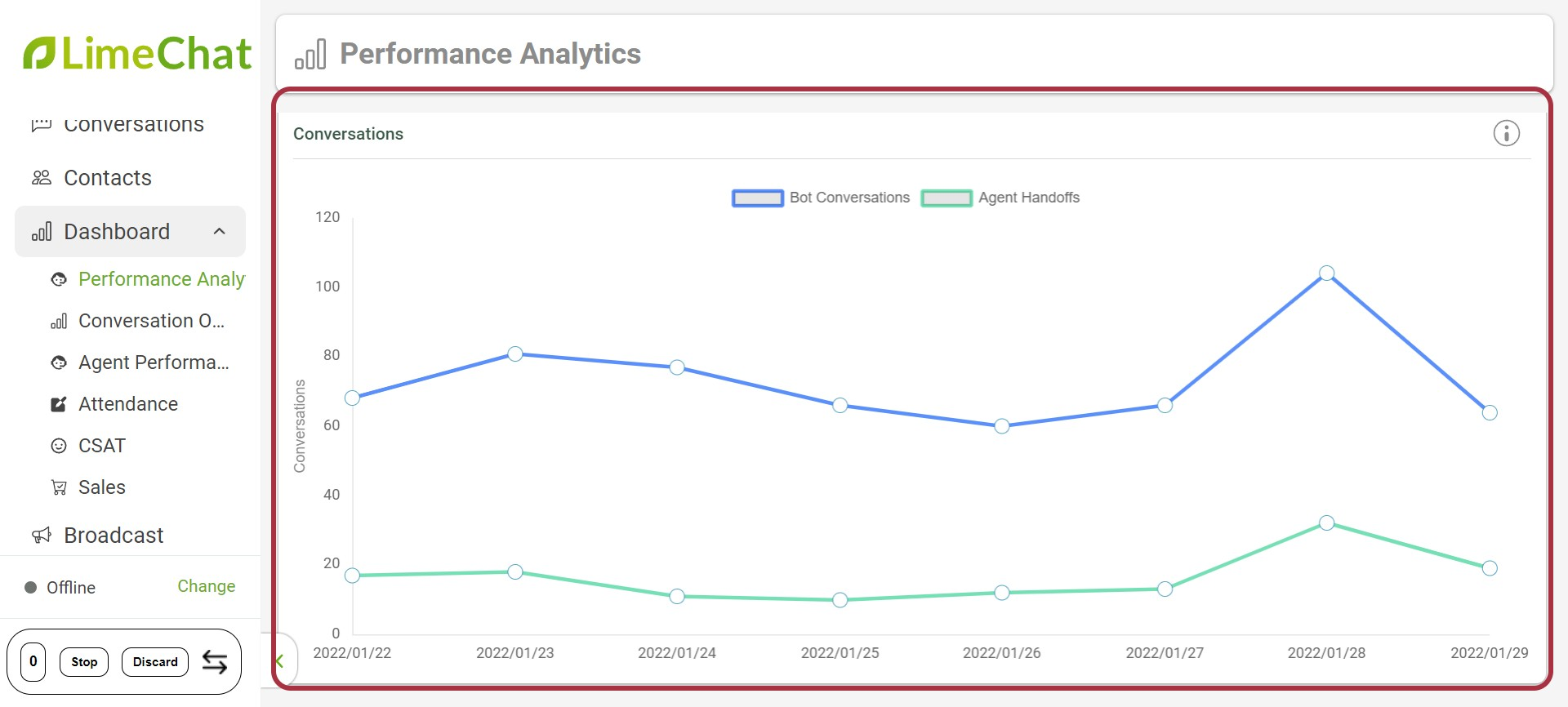
- Average First Response time: Average time taken by agent to first respond
- Average Resolution time: Average time taken by agent to resolve the conversation
- Unassigned Open conversations: Open chats that are not assigned to any agent
- Average bot automation: Average percentage of bot automation
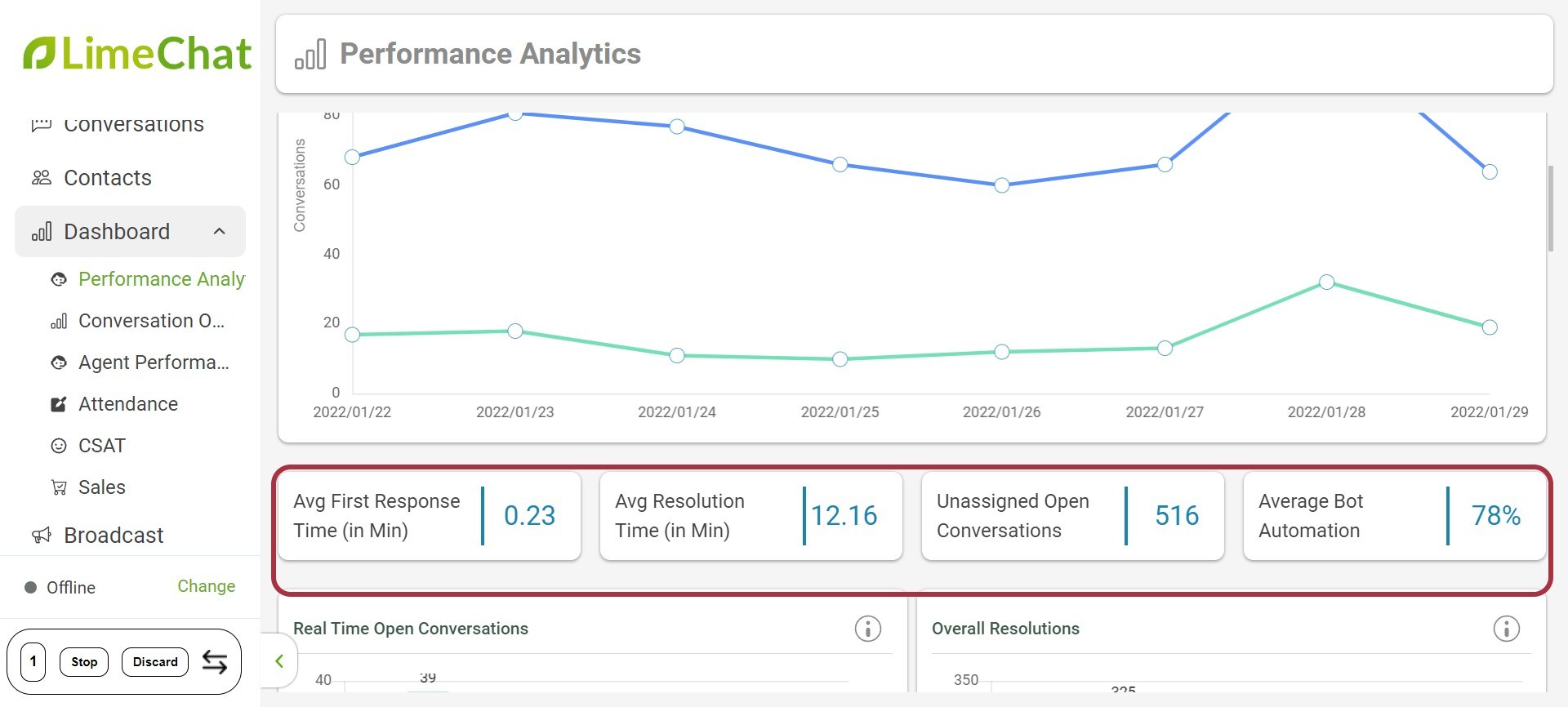
- Real time open Conversations: Open conversations in LimeChat are displayed in real time per agent.
- Overall Resolutions: This shows the total number of time the agent has marked the query as resolved.

- First Response Time: Time taken by the agent to respond to the first user message
- Wait Time: FRT fails to answer question in cases where agents respond to first queries fast and then take time responding to other queries. To tackle this we have Wait Time, defined as the time between the user message and the subsequent agent messages for the entire chat.
- Resolution Time: Defined as the time between the start of the conversation and it being marked resolved.
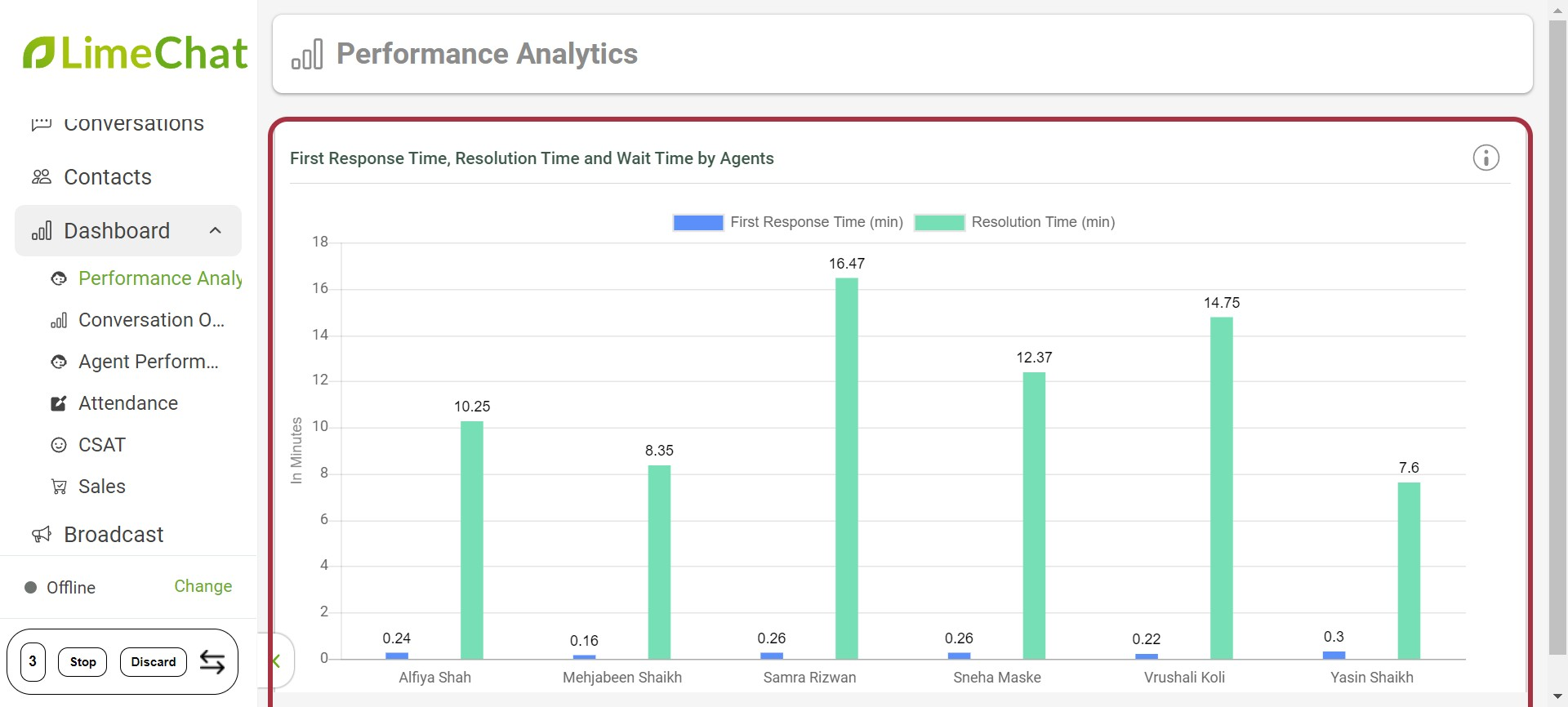
- Open Conversations per day: Total number of Open conversations
- Conversations Breakdown by Time of Day: Conversations filtered as per working hours or non working hours.
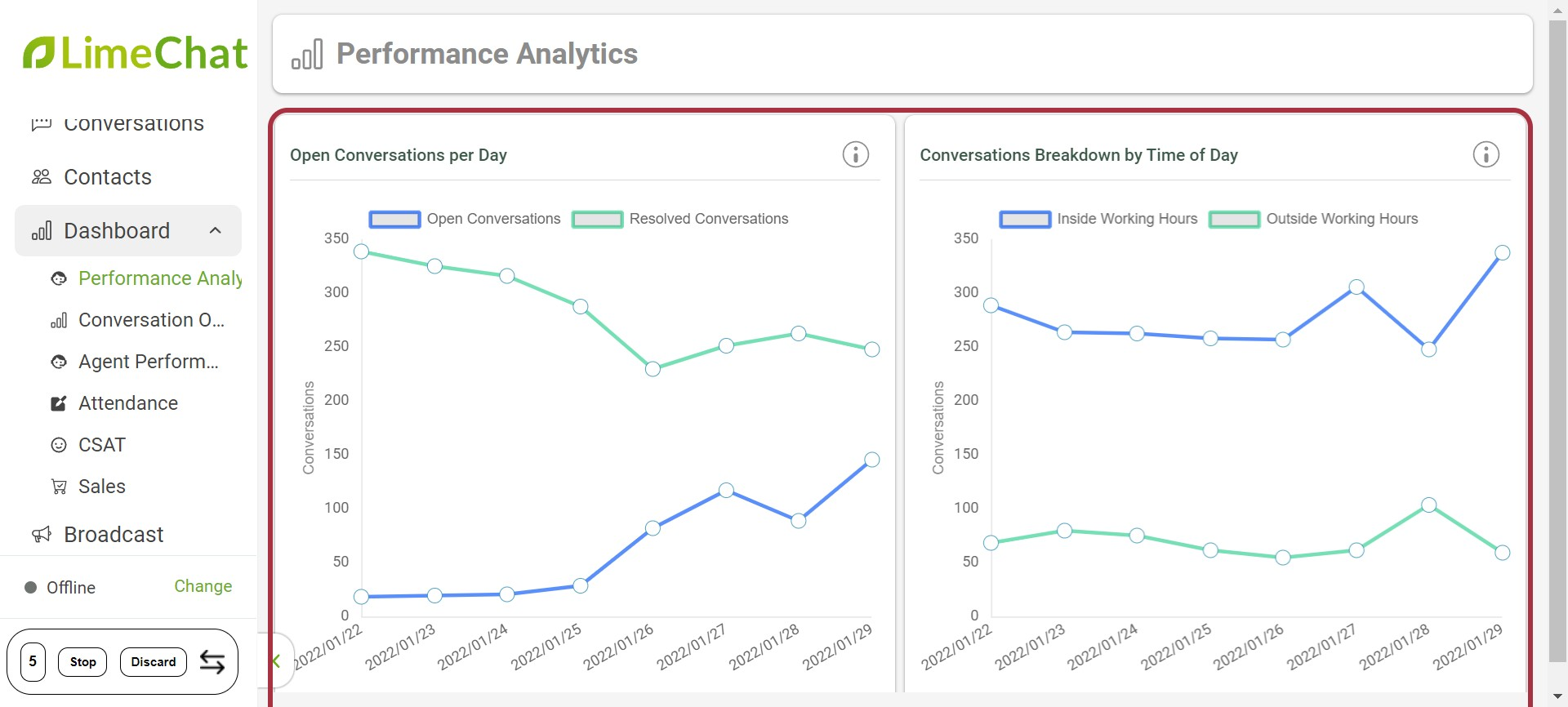
- First Response Time Buckets: First Response Time is divided into relevant time buckets.
- Resolution Time Buckets: Resolution Time is divided into relevant time buckets.
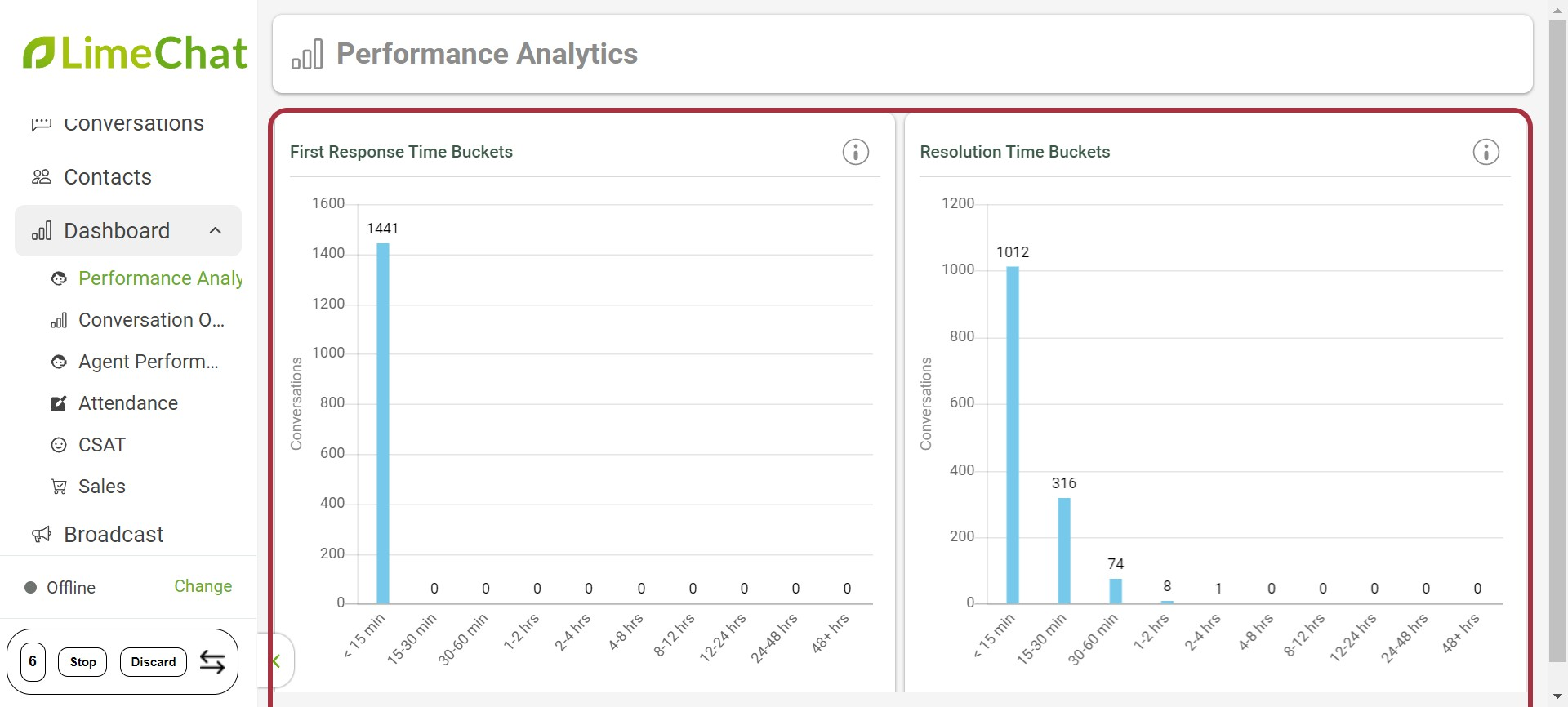
info
💡 Overall Report can also be downloaded from the Performance Analytics. This provides the detailed report of Agent, Company performance
How to download Overall Report?
- Click on Dashboard
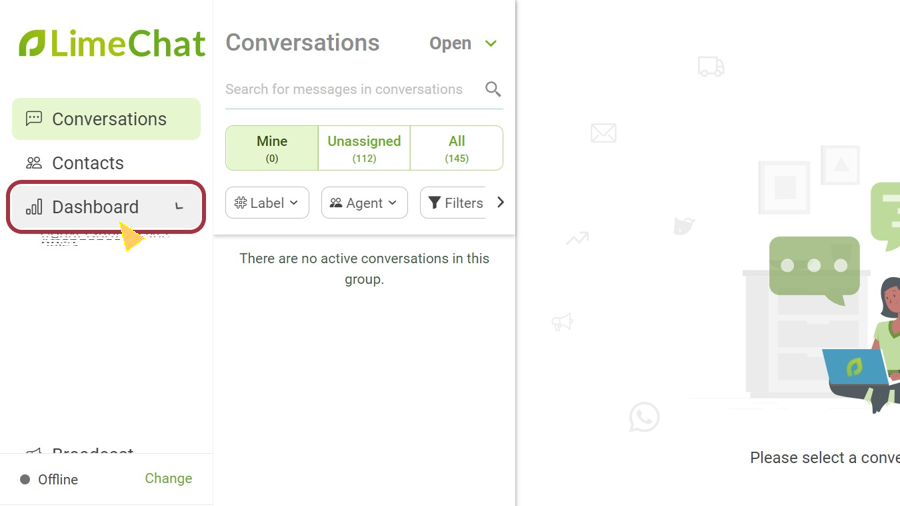
- Click on Performance Analytics
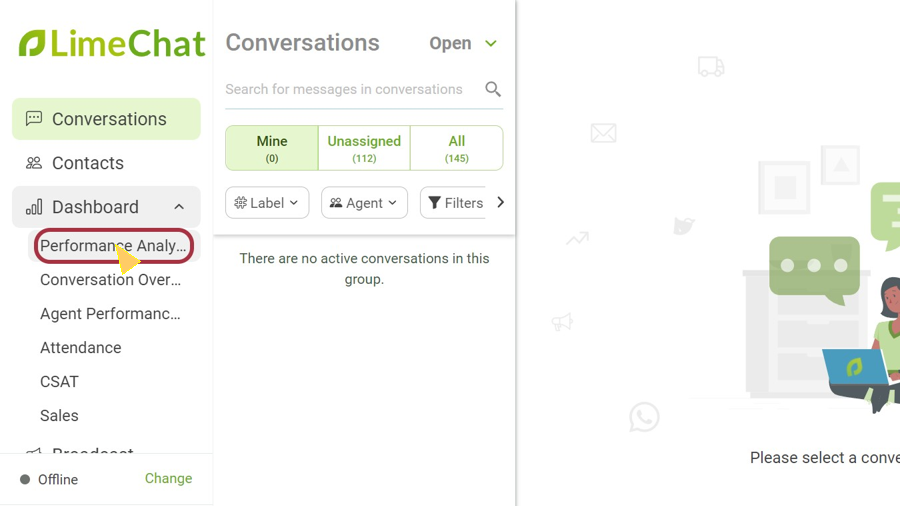
- Select the date range and click on Apply
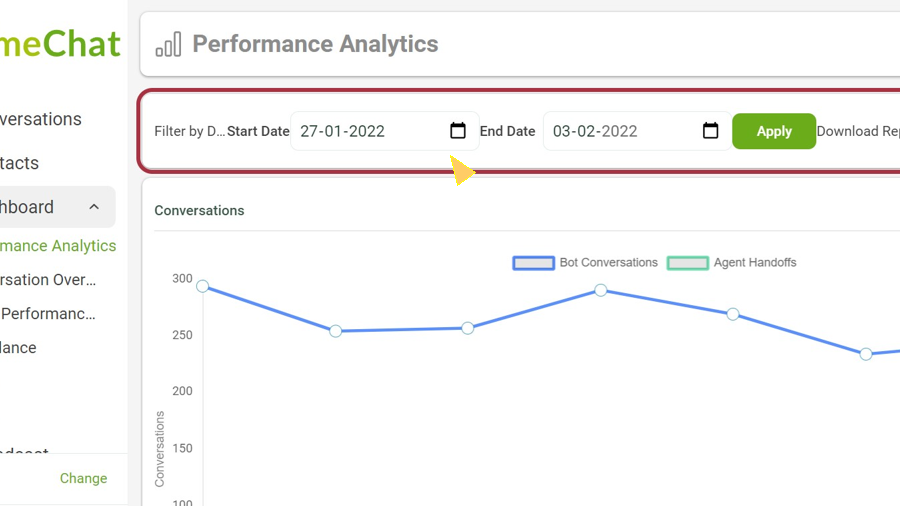
- Click on Download Report. An email with attached report will be sent.
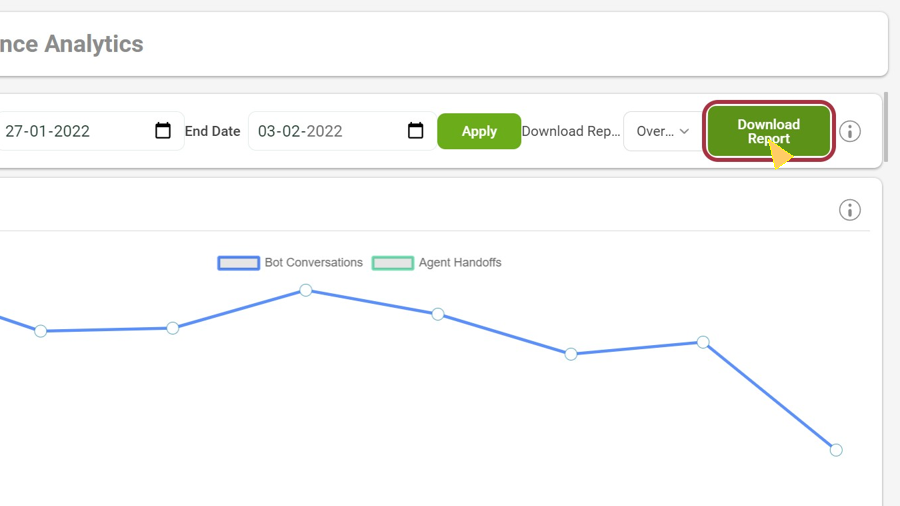
Conversation Overview
This gives an overview of all the conversations. This includes total of all the conversations in different states i.e Open, Resolved, Bot, Closed, Follow-up, Waiting.
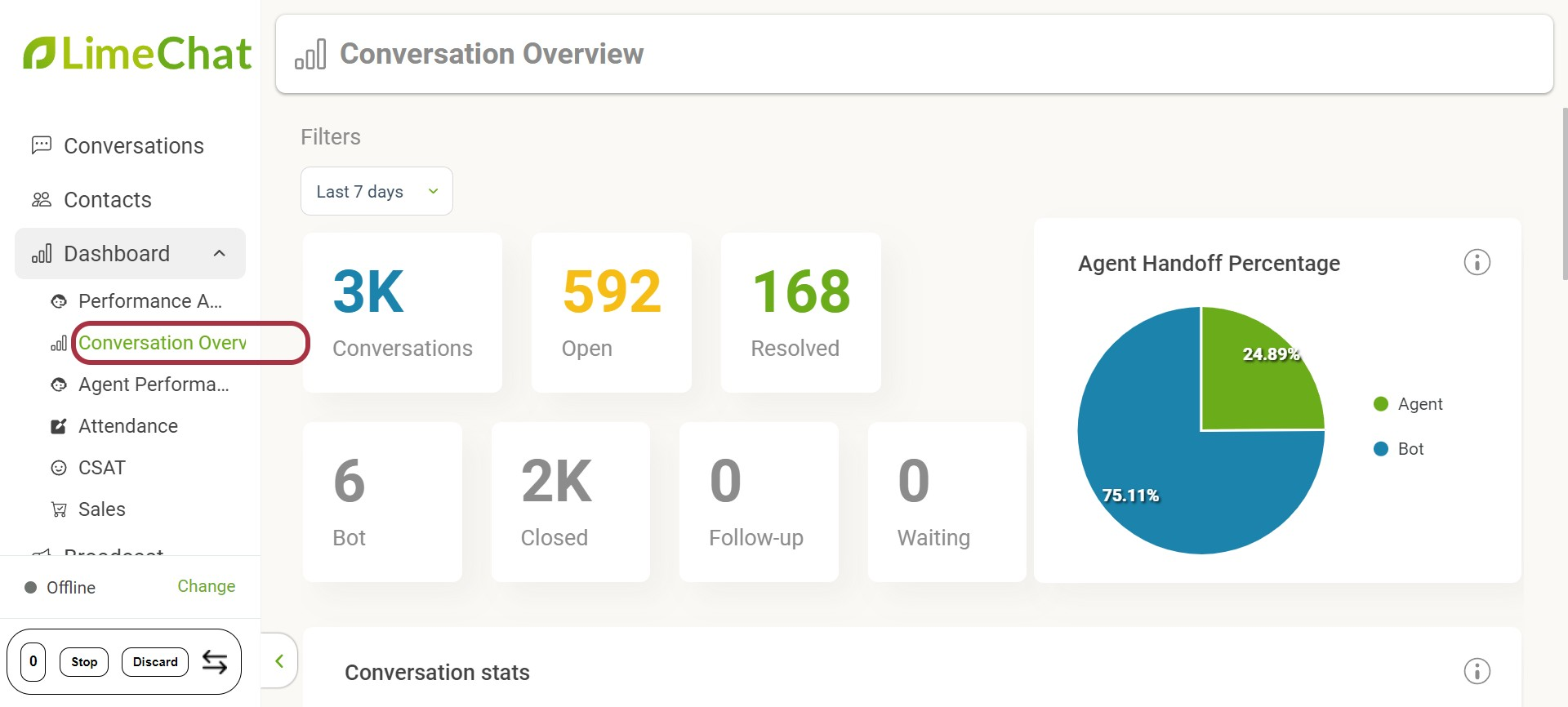
- Agent Handoff Percentage: This gives a percentage of conversations that have been handed off to an agent
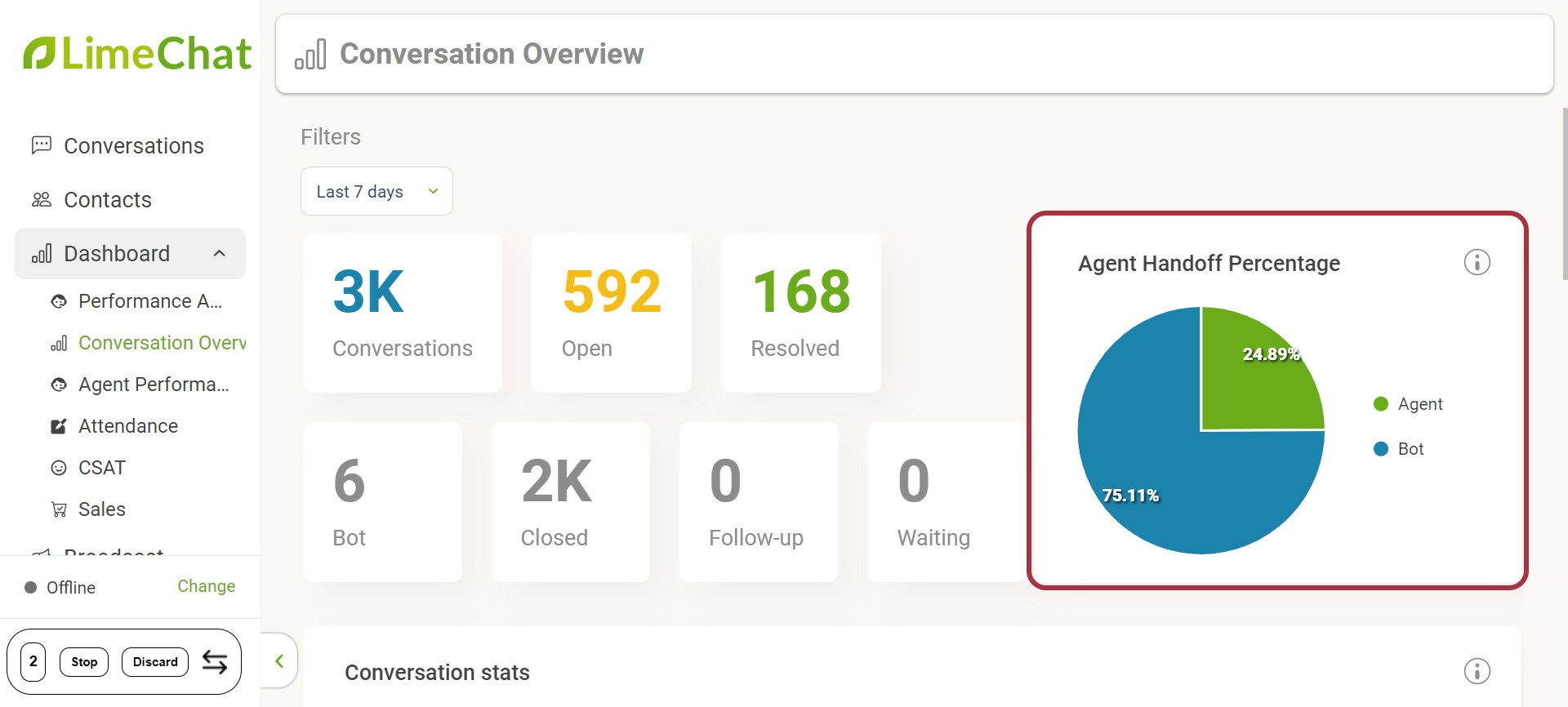
- Conversation Stats: This shows a total of all the conversations in different states
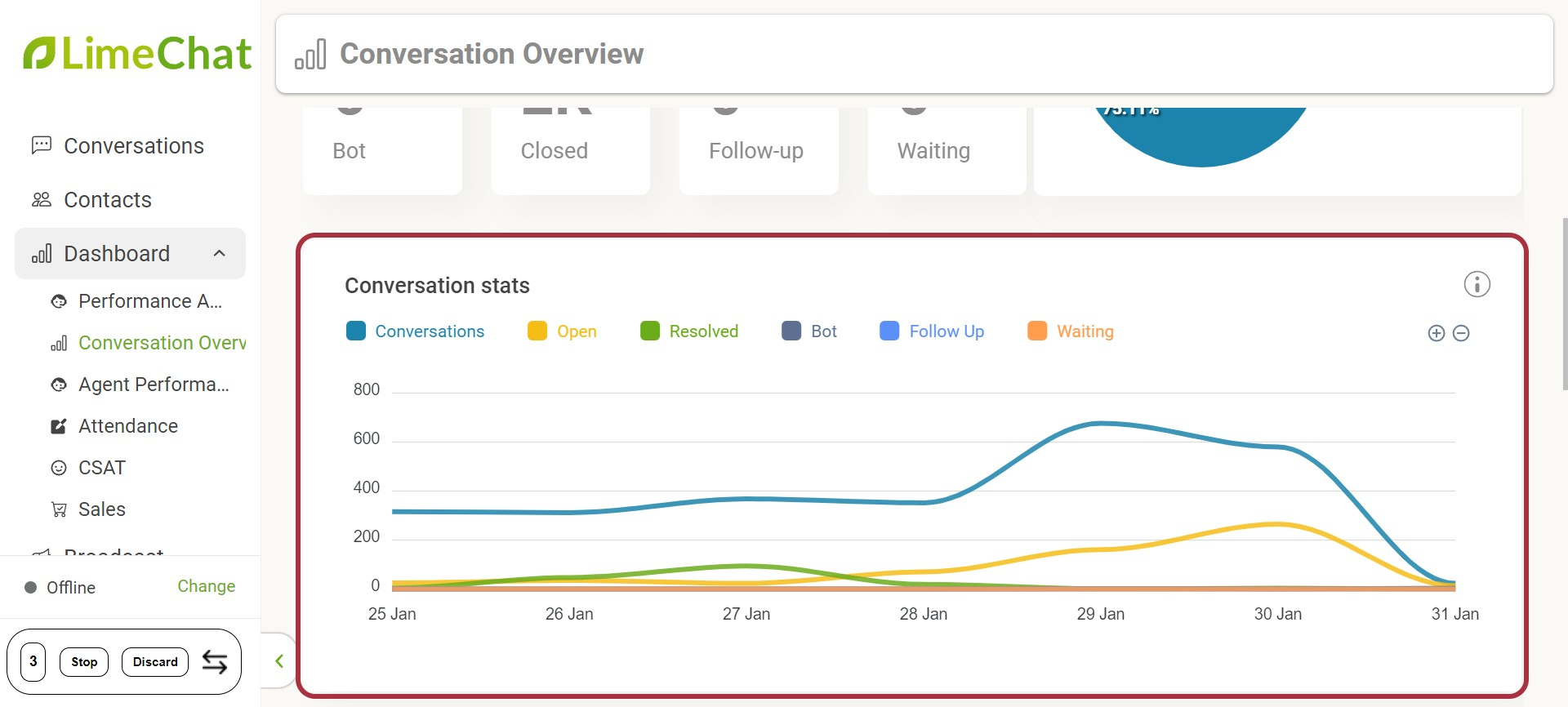
- Agent Handoff Trend: This shows the total number of bot conversations that were handed off to the agent
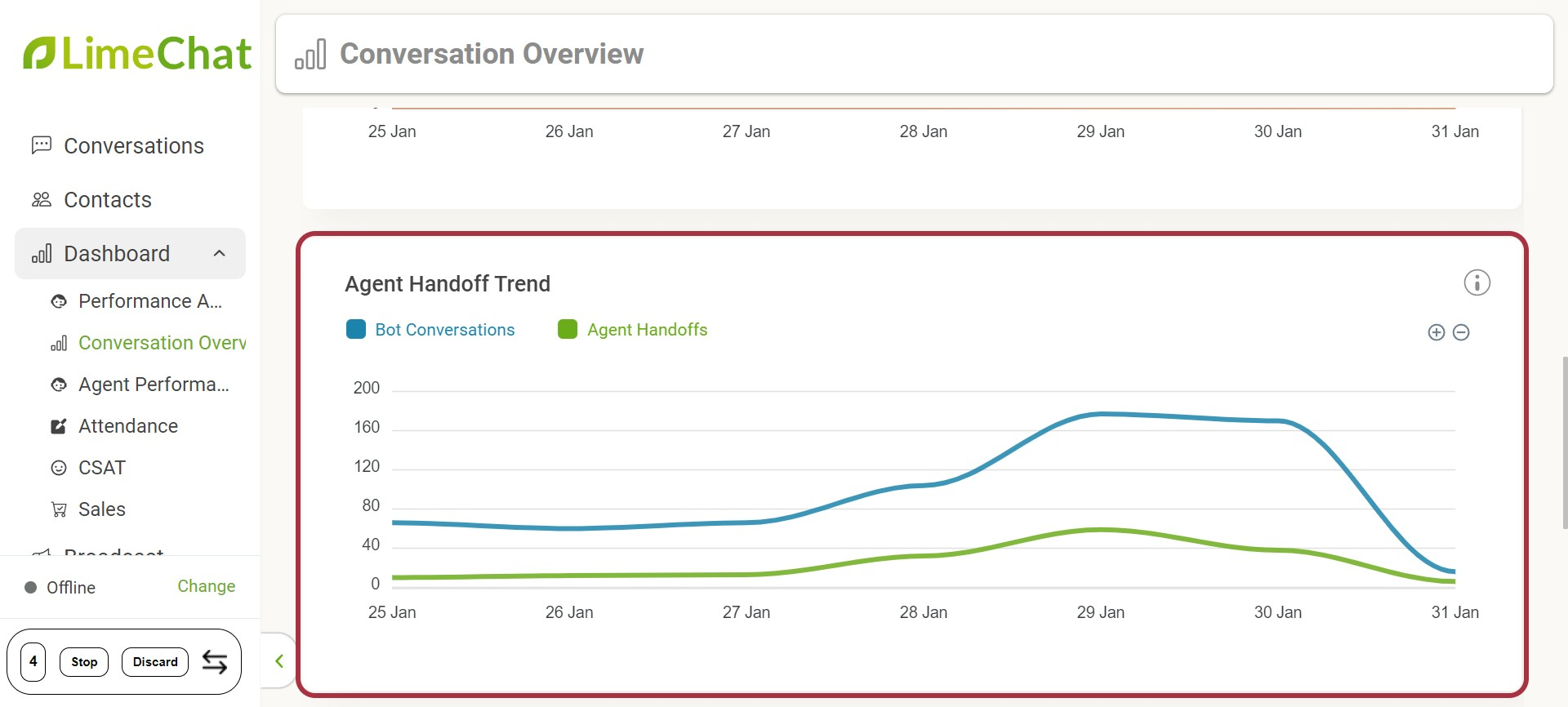
- Agent Conversation Stats: Total number of conversations in different stats for each agent
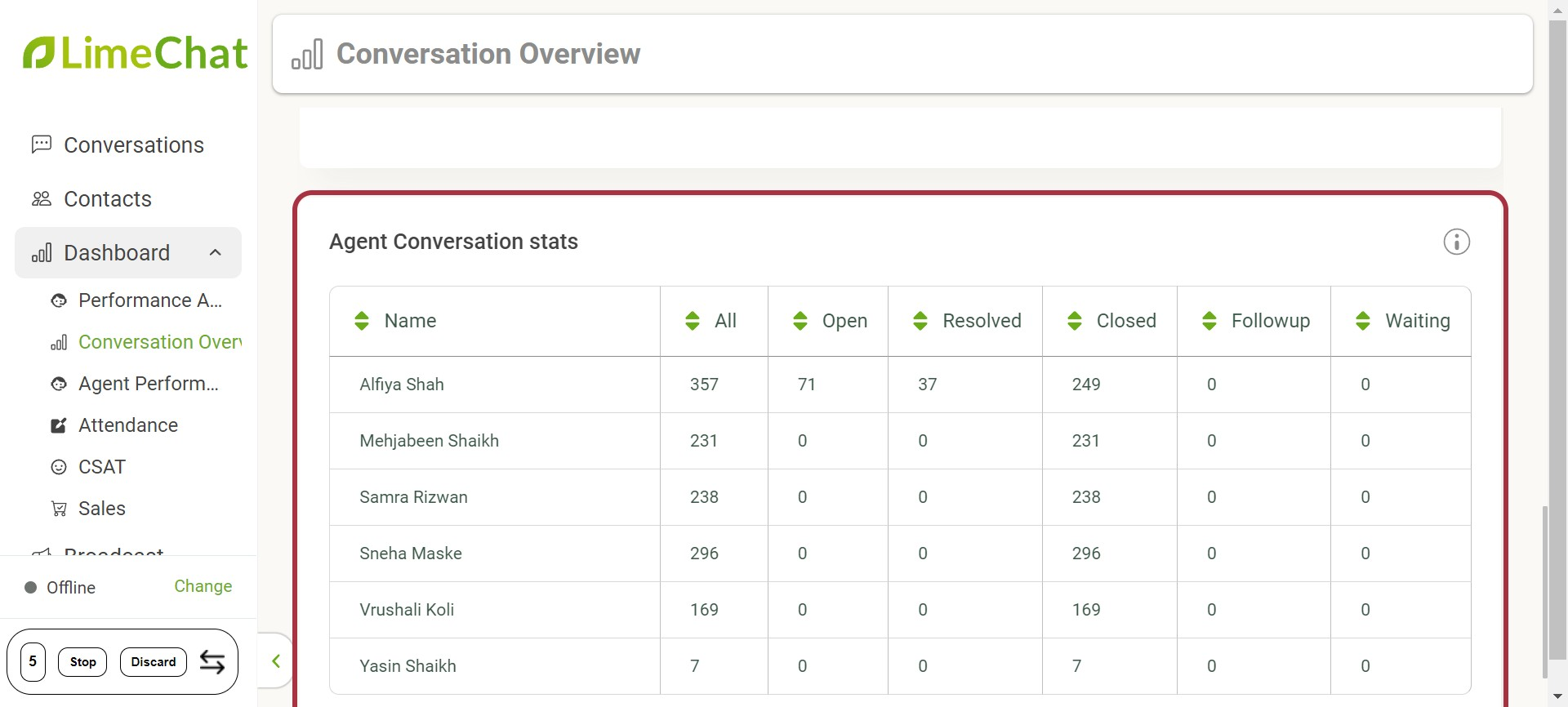
Agent Performance
This part of the analytics gives the detailed report of agent performance i.e FRT, Resolution Time, Wait Time
To check & download: Go to Dashboard > Agent Performance
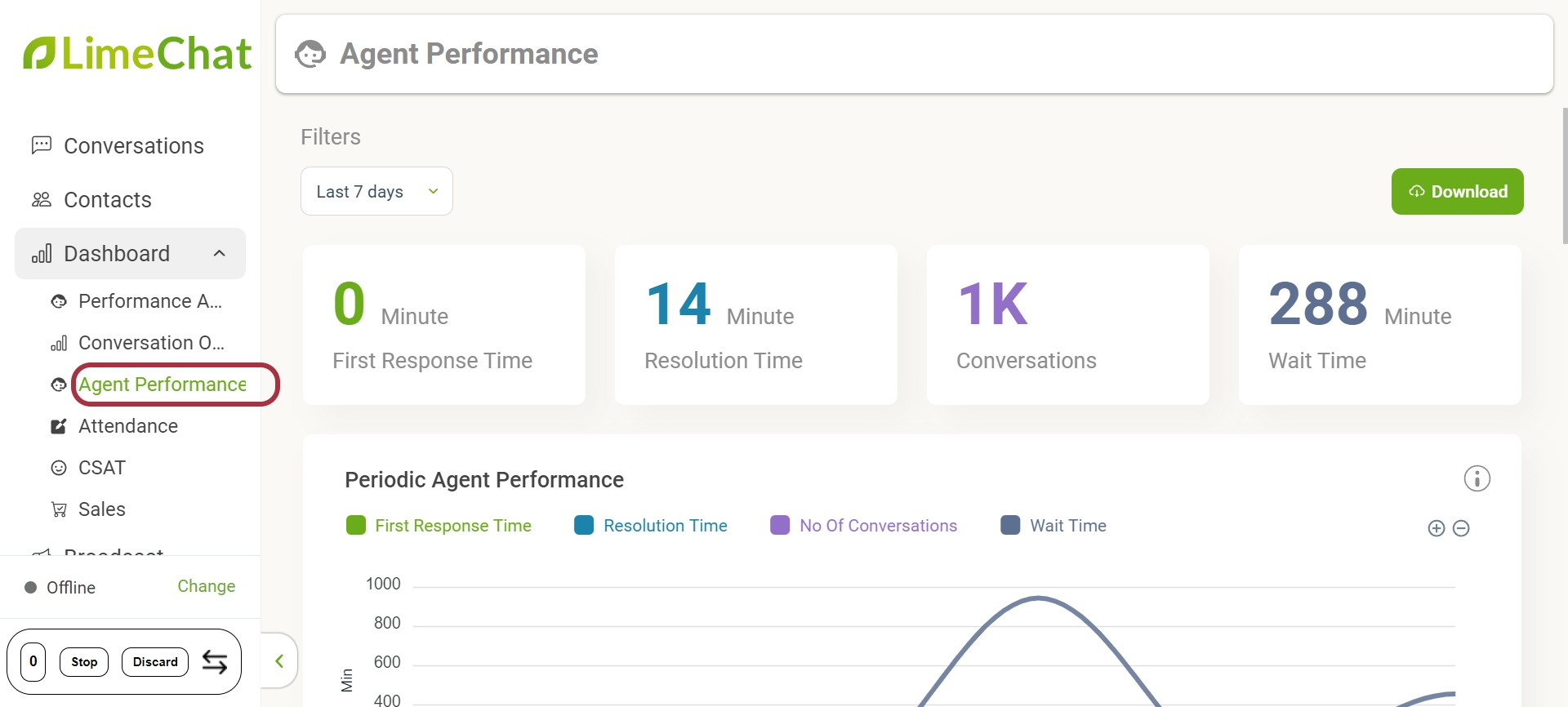
Attendance
This shows the live agent attendance i.e total agents, agents online, agents busy, agents offline.
This also gives insights on last login & last logout of the agent
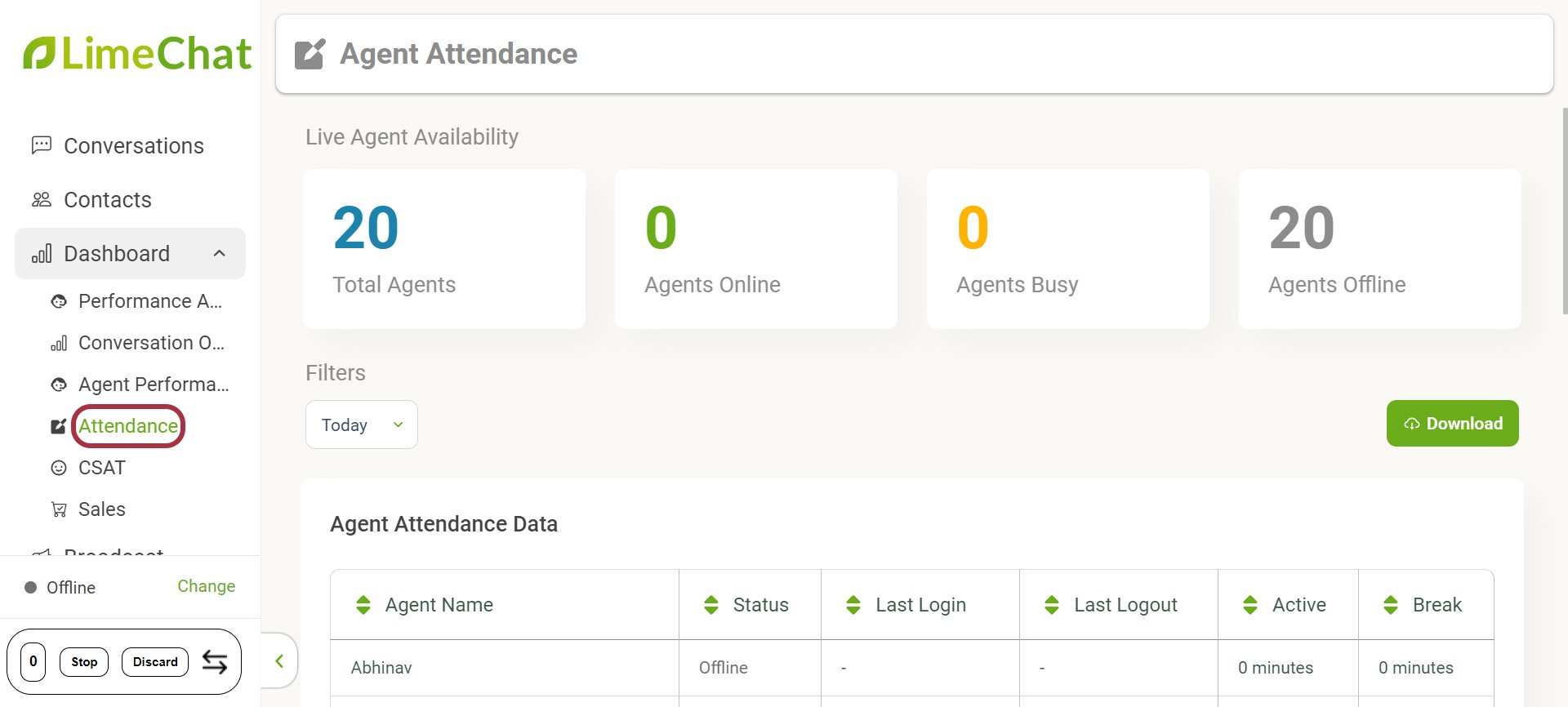
CSAT
Customer Satisfaction (CSAT) is the rating that is given by the customer post the completion of any conversation. It is available on the Website and WhatsApp platforms.
On enabling CSAT, a simple survey is added to the messaging workflow that allows customers to provide feedback about their support experience.
The response on the CSAT message is added here
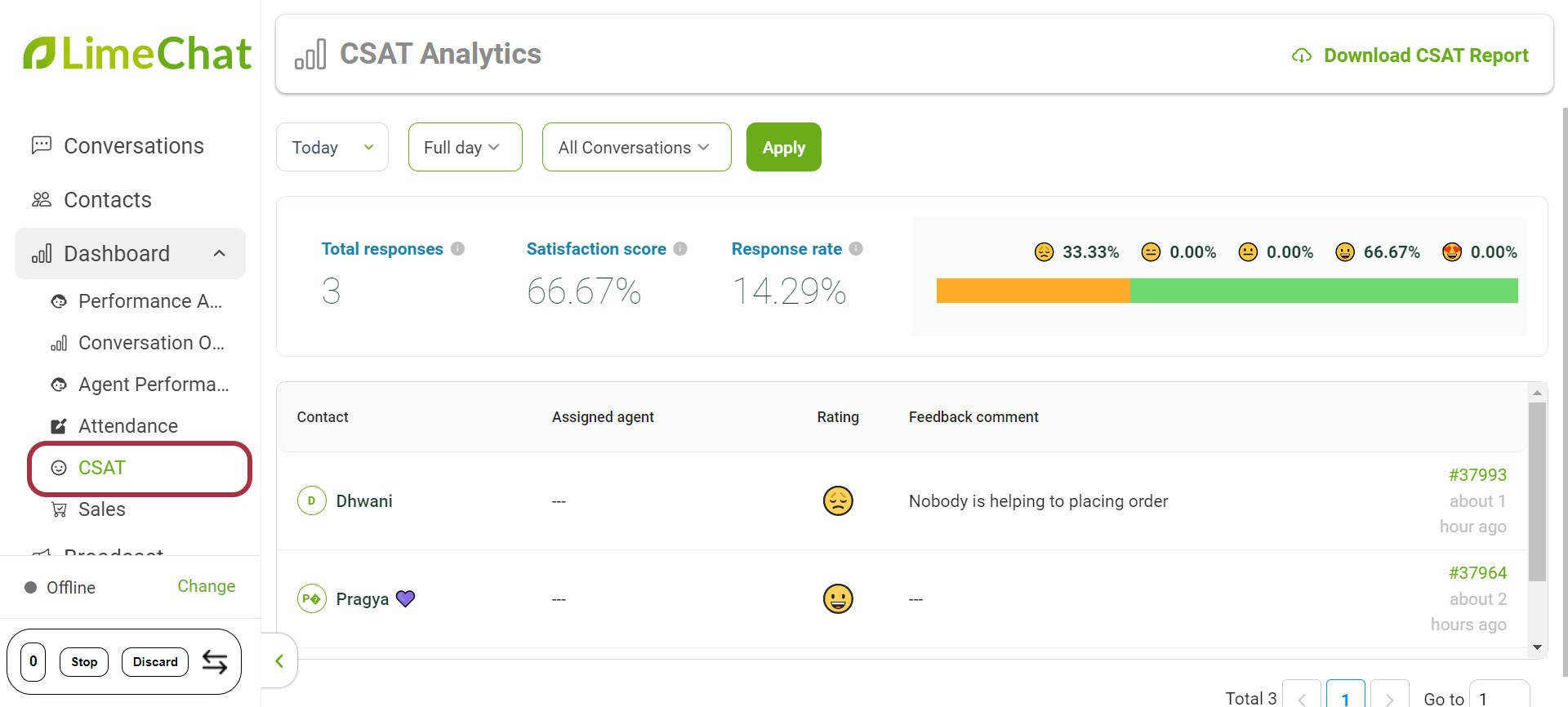
Sales
Sales shows the total number of Sales done via Outbound campaigns(Abandoned Checkout, Reorder, Upsell) + Bot
This report can be downloaded and a customer date filter can be added.