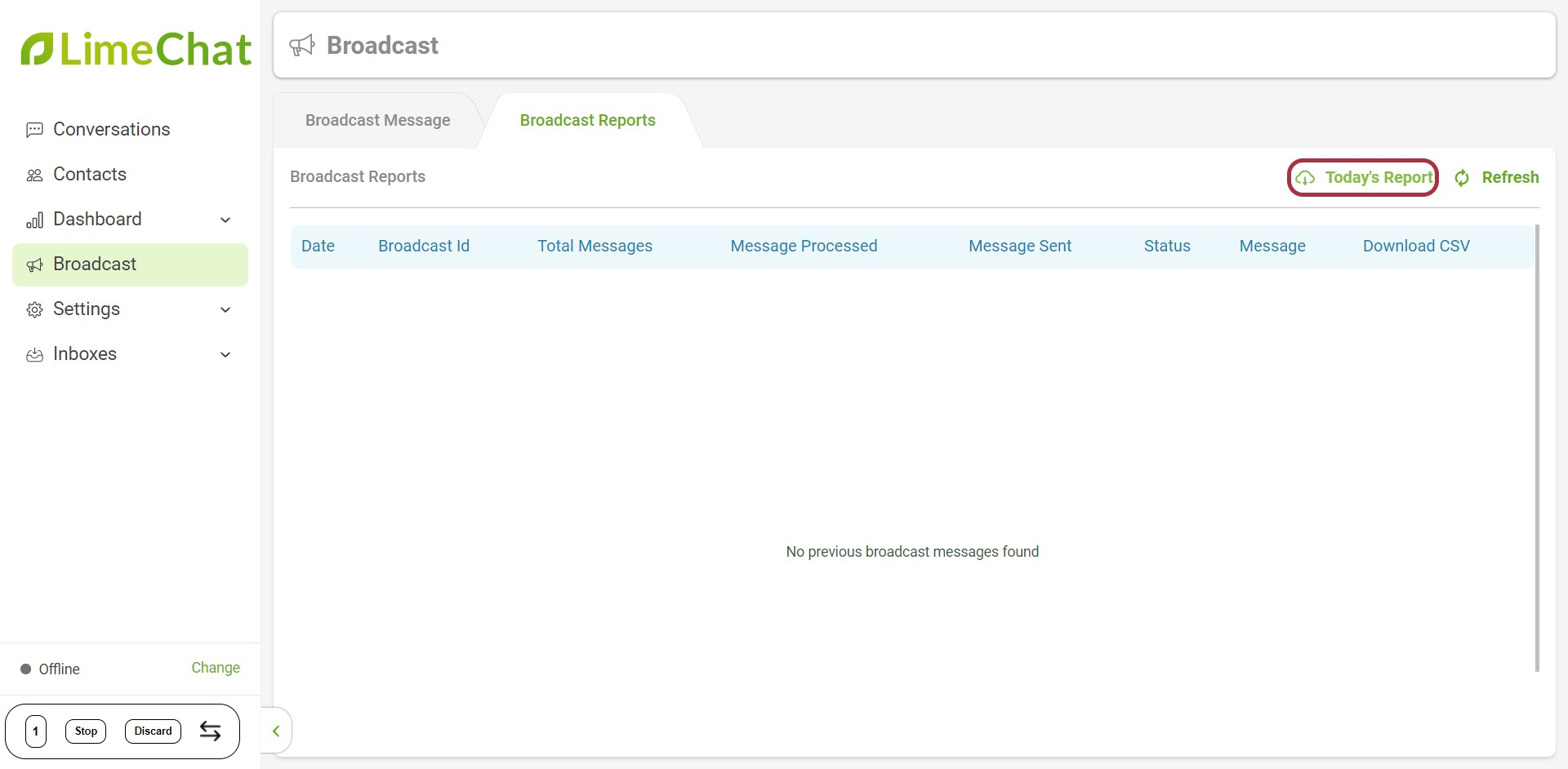Broadcast
The broadcasting feature enables you to send messages to users in bulk.
Currently, the LimeChat dashboard support Broadcasting features only for WhatsApp.
How to broadcast messages from the LimeChat dashboard?
- Select Broadcast on the left panel of the dashboard.
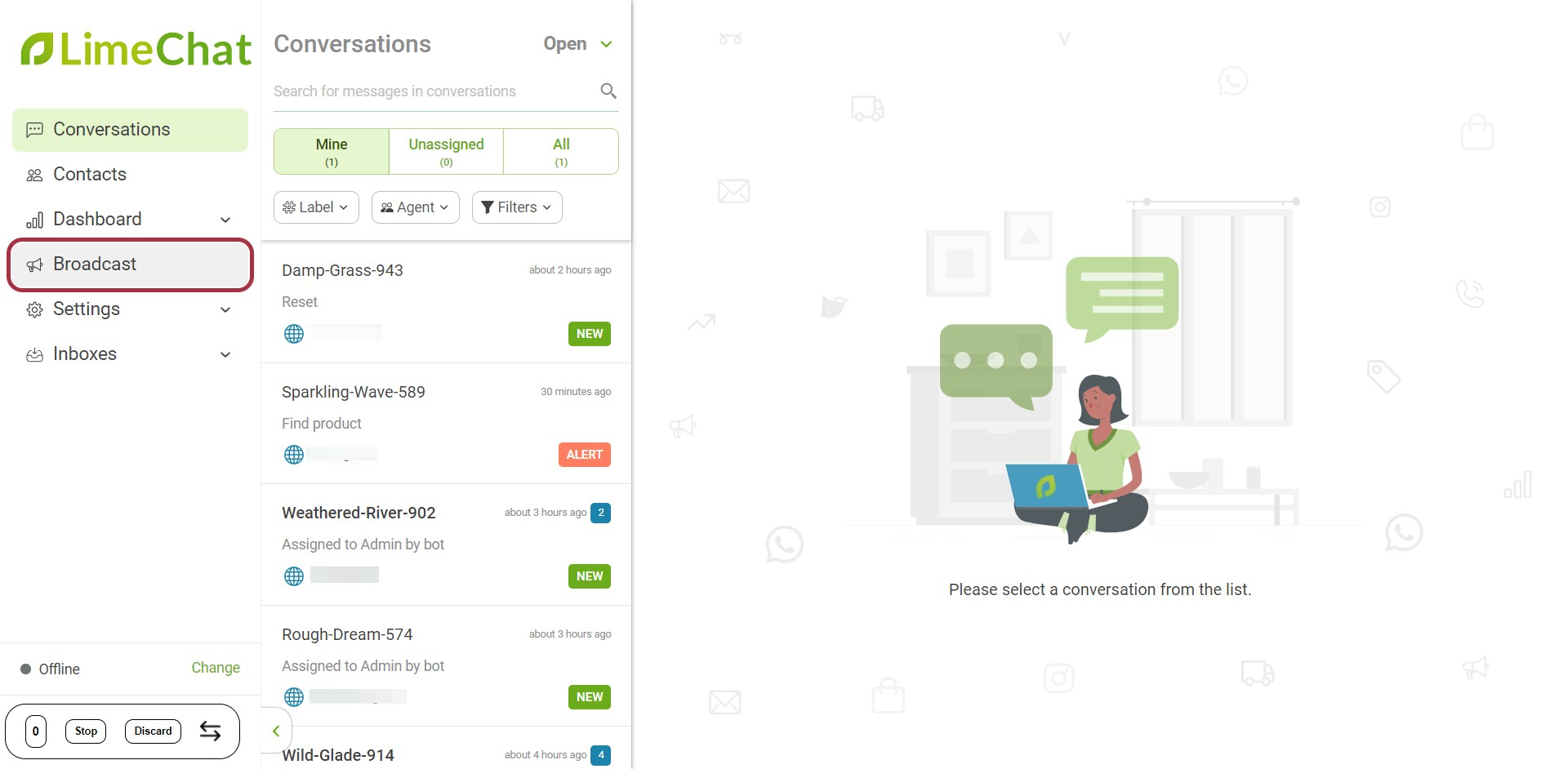
- Select Broadcast Message on top.
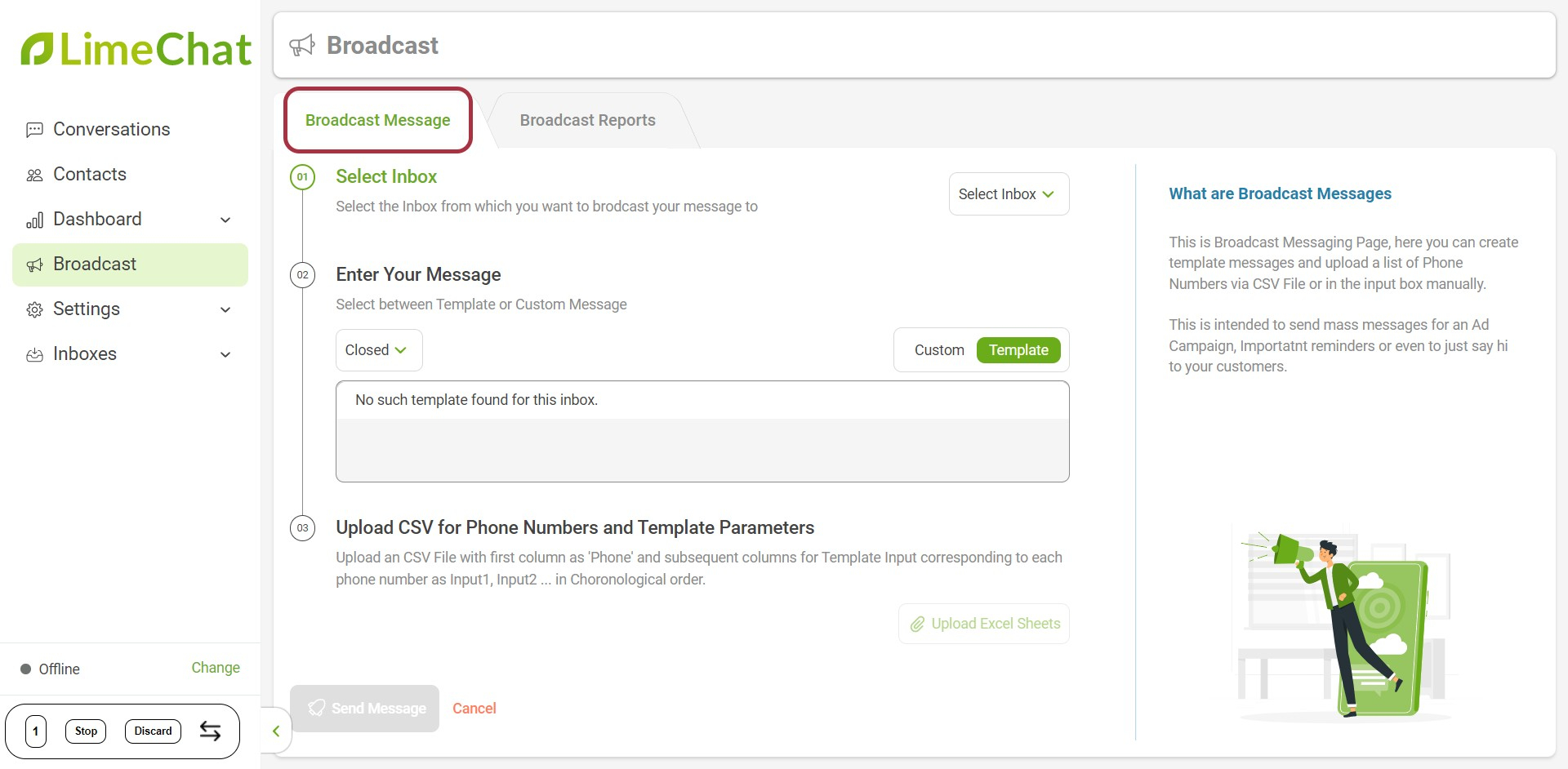
- Click on Select Inbox.
info
💡 Choose any one of the WhatsApp API providers that you have added to the LimeChat dashboard. This will be used to broadcast messages to your users.
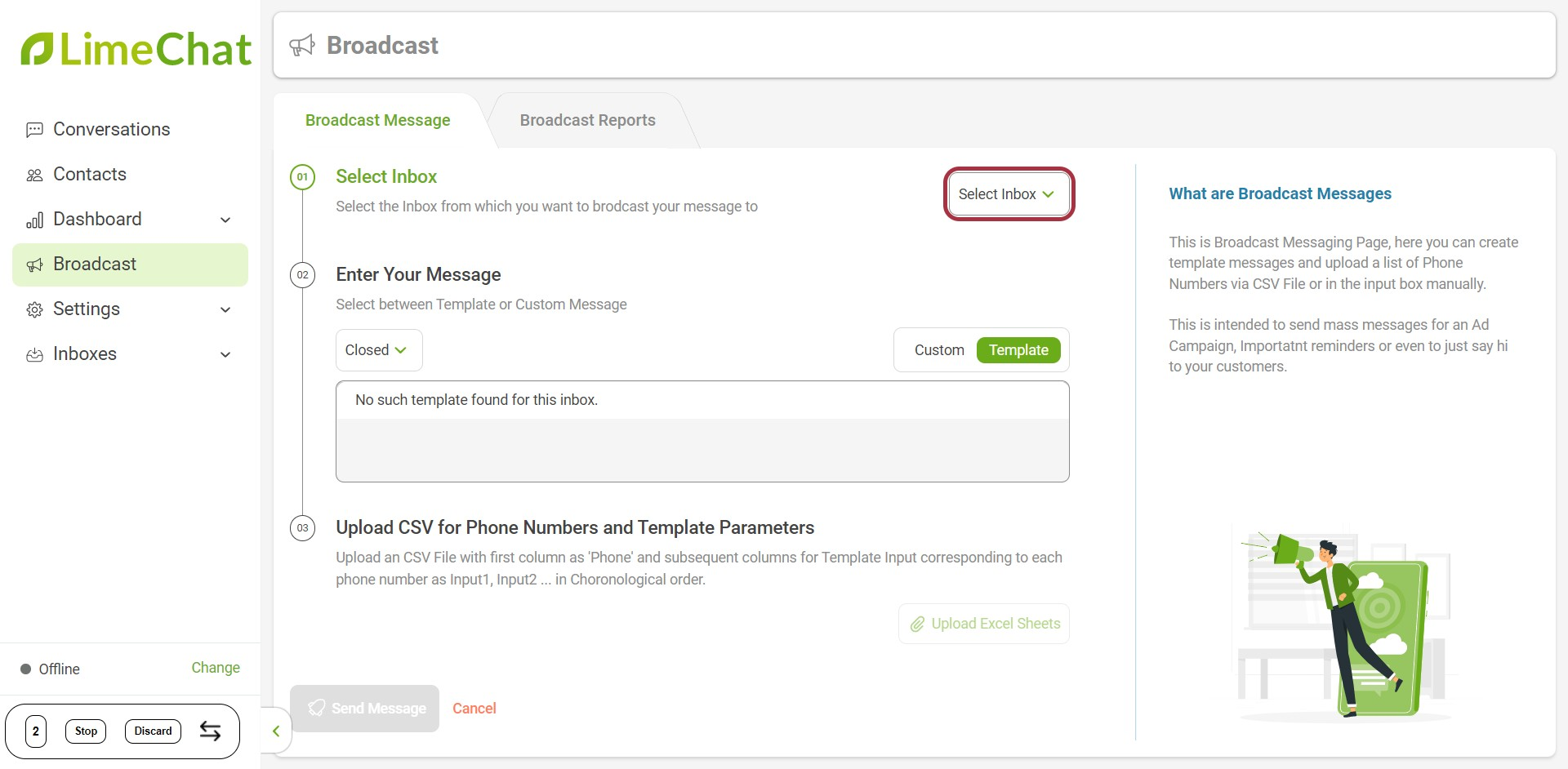
In this case, we have selected LimeChat Gupshup as the inbox.
- The next step is to Enter Your Message that you want to send out.
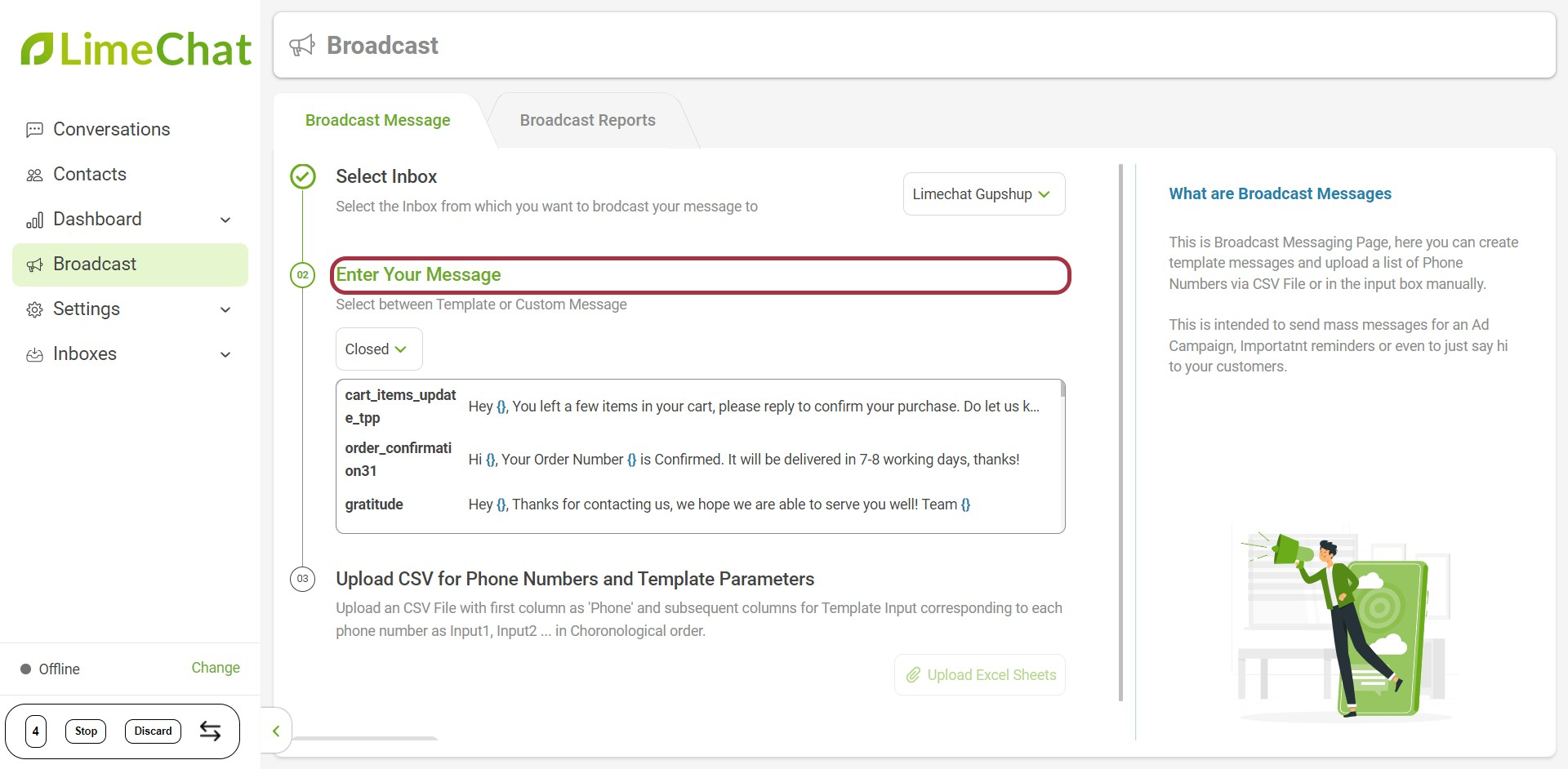
- From the dropdown menu, choose between Open, Closed, or Waiting states. The same will be assigned to all the broadcasting conversations.
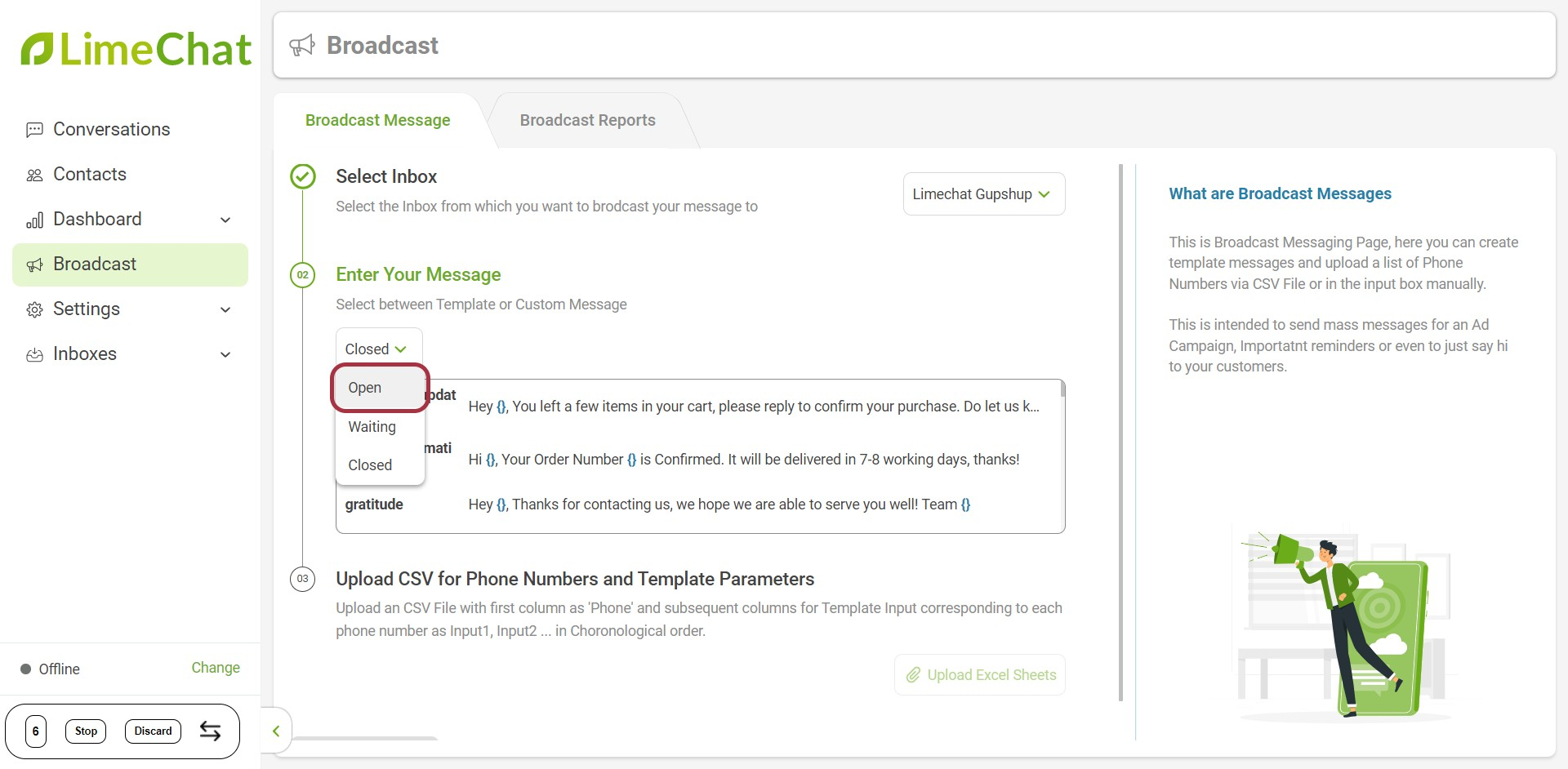
- Next, you need to select the message Template.
info
💡 A template is a pre-defined message (with or without dynamic fields) that is approved by your WhatsApp API providers before sending it to all your users.
Read: How to get templates approved by our WhatsApp API providers?
info
💡 WhatsApp follows a very strict policy and does not want the brands to send spam messages to its users. Hence, to ensure this, a Template message first needs to be verified from your WhatsApp API providers and then used for broadcasting.
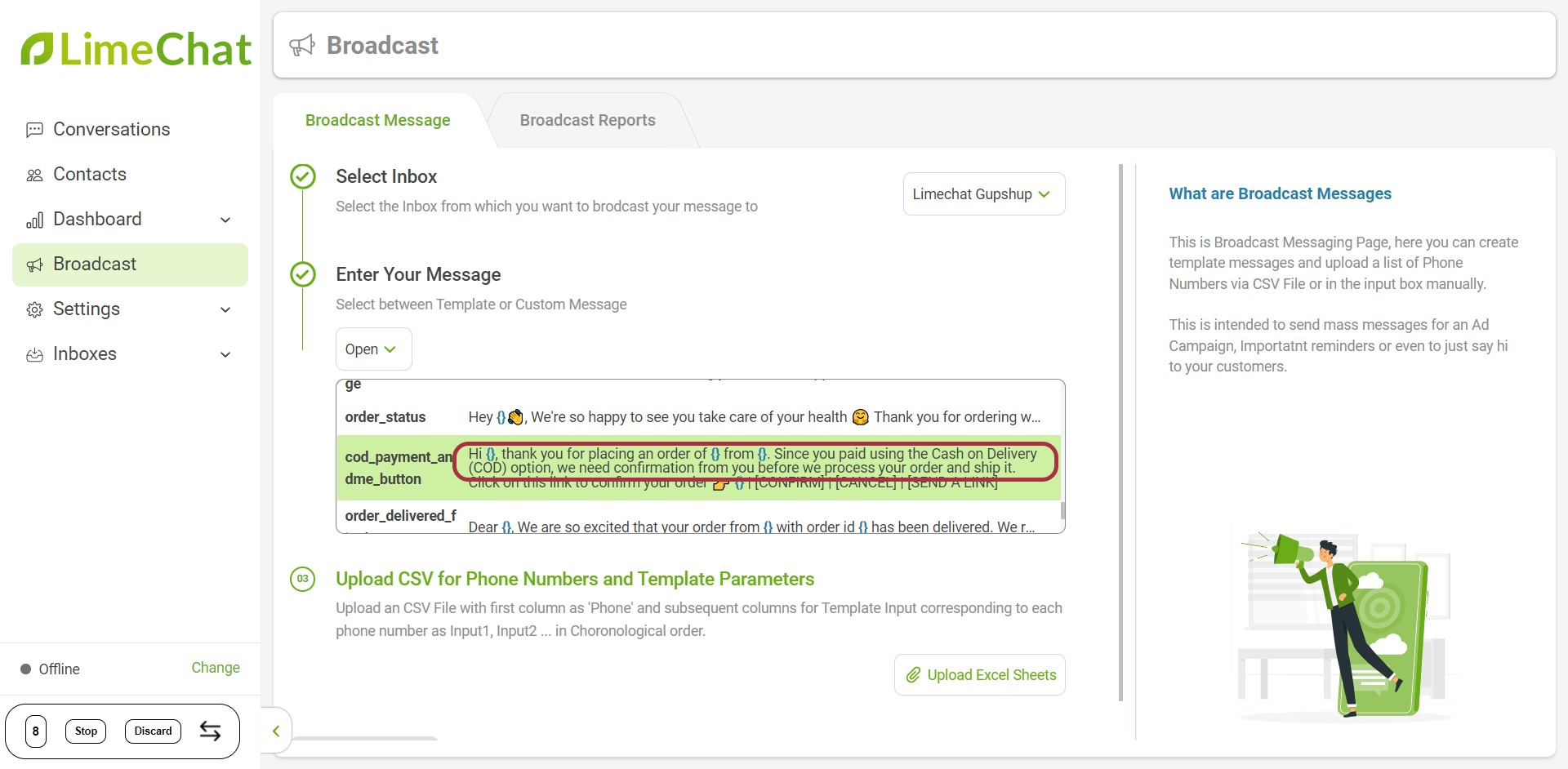
- Once you have selected the template, you have to Upload CSV for Phone Numbers and Template Parameters.
info
💡 Parameters are dynamic fields in a template that are different for all the users.
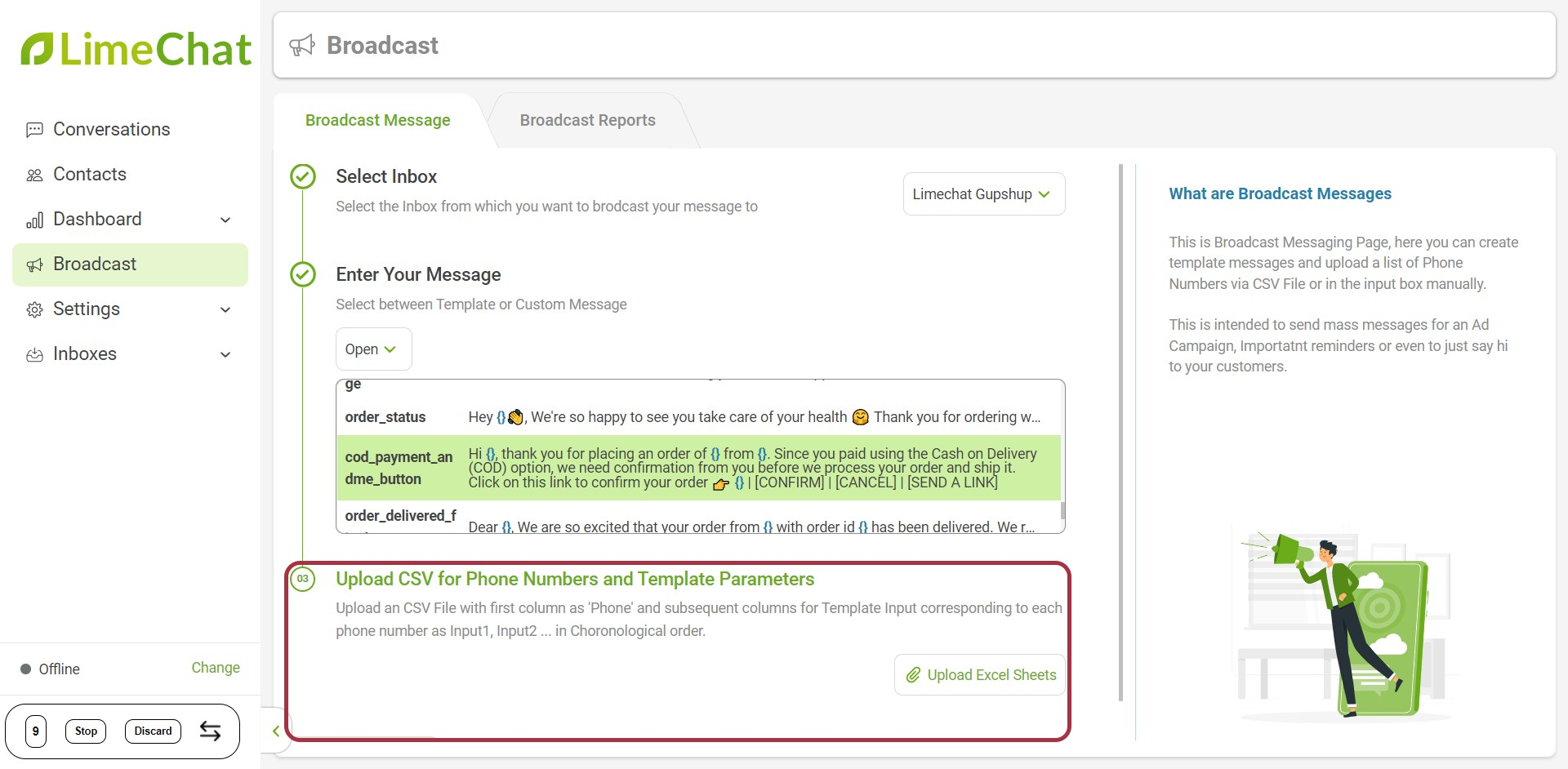
- Click on Upload Excel Sheet.
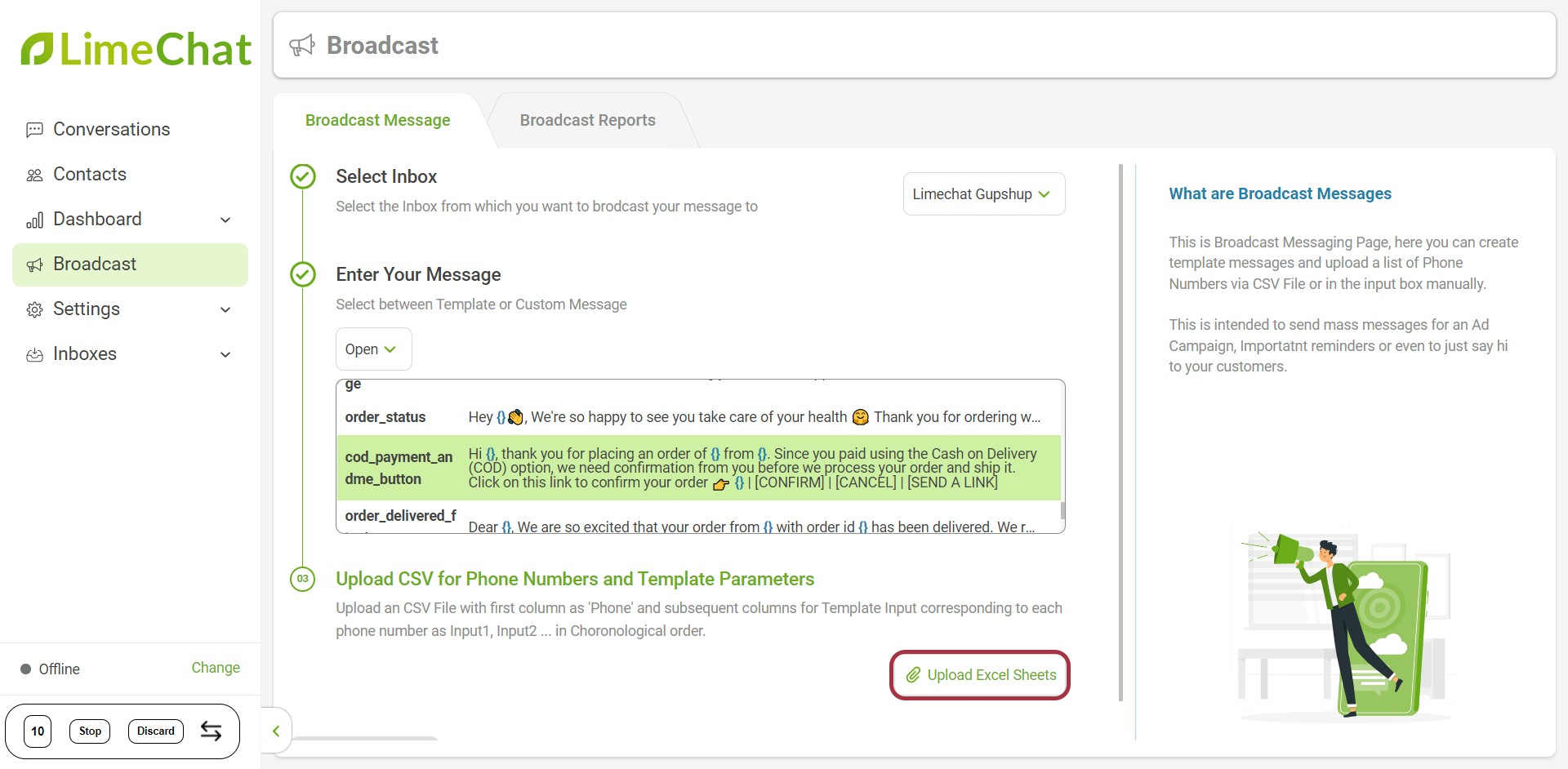
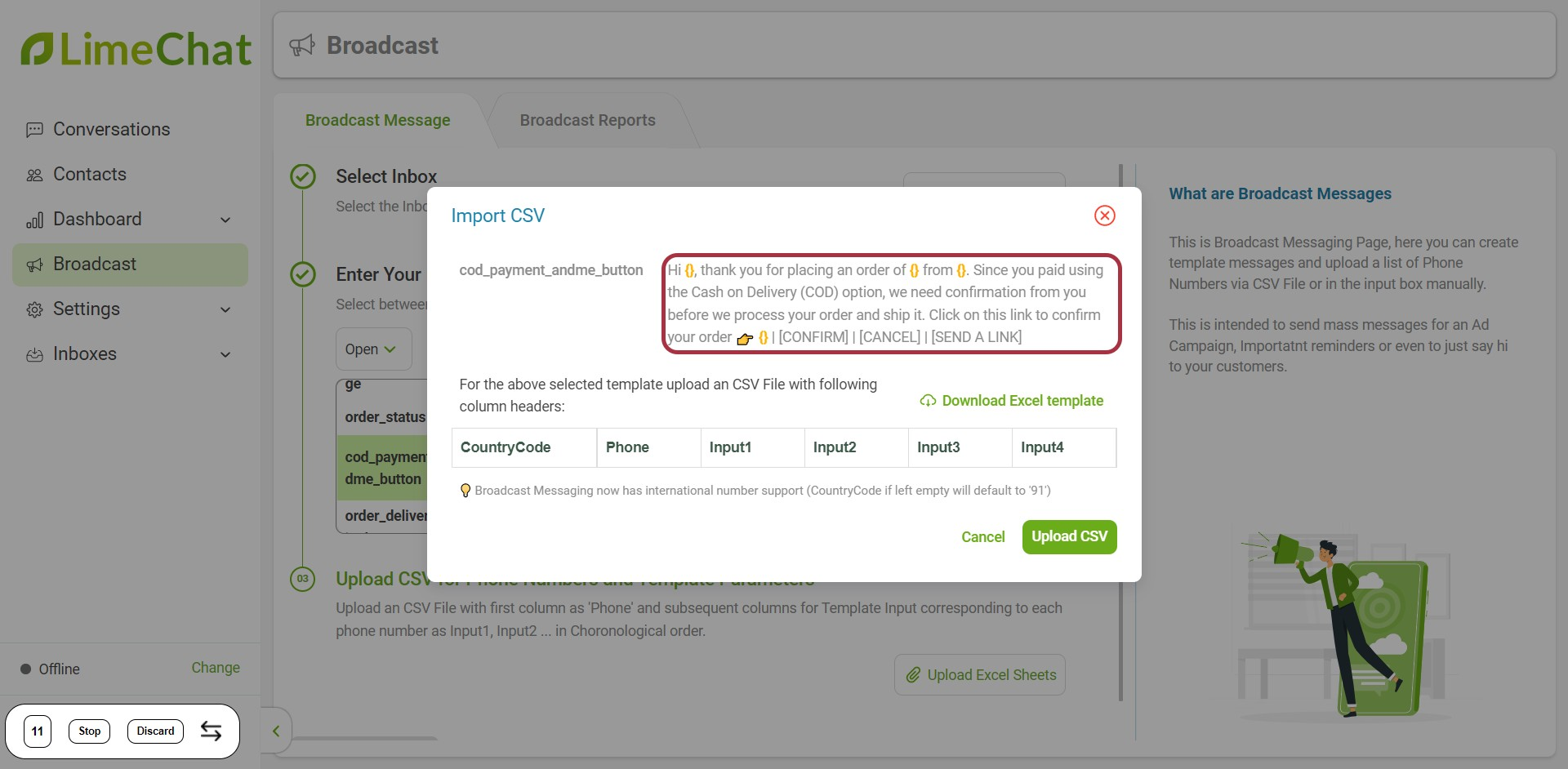
- If you are broadcasting for the first time, it is recommended to Download Excel Template.
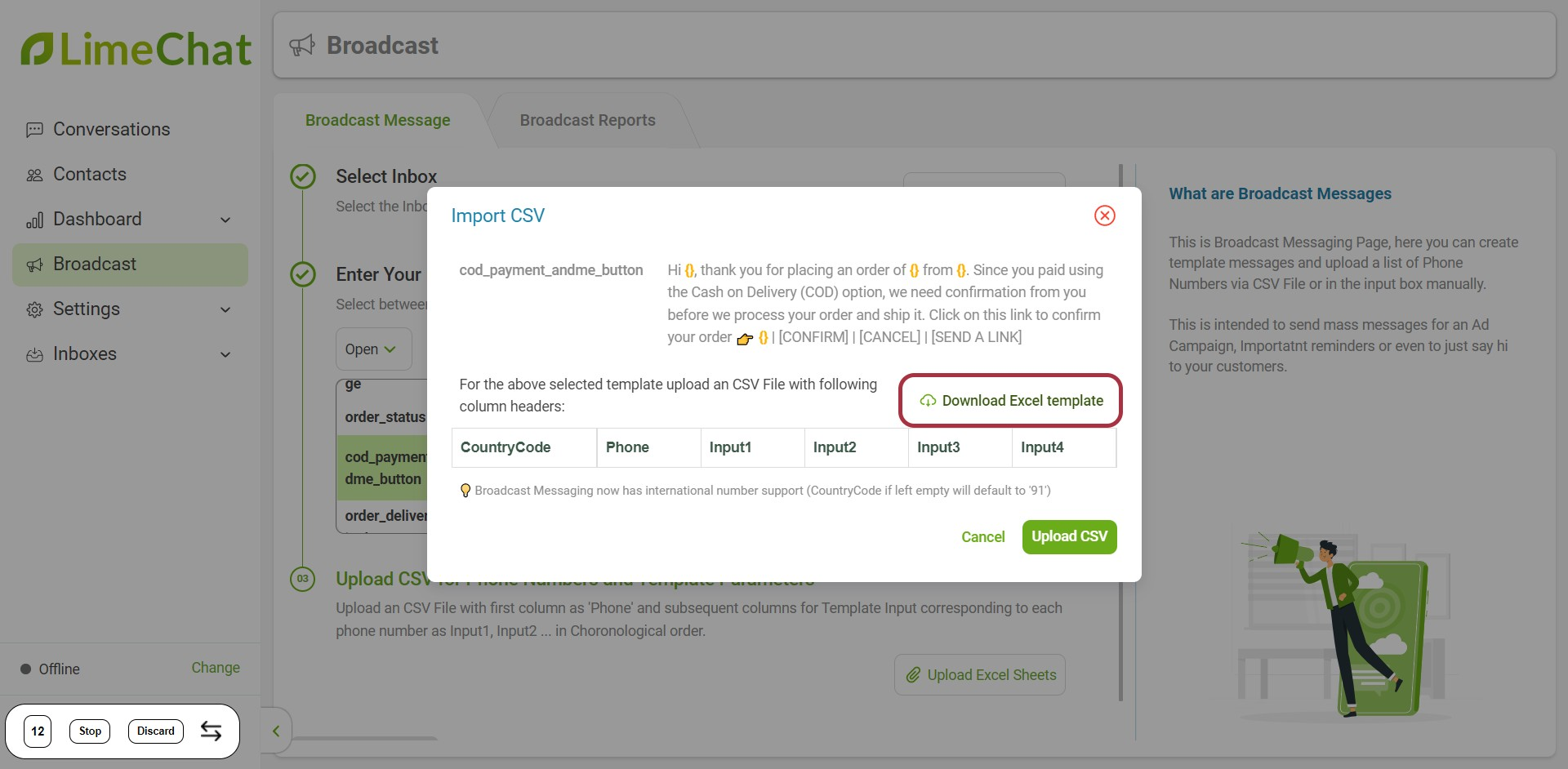
- Once you have prepared your final Excel sheet, click Upload CSV.
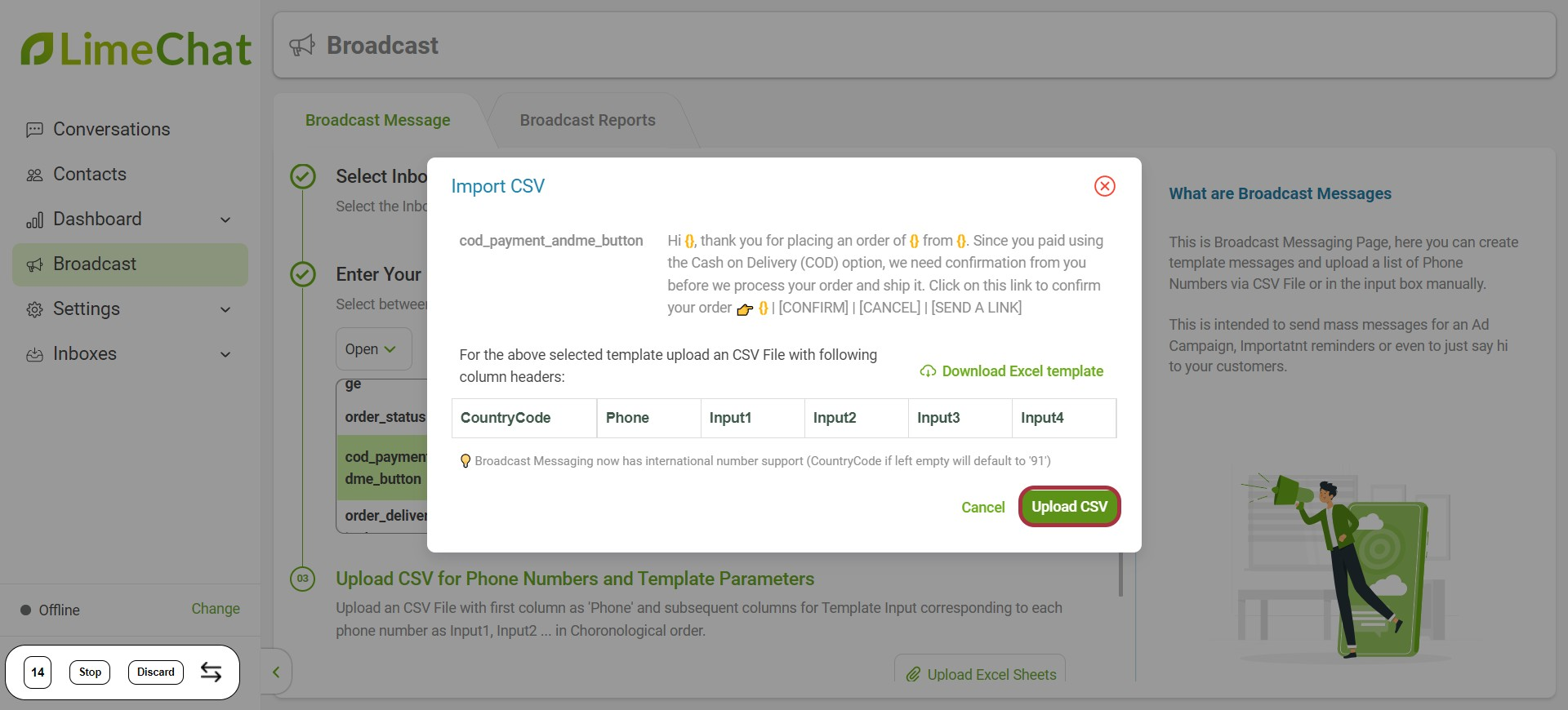
- An Alert message will pop up on the left if you haven’t uploaded the excel sheet in the correct format.
- Select Try Again to re-upload the correct excel sheet.
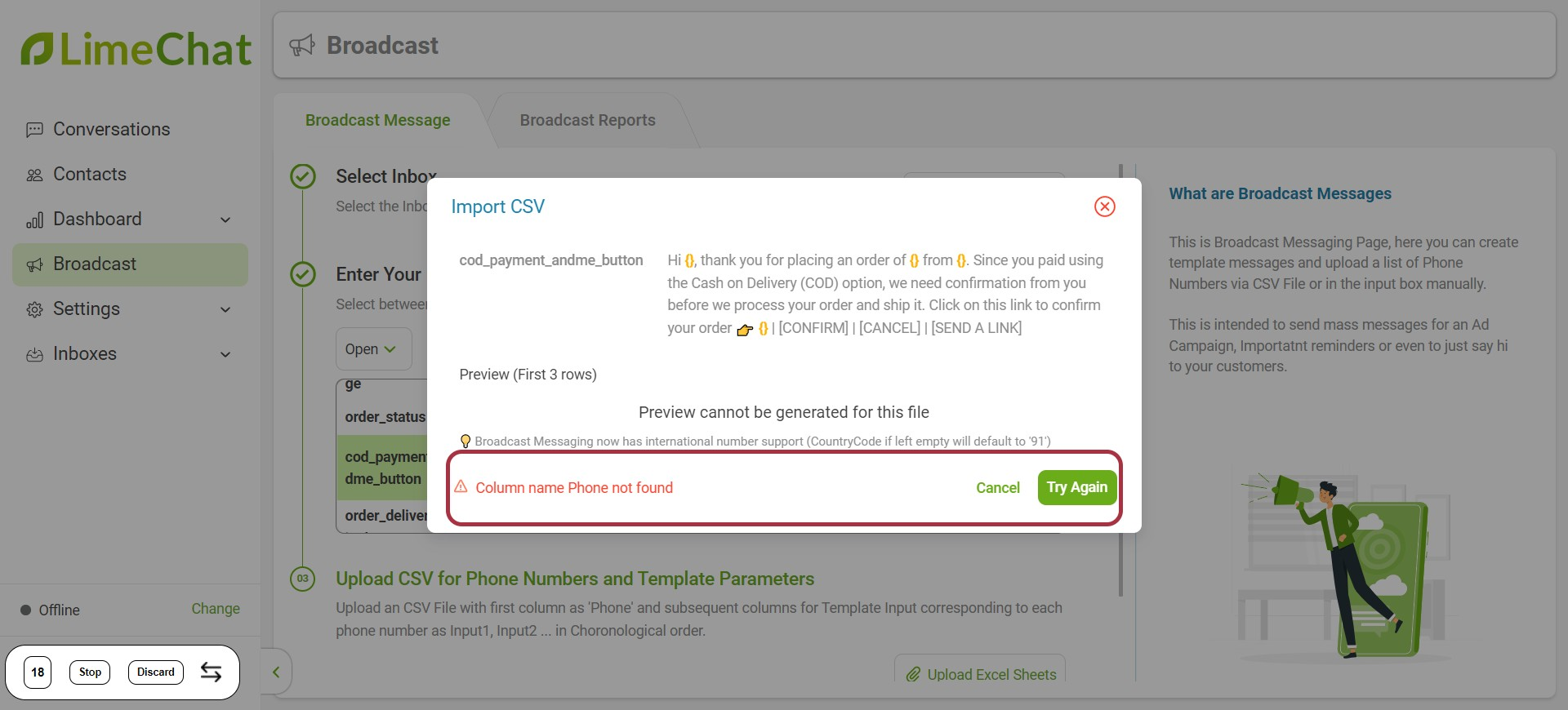
Important Pointers
- Keep the audience limit less than the total Broadcasting Limit.
info
💡 You can check this limit from your WhatsApp API provider’s account.
- Do not leave any blank cells while uploading the excel sheet.
info
💡 It shows Column Name Not Found and you need to again upload the corrected sheet.
- It is crucial to note that while broadcasting image (media) template, you have to share media URL in the excel sheet.
info
💡 The URL must be a CDN-hosted URL. You must have a hosting service to host images. Google drive links are not supported.
How to check broadcasting reports?
- Click on Broadcast Reports.
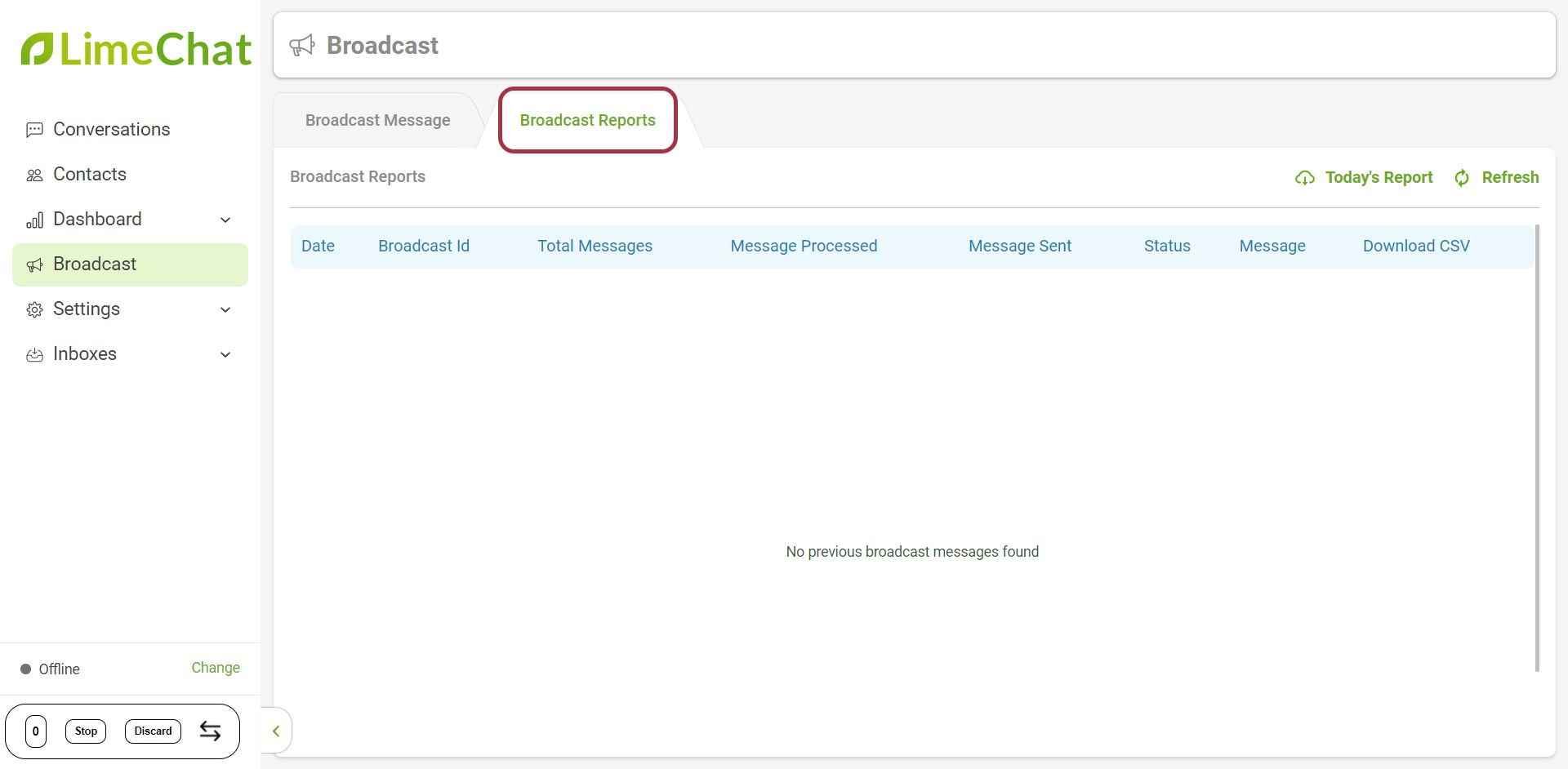
- Select Today’s Report.
- All the reports will be reflected in the panel.