Enable WhatsApp/Web Widget
We mainly have two types of widgets that a shop owner can add to their store.
- LimeChat Web Widget
- WhatsApp Chat Widget
How to enable LimeChat Web Widget?
- If a shop owner already has an account on LimeChat, simply click on Go To Dashboard.
- Integrate Shopify with your LimeChat account by entering your Shopify domain name. Once the integration is complete, the Shopify app will look like this.
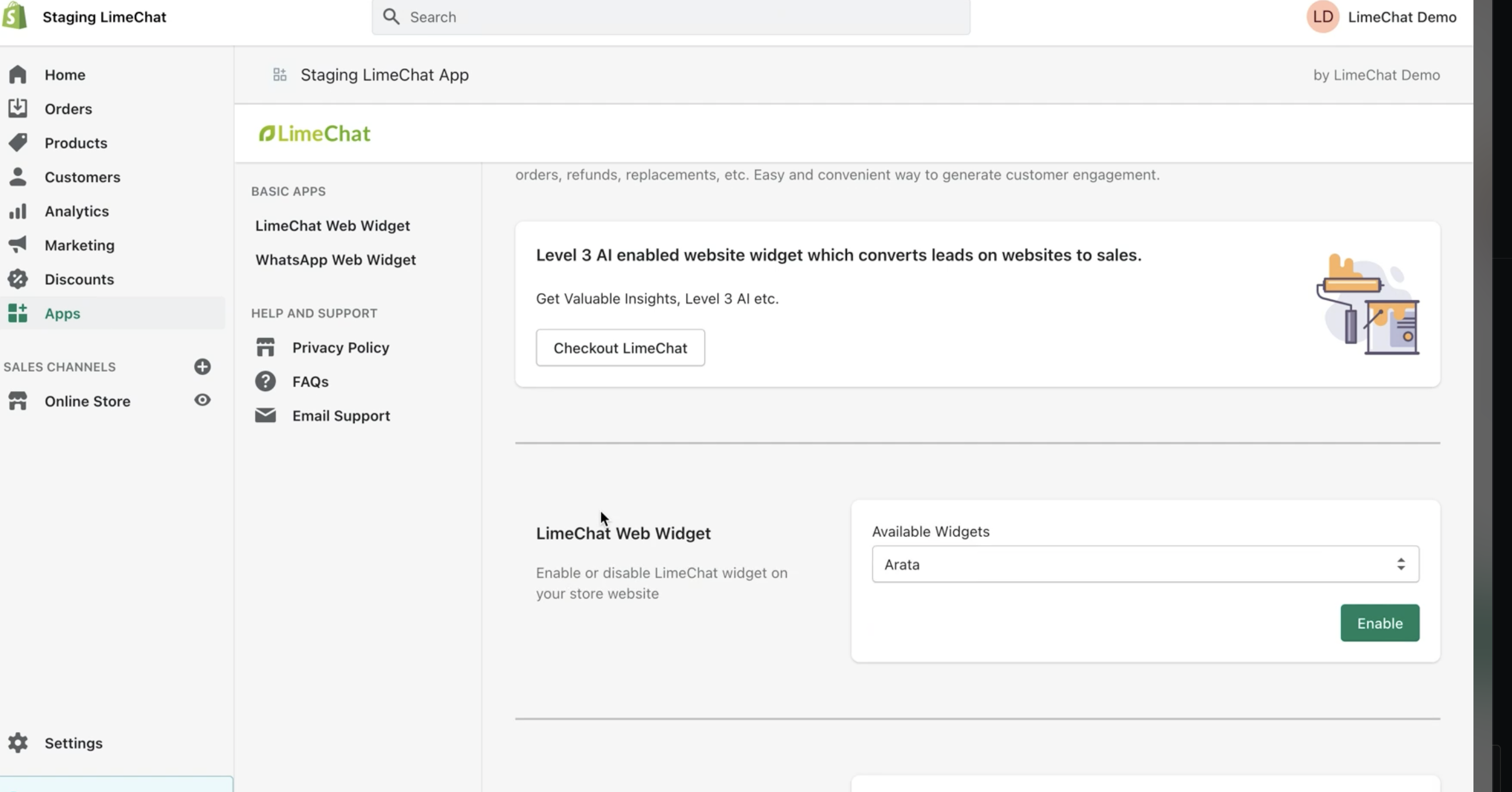
- Click on Enable button to enable the LimeChat Web Widget on your store. Customization of the Web Widget can be done from the LimeChat dashboard only.
info
💡 Shop owners can also send a request to enable the bot in their widget. They can enter an email address and their request will be taken care of by the designated team from LimeChat.
- Shop owners can also configure and customize on which pages do they want the LimeChat widget to be shown.
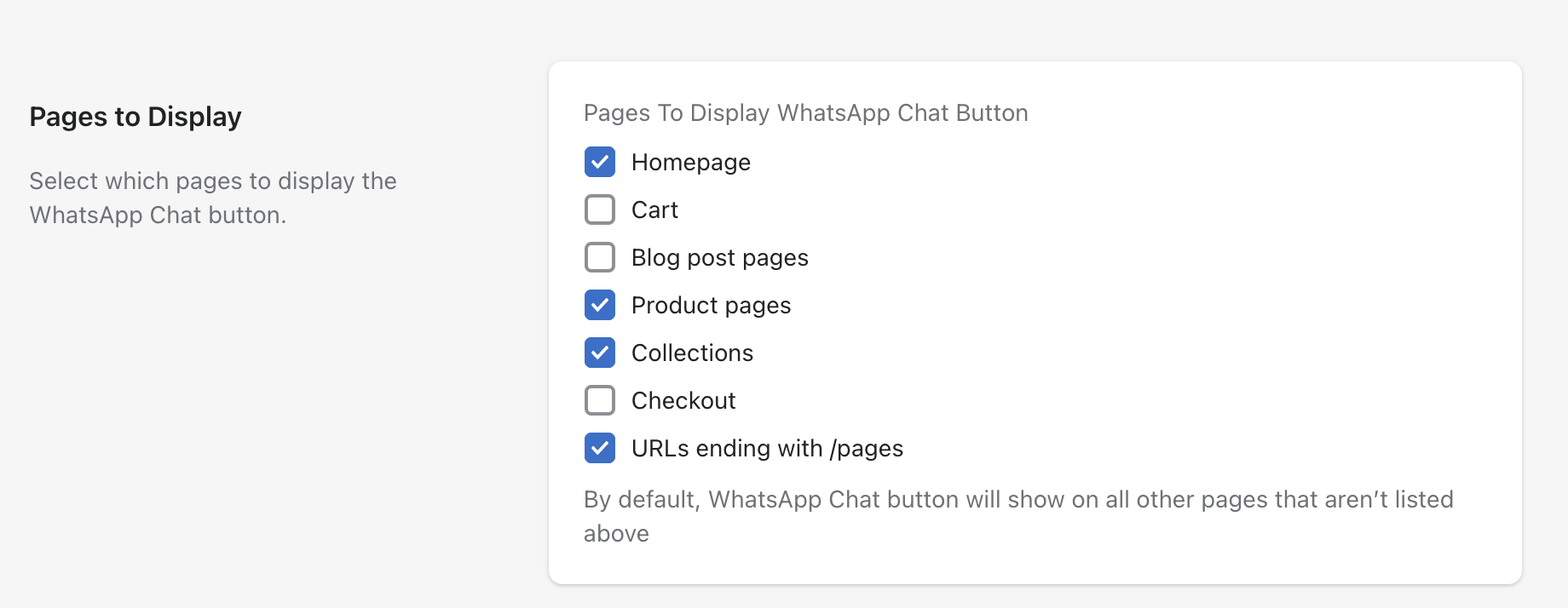
How to enable WhatsApp Chat Widget?
info
💡 The customers can use the WhatsApp Chat Widget for contacting agents to get their queries answered or for any help they need in placing an order, etc.
info
💡 That conversation will be shown in the LimeChat dashboard. If the WhatsApp number already has the bot enabled, the query will be taken care of by our bot first.
Features
- Context-based pre-fill message
Our chat widget automatically pre-loads a message in your visitor's WhatsApp, making it easy for visitors to message your store.
info
💡 Suppose a user is on a product page and they click on the WhatsApp icon, the pre-fill message will be that “I’d like to know about X product”. And if they’re not on the product page, the pre-fill message will be “I’d like to know about your store X”. This feature will work when the number of agents is 1.
- Multiple numbers support
Add up to 5 WhatsApp support agent numbers and allow your store visitors to choose whom to chat with based on their needs. If the number of agents is > 1 then a window will open when the WhatsApp widget is clicked.
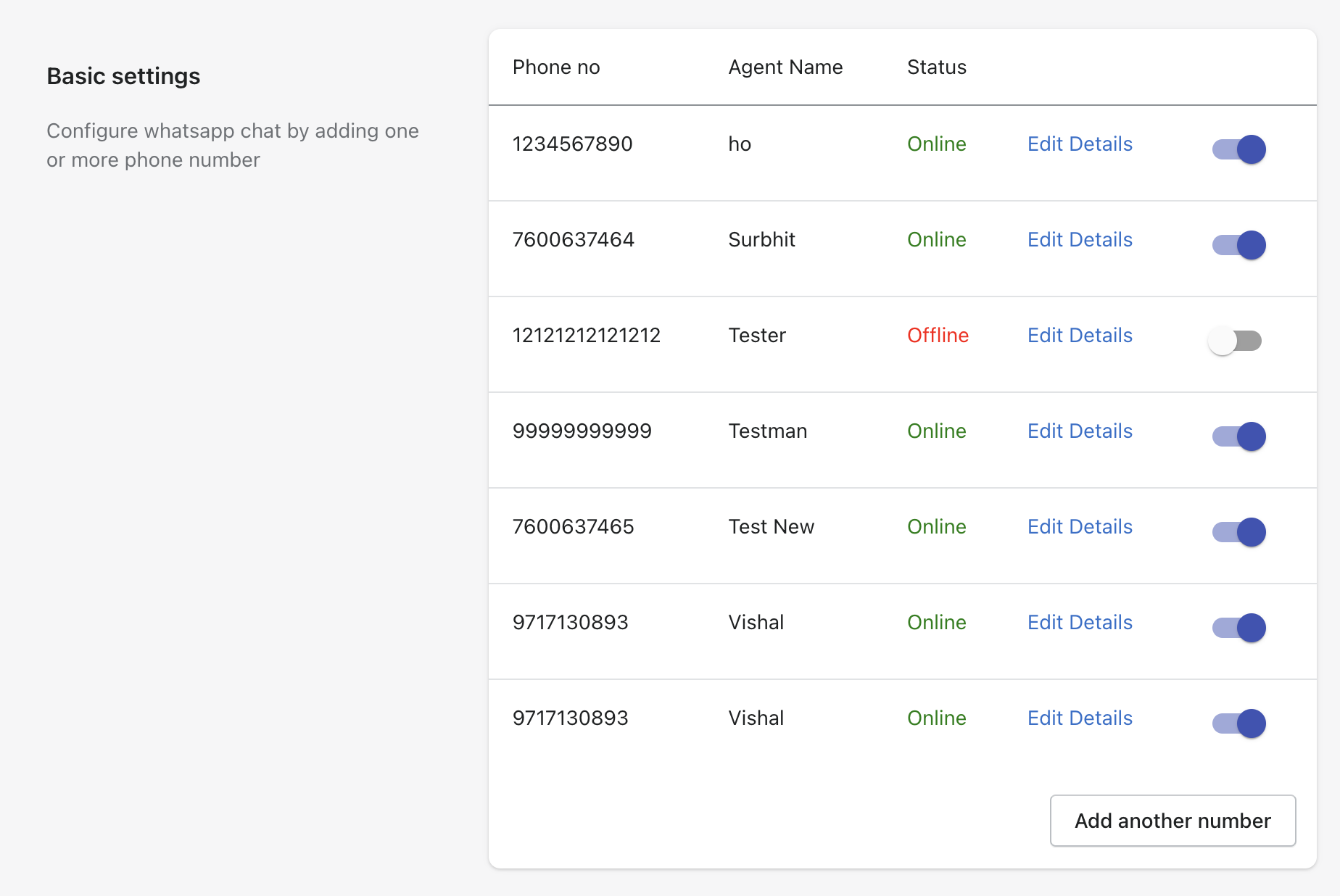
- Fully customizable
It is easy to customize the CTA (call to action), text, the position of the button, which pages to display, and whether to display on the desktop or mobile-only.
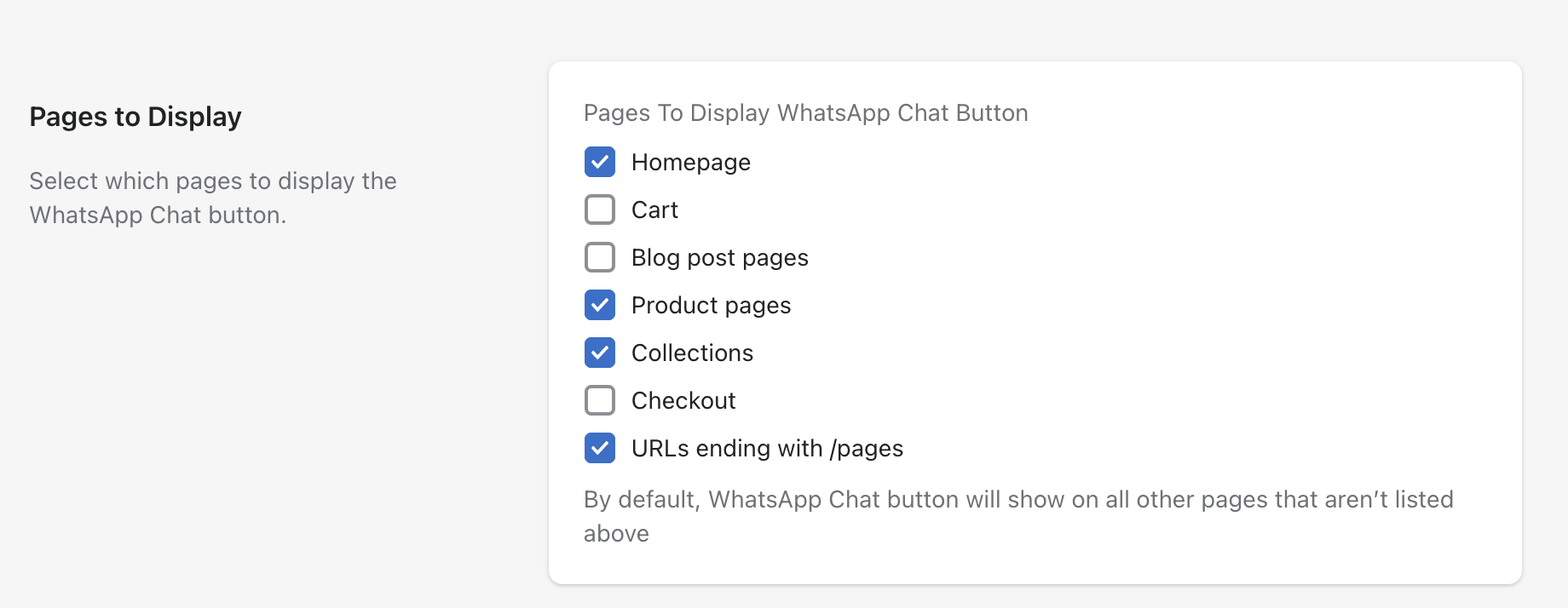
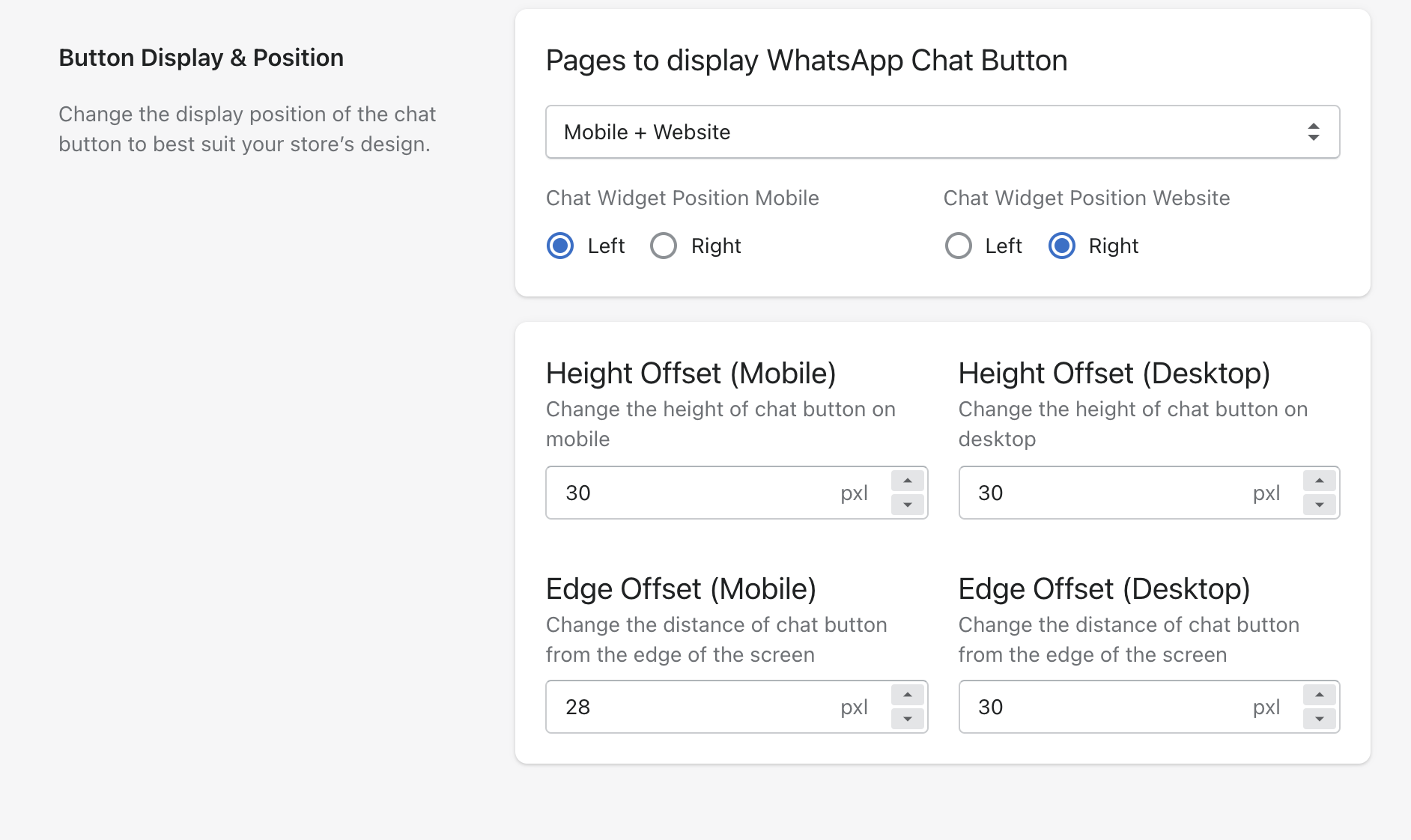
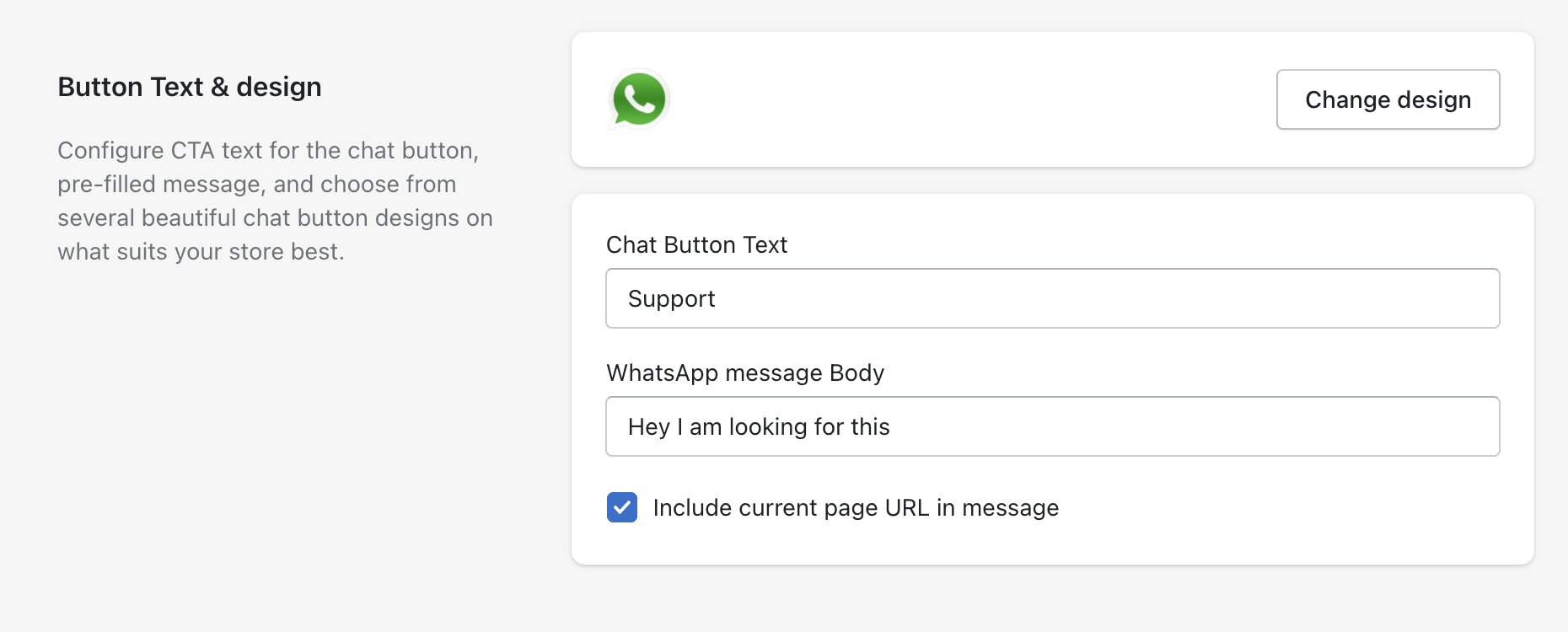
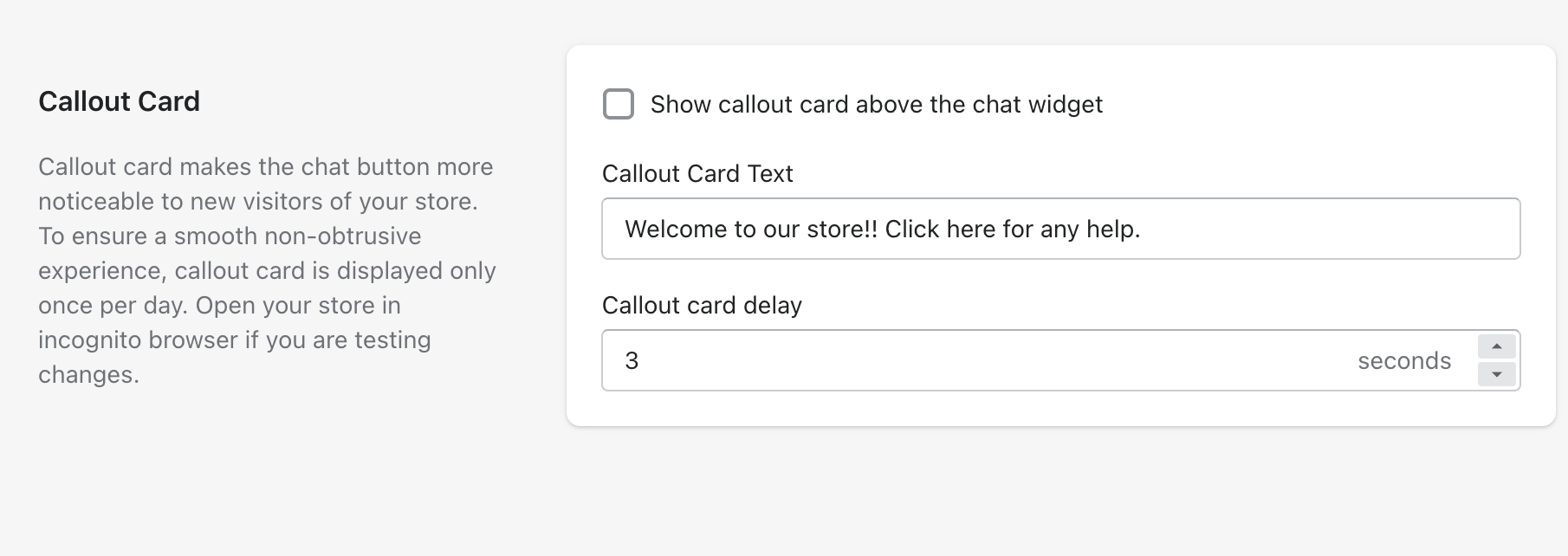
How to use?
Once you've added your agents, click on Enable button to enable the WhatsApp chat widget on your store.
Shop owners can also send a request to enable the bot on their WhatsApp number. They can enter an email address and their request will be taken care of by the designated team from LimeChat.